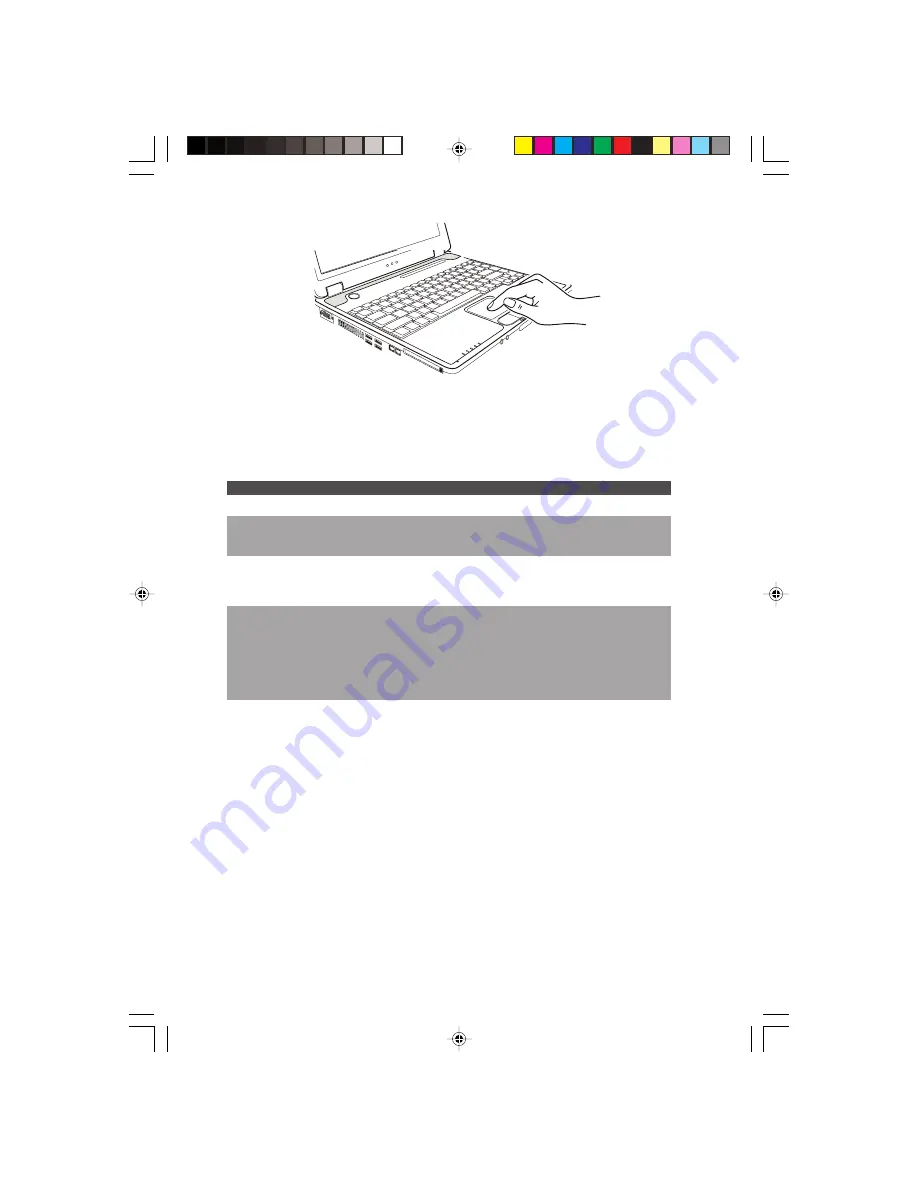
12
PRESTIGIO NOBILE 150
ENG
The touchpad consists of a rectangular pad and two buttons. To use the touchpad, place your forefinger or thumb on the pad.
The rectangular pad acts like a miniature duplicate of your display. As you slide your fingertip across the pad, the pointer (also
called cursor) on the screen moves accordingly. When your finger reaches the edge of the pad, simply relocate yourself by
lifting the finger and placing it on the other side of the pad.
Here are some common terms that you should know when using the touchpad:
Term
Action
Point
Move your finger on the pad until the cursor points to the selection on the screen.
Click
Press and release the left button.
–or–
Tap gently anywhere on the pad.
Double-click
Press and release the left button twice in quick succession.
–or–
Tap twice on the pad rapidly.
Drag and drop
Press and hold the left button, then move your finger until you reach your destination (drag). Finally,
release the button (drop) when you finish dragging your selection to the destination. The object will
drop into the new location.
–or–
Gently tap twice on the pad and on the second tap, keep your finger in contact with the pad. Then,
move your finger across the pad to drag the selected object to your destination. When you lift your
finger from the pad, the selected object will drop into place.
Scroll
To scroll is to move up and down or left and right in the working area on the screen.
To move vertically, place your finger on the right edge of the pad and slide your finger up and down
along the edge. To move horizontally, place your finger on the bottom edge of the pad and slide your
finger left and right.
This function works only after you install the touchpad driver supplied with the computer and it may
not work for all applications.
TABLE NOTE: If you swap the left and right buttons, “tapping” on the touchpad as an alternative
method of pressing the left button will no longer be valid.
Configuring the Touchpad
You may want to configure the touchpad to suit your needs. For example, if you are a left-handed user, you can swap the two
buttons so that you can use the right button as the left button and vise versa. You can also change the size of the on-screen
pointer, the speed of the pointer, and so on.
To configure the touchpad, you can use the standard Microsoft or IBM PS/2 driver if you are using Windows. However, you
can install the touchpad driver supplied with your computer to take advantage of more powerful features.













































