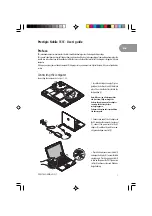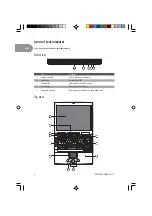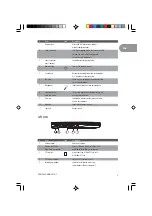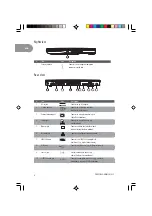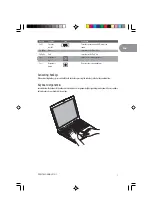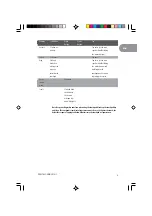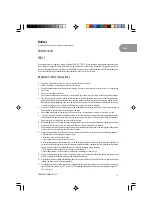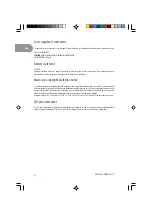1
ENG
PRESTIGIO NOBILE 151C
Prestigio Nobile 151C - User’s guide
Preface
This notebook computer incorporates the latest mobile technologies in a slim and portable package.
This manual should answer most of the questions you have about the day-to-day operation of your notebook computer. You
should also take advantage of the online help files that are available with almost all of the programs shipped with your
computer.
We hope you enjoy your notebook computer. With proper care, your computer will provide you with years of productive
service.
Connecting the computer
Connecting the computer is as easy as 1-2-3.
1. Insert the battery at an angle (1); press
gently on the battery (2) until it clicks into
place. Then slide the battery lock to the
lock position (3).
Note: When using a battery pack for
the first time, fully recharge the
battery, then disconnect the adapter
to use up the battery before
recharging again.
Perform this action twice to condition
the battery pack.
2. Connect one end of the AC adapter to
the DC-in port on the computer’s rear panel
(1); connect the power cord to the AC
adapter (2) and the other end to a prop-
erly grounded power outlet (3).
3. Press the display cover release latch (1)
and open the display (2) to a comfortable
viewing angle. Press the power switch (3)
to turn on the power. The POST (power-on
self-test) routine executes and Windows
begins loading.