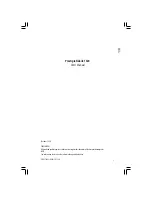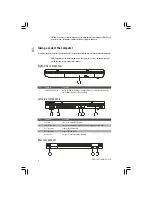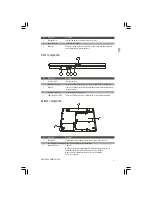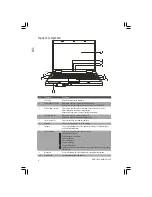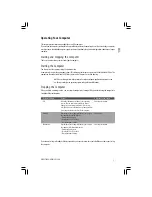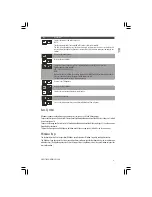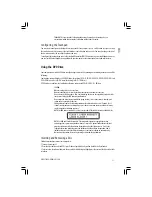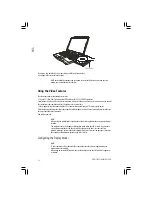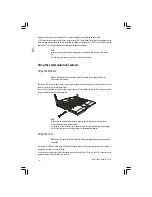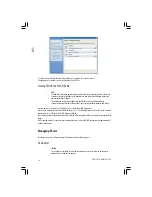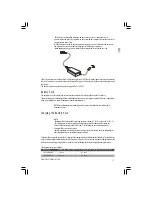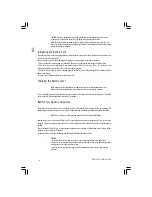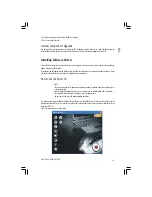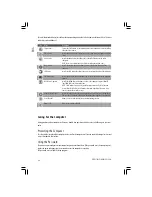10
PRESTIGIO NOBILE 1520
ENG
Using the Touchpad
CAUTION: Do not use a sharp object such as a pen on the touchpad. Doing so may damage the
touchpad surface.
NOTE: For optimal performance of the touchpad, keep your fingers and the pads clean and dry.
When tapping on the pad, tap lightly. Do not use excessive force.
The touchpad is a pointing device that allows you to communicate with the computer by controlling the location of
the pointer on the screen and making selection with the buttons.
The touchpad consists of a rectangular pad and a left and right buttons. To use the touchpad, place your forefinger or
thumb on the pad. The rectangular pad acts like a miniature duplicate of your display. As you slide your fingertip across
the pad, the pointer (also called cursor) on the screen moves accordingly. When your finger reaches the edge of the pad,
simply relocate yourself by lifting the finger and placing it on the other side of the pad.
Here are some common terms that you should know when using the touchpad:
Term
Action
Point
Move your finger on the pad until the cursor points to the selection on the screen.
Click
Press and release the left button.
–or–
Tap gently anywhere on the pad.
Double-click
Press and release the left button twice in quick succession.
–or–
Tap twice on the pad rapidly.
Drag and drop
Press and hold the left button, then move your finger until you reach your destination (drag). Finally,
release the button (drop) when you finish dragging your selection to the destination. The object will
drop into the new location.
–or–
Gently tap twice on the pad and on the second tap, keep your finger in contact with the pad. Then, move
your finger across the pad to drag the selected object to your destination. When you lift your finger
from the pad, the selected object will drop into place.
Scroll
To scroll is to move up and down or left and right in the working area on the screen.
To move vertically, place your finger on the right or left edge of the pad and slide your finger up and
down along the edge. To move horizontally, place your finger on the top or bottom edge of the pad and
slide your finger left and right.
This function works only after you install the touchpad driver supplied with the computer and it may
not work for all applications.
Summary of Contents for Nobile 1520
Page 37: ...1 PRESTIGIO NOBILE 1520 RU Prestigio Nobile 1520 2005...
Page 38: ...2 PRESTIGIO NOBILE 1520 RU 9 1 2 1 3 9 2 4...
Page 39: ...3 PRESTIGIO NOBILE 1520 RU 1 2 1 2 3 POST power9on self9test Windows Shut Down 5...
Page 43: ...7 PRESTIGIO NOBILE 1520 RU Microsoft Windows Windows Fn F12 Windows Fn F12...
Page 46: ...10 PRESTIGIO NOBILE 1520 RU 9 9 9 9 9 9 9...
Page 49: ...13 PRESTIGIO NOBILE 1520 RU 9 Sound Blaster Pro 1 2 Windows...
Page 56: ...20 PRESTIGIO NOBILE 1520 RU 9 1 2 D9 VGA9 3 4 5 9 Fn F5 Windows Display Properties 6 1 2 S9...
Page 61: ...25 PRESTIGIO NOBILE 1520 RU Kensington Kensington 10 C 50 F 35 C 95 F 13 10 C...
Page 62: ...26 PRESTIGIO NOBILE 1520 RU 60 C 140 F 6 9 9 BIOS 9 9 9 9...
Page 63: ...27 PRESTIGIO NOBILE 1520 RU DVD DVD DVD 1 2 3 Fn F7 9 Fn F5 Display Proper9 ties...
Page 66: ...30 PRESTIGIO NOBILE 1520 RU COM PC9 PC PC9 IRQ Interrupt ReQuest PC Windows 9 Fn F12 PC9...
Page 68: ...32 PRESTIGIO NOBILE 1520 RU Ctrl Alt Del...
Page 71: ...35 PRESTIGIO NOBILE 1520 RU B B 15 FCC 9 1999 5 EC...