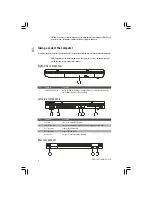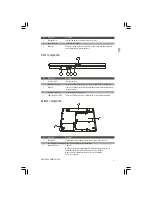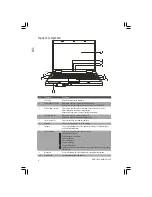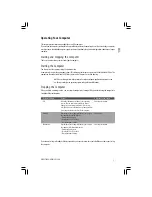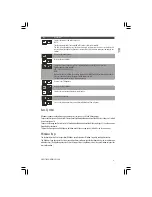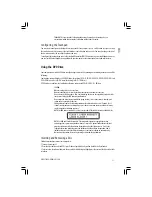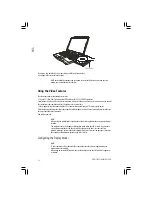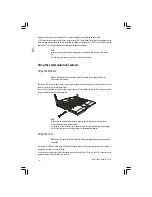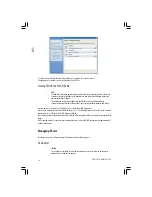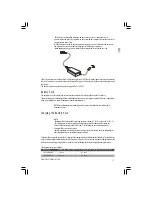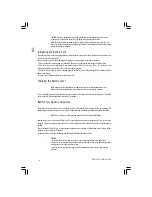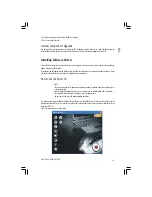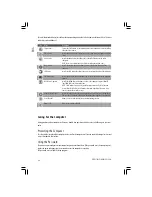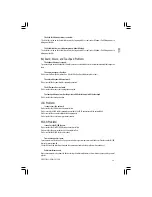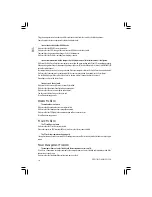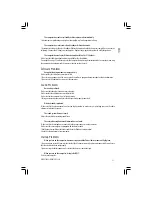18
PRESTIGIO NOBILE 1520
ENG
CAUTION: After the computer has been fully recharged, do not immediately disconnect and
reconnect the AC adapter to charge it again. Doing so may damage the battery.
NOTE: The battery level may automatically lessen due to the self-discharge process (0.21 % per
day), even when the battery pack is fully charged (100 %). This happens no matter if the battery
pack is installed in the computer.
Initializing the Battery Pack
You need to initialize a new battery pack before using it for the first time or when the actual operating time of a battery
pack is much less than expected.
Initializing is the process of fully charging, discharging, and then charging. It can take several hours.
1. Make sure that the computer power is turned off. Connect the AC adapter to fully charge the battery pack.
2. After the battery pack is fully charged, turn on the computer. When the message “Press <F2> to enter System
Configuration Utility” appears, press the F2 key to invoke the program.
3. Disconnect the AC adapter and leave the computer on until the battery is fully discharged. The computer will shut
down automatically.
4. Connect the AC adapter to fully charge the battery pack.
Checking the Battery Level
NOTE: Any battery level indication is an estimated result. The actual operating time can be
different from the estimated time, depending on how you are using the computer.
You can check the approximate battery level using the battery meter function of the operating system. To read the
battery level in Windows, click the battery icon on the taskbar.
Battery Low Signals and Actions
Battery Low occurs when the battery has approximately 10 % (Windows default setting) of its charge remaining. The
computer gives warning beeps or messages and the Battery Charge Indicator blinks red to alert you to take actions.
NOTE: You can set up your threshold and signals of Battery Low under Windows.
Immediately save your data upon Battery Low. The remaining operating time depends on how you are using the
computer. If you are using the audio subsystem, PC card, hard or optical drives, the battery might run out of charge very
quickly.
Always respond to Battery Low by placing your computer on the Standby or Hibernation mode, turning off the
computer, or connecting the AC adapter.
If you do not take any action, the computer will automatically hibernate and turn off.
CAUTION:
If you are using a flash PC card, do not access the card during battery low periods. This is
because the access may take longer than the time it takes the battery to run out of charge, thus
making your access to the card unsuccessful.
If you fail to save your data when the battery completely runs out of charge, then you lose
your data.
Summary of Contents for Nobile 1520
Page 37: ...1 PRESTIGIO NOBILE 1520 RU Prestigio Nobile 1520 2005...
Page 38: ...2 PRESTIGIO NOBILE 1520 RU 9 1 2 1 3 9 2 4...
Page 39: ...3 PRESTIGIO NOBILE 1520 RU 1 2 1 2 3 POST power9on self9test Windows Shut Down 5...
Page 43: ...7 PRESTIGIO NOBILE 1520 RU Microsoft Windows Windows Fn F12 Windows Fn F12...
Page 46: ...10 PRESTIGIO NOBILE 1520 RU 9 9 9 9 9 9 9...
Page 49: ...13 PRESTIGIO NOBILE 1520 RU 9 Sound Blaster Pro 1 2 Windows...
Page 56: ...20 PRESTIGIO NOBILE 1520 RU 9 1 2 D9 VGA9 3 4 5 9 Fn F5 Windows Display Properties 6 1 2 S9...
Page 61: ...25 PRESTIGIO NOBILE 1520 RU Kensington Kensington 10 C 50 F 35 C 95 F 13 10 C...
Page 62: ...26 PRESTIGIO NOBILE 1520 RU 60 C 140 F 6 9 9 BIOS 9 9 9 9...
Page 63: ...27 PRESTIGIO NOBILE 1520 RU DVD DVD DVD 1 2 3 Fn F7 9 Fn F5 Display Proper9 ties...
Page 66: ...30 PRESTIGIO NOBILE 1520 RU COM PC9 PC PC9 IRQ Interrupt ReQuest PC Windows 9 Fn F12 PC9...
Page 68: ...32 PRESTIGIO NOBILE 1520 RU Ctrl Alt Del...
Page 71: ...35 PRESTIGIO NOBILE 1520 RU B B 15 FCC 9 1999 5 EC...