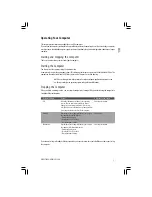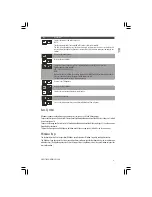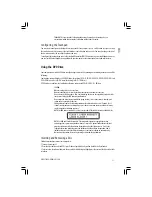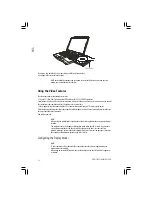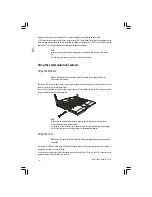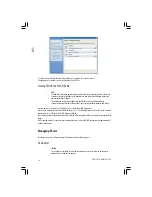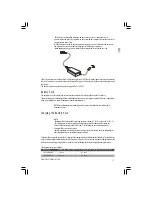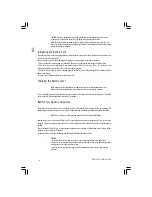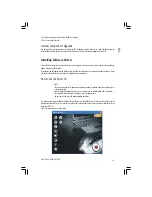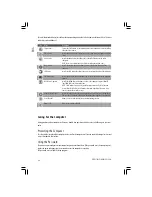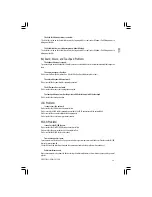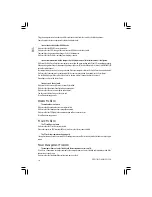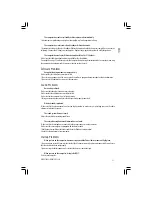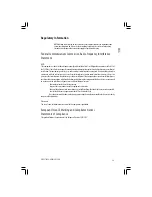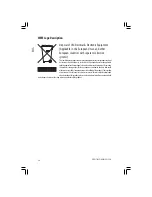21
PRESTIGIO NOBILE 1520
ENG
3. Since your computer cannot output sound to a TV, you can connect external speakers to the computer for audio
output.
4. Turn on the power of the TV and switch to the video mode.
5. Turn on the power of the computer and switch the display to TV by changing the settings in Display Properties in
Windows.
CAUTION:
Do not set the display to both LCD and TV. This may cause unstable display on the LCD.
Do not disconnect the TV while the computer is in the Standby or Hibernation mode. If the TV
is not connected when the computer resumes, the LCD might not display properly.
NOTE: Make sure that the VGA driver is installed correctly.
Connecting a USB Device
Your computer has three USB ports for connecting USB devices, such as a digital camera, scanner, printer, modem, and
mouse.
USB (Universal Serial Bus) is specified to be an industry standard extension to the PC architecture. It supports “Plug-and-
Play” technology so you can install and remove USB devices without turning off the computer. With its multiple
connection capability, up to 127 devices can be connected in a daisy-chain configuration. In addition, you can use a USB
hub that converts a single USB connector into multiple ports where USB devices can be connected.
The USB ports support transfer rates up to 12 MB/s for USB 1.1 devices and 480 MB/s for USB 2.0 devices.
To connect a USB device, simply plug the device cable to one of the USB ports.
Connecting an IEEE 1394a Device
Your computer has a mini IEEE 1394a port for connecting IEEE 1394 devices.
IEEE 1394a is the next-generation serial bus standard, featuring high-speed data transfer, multi-channel communication
link, and “Hot Plug” connectivity. It allows connection of up to 63 devices. The applications include not only computer
peripheral devices such as scanner, printer and high-quality CCD, but also consumer electronic equipment such as DVCAM
and VCR.
To connect an IEEE 1394a device, prepare an IEEE 1394a cable. Plug the appropriate end of the cable to the computer’s
mini IEEE 1394a connector and the other end to the device’s corresponding connector.
Summary of Contents for Nobile 1520
Page 37: ...1 PRESTIGIO NOBILE 1520 RU Prestigio Nobile 1520 2005...
Page 38: ...2 PRESTIGIO NOBILE 1520 RU 9 1 2 1 3 9 2 4...
Page 39: ...3 PRESTIGIO NOBILE 1520 RU 1 2 1 2 3 POST power9on self9test Windows Shut Down 5...
Page 43: ...7 PRESTIGIO NOBILE 1520 RU Microsoft Windows Windows Fn F12 Windows Fn F12...
Page 46: ...10 PRESTIGIO NOBILE 1520 RU 9 9 9 9 9 9 9...
Page 49: ...13 PRESTIGIO NOBILE 1520 RU 9 Sound Blaster Pro 1 2 Windows...
Page 56: ...20 PRESTIGIO NOBILE 1520 RU 9 1 2 D9 VGA9 3 4 5 9 Fn F5 Windows Display Properties 6 1 2 S9...
Page 61: ...25 PRESTIGIO NOBILE 1520 RU Kensington Kensington 10 C 50 F 35 C 95 F 13 10 C...
Page 62: ...26 PRESTIGIO NOBILE 1520 RU 60 C 140 F 6 9 9 BIOS 9 9 9 9...
Page 63: ...27 PRESTIGIO NOBILE 1520 RU DVD DVD DVD 1 2 3 Fn F7 9 Fn F5 Display Proper9 ties...
Page 66: ...30 PRESTIGIO NOBILE 1520 RU COM PC9 PC PC9 IRQ Interrupt ReQuest PC Windows 9 Fn F12 PC9...
Page 68: ...32 PRESTIGIO NOBILE 1520 RU Ctrl Alt Del...
Page 71: ...35 PRESTIGIO NOBILE 1520 RU B B 15 FCC 9 1999 5 EC...