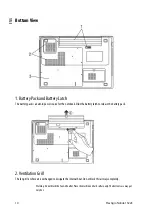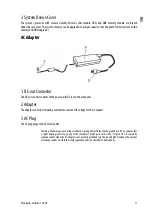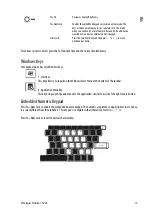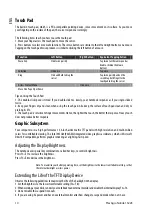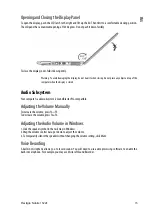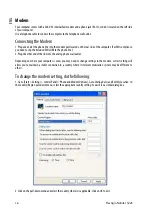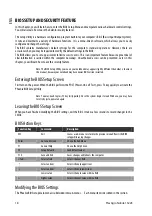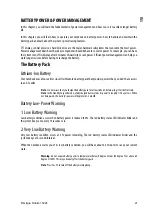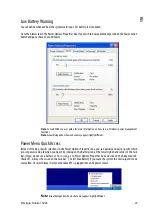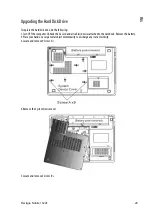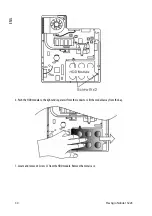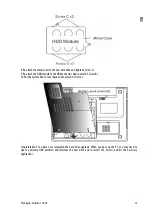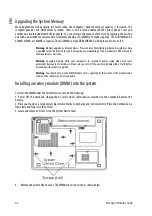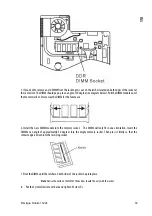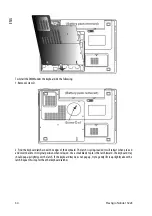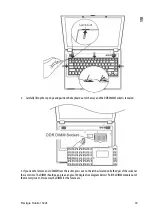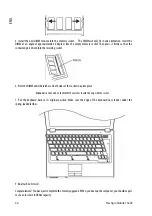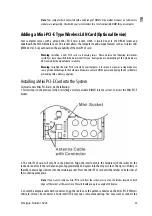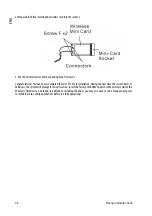Prestigio Nobile 1522E
23
ENG
Charging the Battery and Charging Time
To charge the battery, while the battery pack is in the notebook, plug the AC adapter into the notebook and an
electrical outlet.
The charging time is approximately 4-6 hours when the notebook is turned off and approximately 6-10 hours when
the notebook is turned on.
When the battery is fully charged, the battery charge indicator becomes green.
Note
: If system runs at heavy loading or in a high temperature environment, the battery may not be fully
charged. You need to continue to charge it with the AC adapter plugged in until the charging LED turns
green.
Checking the Battery Level
You can check the remaining battery power in the Windows battery status indicator, which is located at the lower
right-hand corner of the task bar. (If you do not see a battery or AC-in icon on the task tray, go to Power Options
Properties box and click on the Advanced tab. Check off ``Always show icon on the task bar``.)
Alternatively, you can access the power meter by clicking the Power Options icon in the Windows Control Panel.
Prolonging the Battery’s Life and Usage Cycles
There are ways you can do to prolong the use of battery.
Use the AC adapter wherever AC wall outlet is available. This will ensure uninterrupted computing.
Purchase additional battery pack.
Store the battery pack in room temperature. Higher temperature tends to deplete the battery’s power faster.
Make good use of the power management function. Save To Disk (Hibernate) saves the most energy by storing
current system contents in a hard disk space reserved for this function.
The life expectancy of the battery is approximately 300 recharges.
See the notices section in the beginning of the user manual on how to care for the battery pack.
Note
: Read Section Protecting Your Notebook in the beginning of this manual for tips about how to
maintain the battery pack.
Note
: To achieve optimal battery performance, you may need to do a battery calibration at a 3-month
interval. To do this:
1. Fully charge the battery.
2. Then discharge the battery by entering the BIOS setup screen. (Press F2 key as soon as you turn on the
computer. And let it remain at the setup screen until the battery runs out.
3. Fully charge the battery again.
Using Windows Power Options
Windows Power Management provides basic power saving features. In the Windows Power Options Properties [Start
> Settings > Control Panel > Power Options] dialogue box, you may enter time-out values for display and hard disk
drive. Windows power manager saves power by turning off hard drive after 1 minute of inactivity, for example.