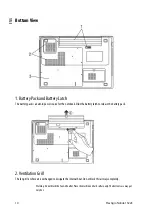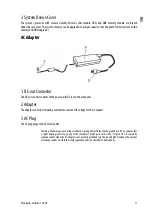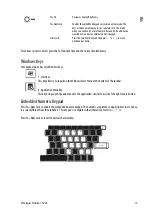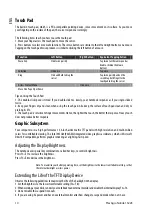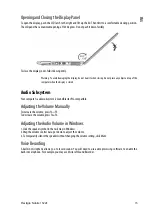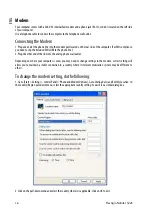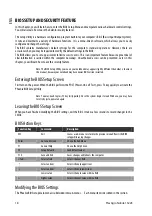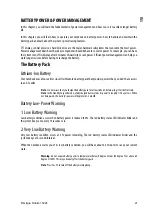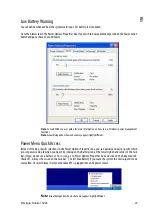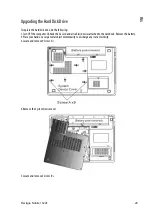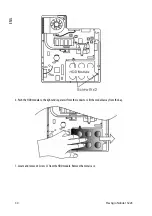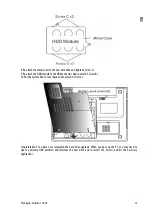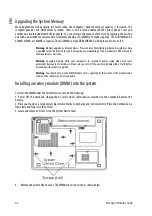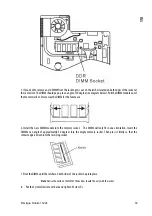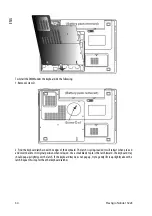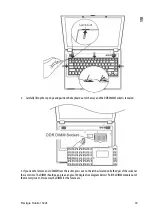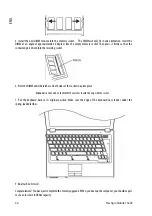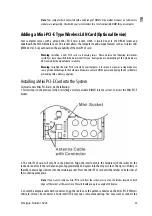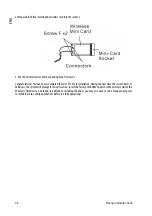24
Prestigio Nobile 1522E
ENG
Windows’ Power Schemes
The power management control panel in Windows XP, known as Power Schemes, is designed to provide the user
with an easy-to-use interface. The Power Schemes tab can be found in the Power Options Properties panel that is
accessible via the control panel window.
Schemes are easy to understand, based on notebook usage scenarios, and control not only processor power usage
but other system peripherals as well.
Go to [Start > Settings > Control Panel] and double-click the Power Options icon.
Always on
mode puts the processor into maximum performance mode, which provides no power saving. The other
schemes control processor performance based on demand. For example, Max Battery mode lowers the processor’s
speed and voltage to conserve power as much as possible.
In this dialog box, you can manually set the LCD and hard drive’s time-out values in the Plugged in column and in the
Running on batteries column. Lower time-out values will save more battery power.
Note
: Also consult Windows user guide for more information on how to use Windows power management
functions.
Note
: Actual dialogue box shown above may appear slightly different.
Suspend Mode
Standby Suspend
The system automatically enters this mode after a period of inactivity, which is set in the Power Schemes dialog box.
In Standby mode, hardware devices, such as display panel and hard disk, are turned off to conserve energy.