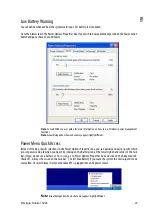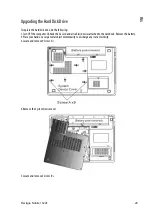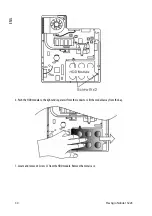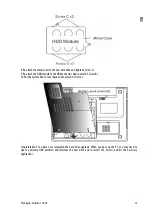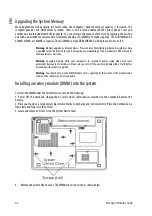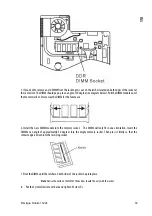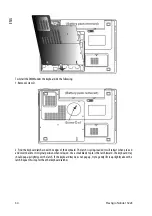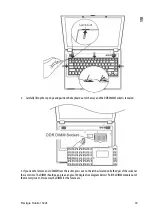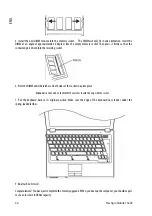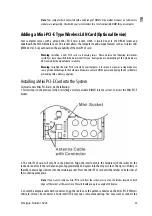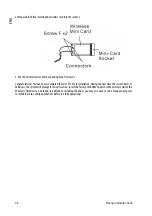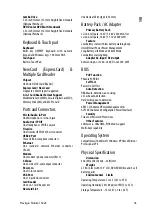Prestigio Nobile 1522E
39
ENG
TROUBLE SHOOTING
In this chapter, you will learn how to solve common hardware and software problems.
Your computer has been fully tested and complies with the system specifications before shipping. However, incorrect
operations and/or mishandling may cause problems.
This chapter provides a reference for identifying and correcting common hardware and software problems that you
may encounter.
When you encounter a problem, you should first try to go through the recommendations in this chapter. Instead of
returning the computer and waiting for repair, you may easily solve the problems by considering the following
scenarios and possible solutions. If the error continues, contact your reseller for service information.
Before taking further actions, consider the following suggestions:
Check to see if the problem persists when all the external devices are removed.
Check to see that the green light indicator on the AC adapter is lit.
Check to see the power cord is properly plugged to the wall outlet and to the computer.
Check to see the power indicator of the computer is on.
Check to see if your keyboard is operational by pressing and holding any key.
Check for any incorrect or loose cable connections. Make sure the latches on the connectors latch securely on to
the receptor end.
Be sure you have not performed an incorrect setting on the hardware devices in the BIOS Setup utility. A faulty
setting may cause the system to misbehave. If you are not sure of the changes you made, try to restore all the
settings to factory defaults.
Be sure all the device drivers are installed properly. For example, without the audio driver properly installed, the
speakers and microphone will not work.
If external devices such as USB camera, scanner, printer do not function correctly when connected to the system,
it is usually the device’s own problem. Consult the device’s manufacturer first.
Some software programs, which have not gone through rigorous coding and testing, may cause problems
during your routine use. Consult the software vendor for problem solving.
Legacy peripheral are not plug-and-play capable. You need to restart the system with these devices powered up
and connected first.
Be sure to go to BIOS SETUP and load DEFAULT SETTING after BIOS re-flash.
Be sure the Quick Key Lockout Switch on the bottom of the computer is not engaged; otherwise the quick keys
will not work.
Audio Problems
No speaker output -
Software volume control is turned down in Microsoft Sound System or is muted. Double-click the speaker icon
on the lower right corner of the taskbar to see if the speaker has been muted or turned down all the way.
Most audio problems are software-related. If your computer worked before, chances are software may have
been set incorrectly.
Go to [Start > Settings > Control Panel] and double-click the Sounds and Audio Devices icon. In the Audio page,
make sure that Realtek HD Audio is the default playback device.
Sound cannot be recorded -
You will need to plug-in an external microphone to the microphone connector to record sound.
Double-click the speaker icon on the lower right corner of the taskbar to see if the microphone has been muted.