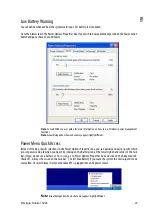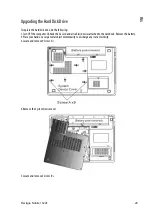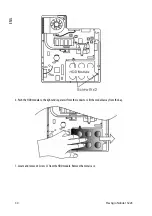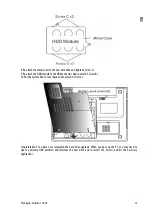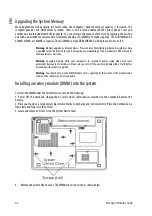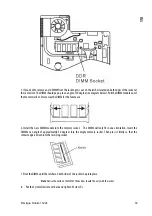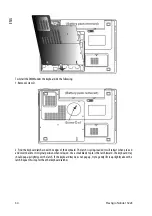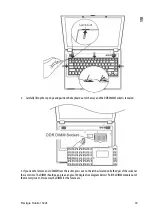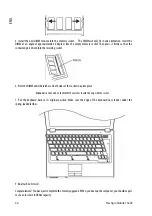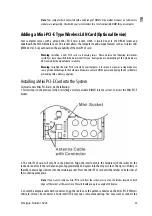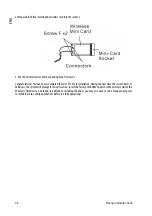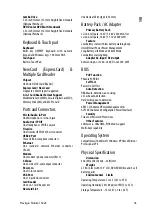40
Prestigio Nobile 1522E
ENG
1. Click Options and select Properties.
2. Select Recording and click the OK button.
3. After Click OK button, the recording volume control panel will appear.
Go to [Start > Settings > Control Panel] and double-click the Multimedia icon (or Sounds and Audio Devices
icon). In the Volume or Audio page, make sure that Realtek HD Audio is the default recording device.
Hard Disk Problems
The hard disk drive does not work or is not recognizable -
If you had just performed a hard disk upgrade, make sure the hard drive connector is not loose and the hard disk
drive is also correctly seated. Remove it and reinsert it firmly, and restart your PC. (Refer to Chapter 4 for
details.)
The new HDD may need to be partitioned and reformatted. O/S and drivers will need to be re-installed as well.
Check the hard disk indicator LED. When you access a file, the LED lamp should light up momentarily.
The new HDD may be defective or is not compatible.
If your computer has been subjected to static electricity or physical shock, you may have damaged the disk
drive.
The hard drive is making abnormal whining noises -
You should back up your files as soon as possible.
Make sure the source of noise is indeed from the hard drive and not the fan or other devices.
The hard disk drive has reached its capacity -
Run Disk Cleanup utility in Windows. [Start > All Programs > Accessories > System Tools > Disk Cleanup] The
system will prompt you for what to do.
Archive files or programs that you had no longer used by moving them to an alternative storage medium
(floppy disk, optical record-able disk, etc.) or uninstall programs that no longer use.
Many browsers store files in the hard drive as a cache to speed up the performance. Check the program’s Online
Help for instructions on decreasing the cache size or on removing temporary Internet files.
Empty the Recycle Bin to create more disk space. When you delete files, Windows saves them to the Recycle Bin.
The hard disk takes longer to read a file -
If you have been using the drive for a period, the files may be fragmented. Go to [Start > Programs >
Accessories > System Tools > Disk Defragmenter] to perform a disk defragmentation. This operation may take a
while.
Interrupt requests or problems with other hardware devices may have occupied the CPU and therefore slows
down the system performance.
The files are corrupted -
Run the Error-checking utility in Windows to check the HDD. Double-click My Computer. Right-click C: and select
Properties. Click Check Now in Error-checking in Tools.
Optical Drive Problems
The optical drive does not work -
Try rebooting the system.
The disk is damaged or files are not readable.
After you have inserted a CD-ROM disk, it may take a moment before you can access its content.
The drive dose not read any disks -