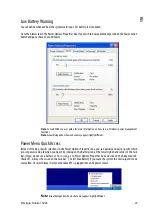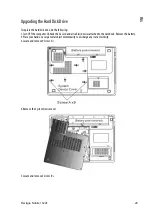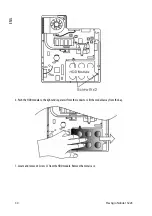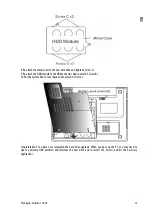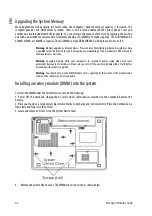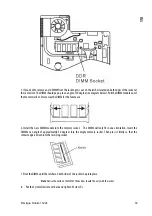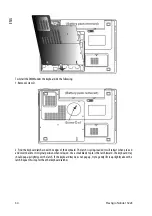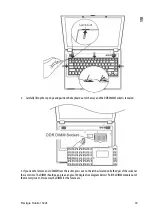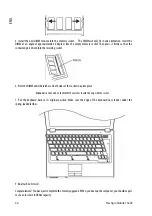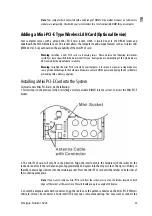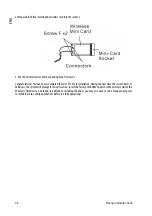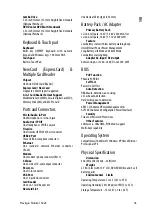Prestigio Nobile 1522E
41
ENG
The CD may not be properly seated in the tray. Make sure the disk is firmly seated onto the spindle.
The disk is damaged or not readable.
The disk cannot be ejected -
Normally, it takes a few seconds to eject the disk.
If the disk cannot be ejected, it may be mechanically jammed. Straighten out a paper clip and insert it to a tiny
hole next to the eject button. This should reject the disk tray. If not, return the unit for repair. Do not forcefully
pull on the disk tray.
The Combo or DVD Dual or Supermulti drive (optional device) cannot record -
You need to purchase and install a burner utility program to record files to a blank media.
Display Problems
The display panel is blank when the system is turned on -
Make sure the computer is not in the Standby or Hibernate suspend modes. The display is turned off to conserve
energy in these modes.
The screen is difficult to read -
The display resolution should at least be set to at least1024x768 for optimal viewing.
1. Go to [Start > Settings > Control Panel] and double-click the Display icon.
2. Under the Settings page, set screen resolution to at least 1024x768 and choose at least 256 colors.
The screen flickers -
It is normal if the display flickers a few times during shutting down or powering up.
Keyboard and Mouse Problems
The built-in touch pad performs erratically -
Make sure there is no excess perspiration or humidity on your hand when using the touch pad. Keep the surface
of the touch pad clean and dry.
Do not rest your palm or wrist on the surface of the touch pad while typing or using the touch pad.
The built-in keyboard accepts no input -
If you are connecting an external keyboard to the system, the built-in keyboard may not work.
Try restarting the system.
The characters on the screen repeat while I type.
You may be holding the keys down too long while you’re typing.
Keep the keyboard clean. Dust and dirt under the keys could cause them to stick.
Configure the keyboard to wait longer before the auto repeat feature starts. To adjust this feature, Go to [Start
> Settings > Control Panel], and double-click the Keyboard icon. A dialogue box shows up with the adjustable
settings for the keyboard.
CMOS Battery Problem
A message “CMOS Checksum Failure” displays during the booting process or the time (clock) resets when booting -
Try to reboot the system.
If the message “CMOS Checksum Failure” appears during the booting procedure even after rebooting, it may
indicate failure of the CMOS battery. If so, you need to replace the battery. This battery normally lasts two to five
years. The battery is of type CR2032 (3V). You may replace it by yourself. The battery is located under the
System Device Cover on the bottom of the notebook. See Chapter 4 for more details.