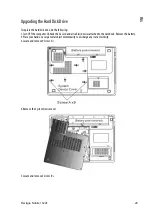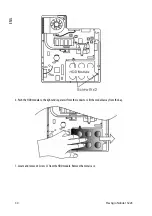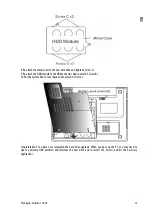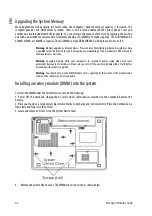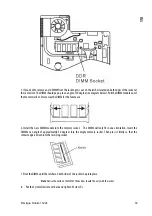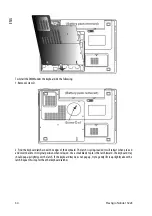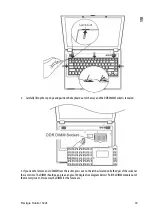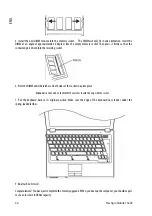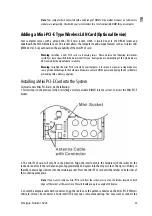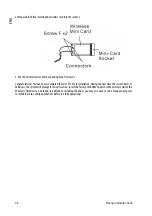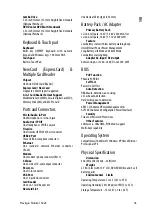42
Prestigio Nobile 1522E
ENG
Memory Problems
The POST does not show an increased memory capacity when you have already installed additional memory -
Certain brands of memory module may not be compatible with your system. You should ask your vendor for a
list of compatible DIMM.
The memory module may not be installed properly. Go back to Chapter 4 to review the details of this operation.
The memory module may be defective.
The O/S issues an insufficient memory error message during operation -
This is often a software or Windows-related problem. A program is draining the memory resources.
Close the application programs you’re not using and restart the system.
You need to install additional memory module. For instructions, go to Chapter 4 Upgrading Your Computer.
Modem Problems
The built-in modem does not respond -
Make sure the modem driver is loaded properly.
Go to [Start > Settings > Control Panel > Phone and Modem Options] and go to Modems tab. Make sure
Motorola SM56 Data Fax Modem is listed. Otherwise, click the Add button to add the modem drive, which is
located in the factory CD-ROM (or floppy diskette).
Go to [Start > Settings > Control Panel > System] and click Device Manager button in the Hardware page to
check for possible resource or driver conflict. See Windows on-line help or manual for how to handle such
problems.
Make sure the phone line, which the computer is connected to, is working.
Connection difficulties -
Be sure to disable Call Waiting on the phone line.
Be sure to have the correct country setting where your computer is used. Go to [Start > Settings > Control Panel
> Phone and Modem Options]. Go to
Dialing Rules
and Edit
My Location
. In the Country/Region pull-down menu,
select the appropriate country setting.
Excessive line noise might cause the connection to be dropped. To check this, put the regular phone handset on
the line and placing a phone call. If you do hear abnormal noise, try to make the modem connection with a
different line or contact your local telephony company for service.
Make sure the cable connection is firm.
Try a different receiver number and see if the problem persists.
Network Adapter / Ethernet Problems
The Ethernet adapter does not work -
Go to [Start > Settings > Control Panel > System > Hardware > Device Manager]. Double-click on Network
Adapters and check if Realtek RTL8139/810x Family Fast Ethernet NIC appears as one of the adapters. If it does
not exist, Windows has not detected the Realtek RTL8139/810x Family Fast Ethernet NIC or the device driver has
not been installed properly. If there is a yellow mark or red-cross on the network adapter, it may be a device or
resource conflict. Replace or update the device driver from the factory CD-ROM disk or consult Windows manual
on how to solve the resource conflict problem.
Make sure the physical connections on both ends of the cable are good.
The hub or concentrator may not be working properly. Check to see if other workstations connected to the same
hub or concentrator is working.
The Ethernet adapter does not appear to operate in the 100Mbps transmission mode -
Make sure the hub you are using supports 100Mbps operation.
Make sure that your RJ-45 cable meets the 100Base-TX requirements.