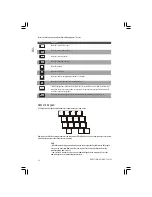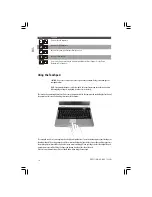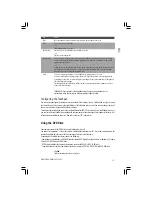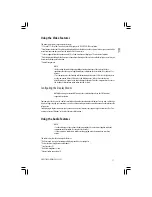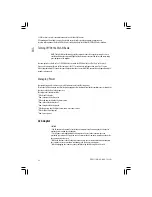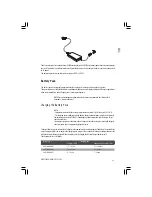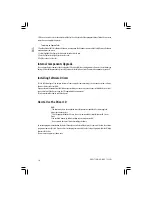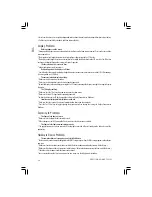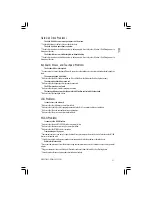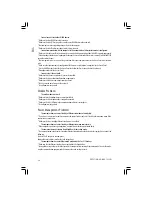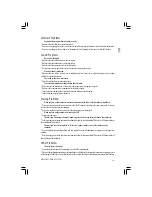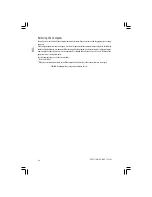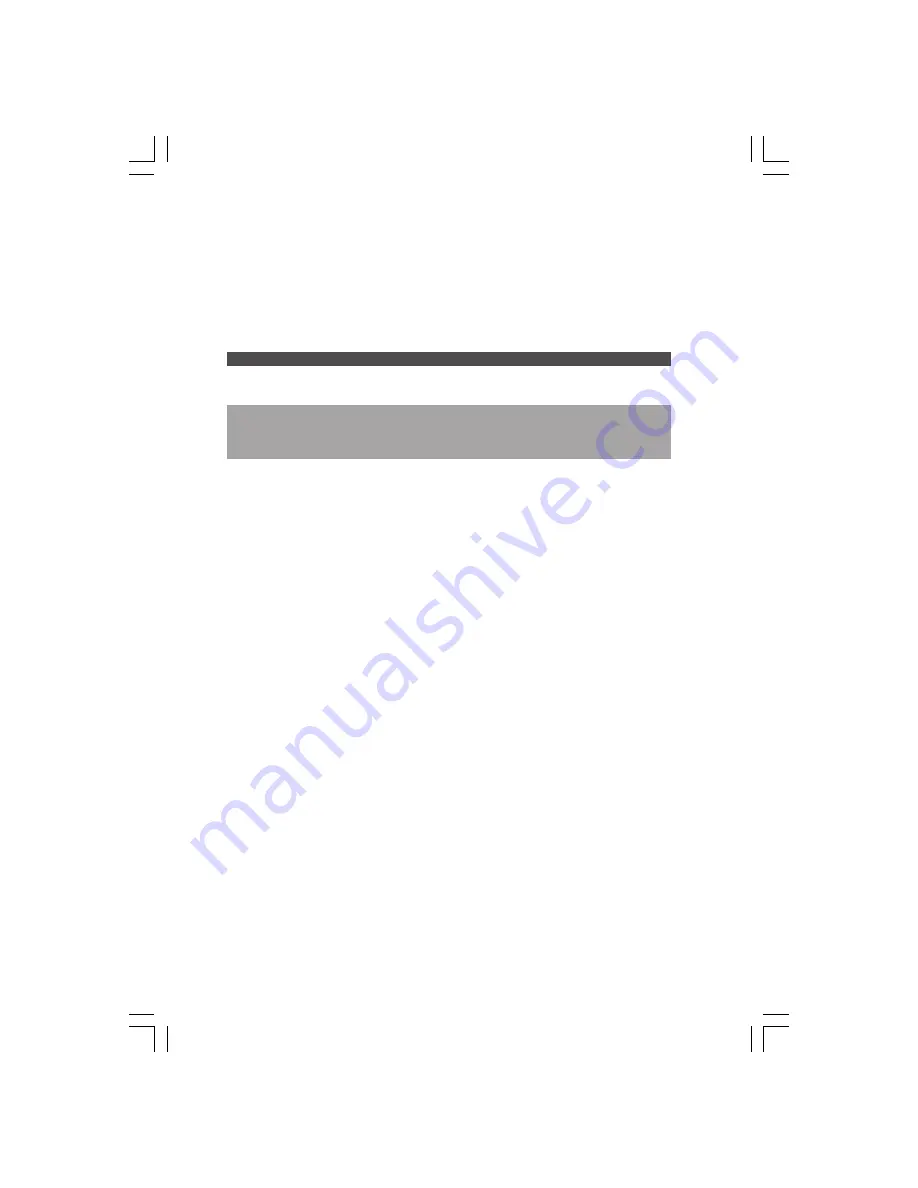
26
PRESTIGIO NOBILE 1522W
ENG
Power Management
Your computer supports ACPI (Advanced Configuration and Power Interface) for power management. The power
management feature allows you to reduce the power consumption for energy saving.
With an ACPI-compliant operating system such as Windows XP, power supply to different computer components is
controlled on an as-needed basis. This allows maximum power conservation and performance at the same time.
In general, Windows’ power management works in this way:
What...
When...
Power to the hard disk is turned off
When the hard disk has been idle for a set period.
Power to the display is turned off
When the display has been idle for a set period.
The computer enters the Standby
When the entire system has been idle for a set period.
mode. The hard disk and display
When you press the Fn+F12 hot key. *
are turned off and the entire
When you close the cover. *
system consumes less power.
When you press the power button. *
The computer enters the
When you press the Fn+F12 hot key. *
Hibernation mode. (See the next
When you close the cover. *
subsection for more information.)
When you press the power button. *
* Depends on your settings in Windows.
For detailed information on power management, see Windows’ Help.
Hibernation
NOTE: Make sure that the hibernation feature is enabled in the Hibernate tab of the Power
Options Properties from the Control Panel in Windows XP.
Hibernation is a very useful feature. People frequently open many applications when they use computers. It takes some
time to get all these applications open and running, and normally they all have to be closed before the computer can
be turned off.
When you use the hibernation feature, you do not have to close the applications. The computer stores the state of your
computer to a file on the hard disk and then shuts down. The next time you turn on your computer, you return to exactly
where you left off.
Power-Saving Tips
Aside from enabling your computer’s power saving mode (see previous section), you can do your part to maximize the
battery’s operating time by following these suggestions.
* Do not disable Power Management.
* Decrease the LCD brightness to the lowest comfortable level.
* If you work with an application that uses an ExpressCard, exit the application when you finish using it.
* If you have an ExpressCard installed, remove it when not in use. Some ExpressCards drain power even while they are
inactive.