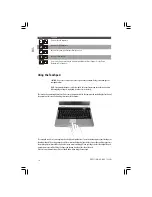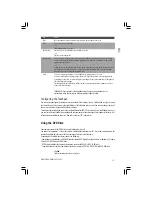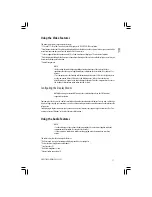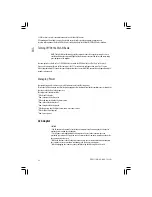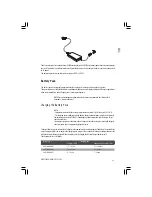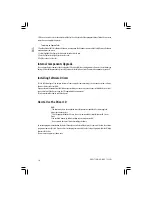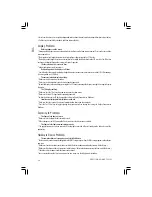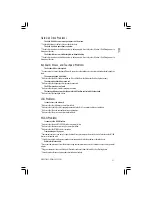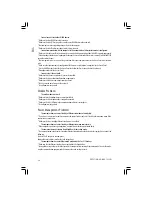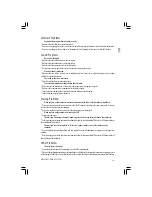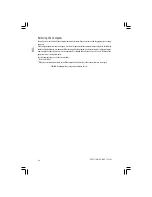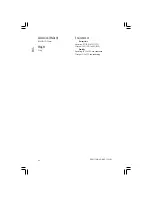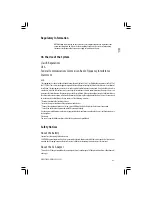28
PRESTIGIO NOBILE 1522W
ENG
Connecting a TV
For entertainment, conferences, or presentations, you can connect a TV to your computer.
Follow this procedure to connect a TV:
1. Make sure that the computer is not turned on.
2. Prepare a S-video cable. Plug the appropriate end of the S-video cable to the computer’s S-video connector and the
other end to the TV’s S-video input connector.
3. Since your computer cannot output sound to a TV, you can connect external speakers to the computer for audio
output. (See “Connecting Audio Devices” in Chapter 2.)
4. Turn on the power of the TV and switch to the video mode.
5. Turn on the power of the computer and switch the display to TV by pressing the Fn+F5 hot key or changing the
display through the settings in Display Properties in Windows.
CAUTION:
* As much as possible do not set the display to both LCD and TV. This may cause unstable display
on the LCD.
* Do not disconnect the TV while the computer is in the Standby or Hibernation mode. If the TV
is not connected when the computer resumes, the LCD might not display properly.
NOTE: Make sure that the VGA driver is installed correctly.
Connecting a USB Device
Your computer has four USB ports for connecting USB devices, such as a digital camera, scanner, printer, modem, and
mouse.
USB (Universal Serial Bus) is specified to be an industry standard extension to the PC architecture. It supports “Plug-and-
Play” technology so you can install and remove USB devices without turning off the computer. With its multiple
connection capability, up to 127 devices can be connected in a daisy-chain configuration. In addition, you can use a USB
hub that converts a single USB connector into multiple ports where USB devices can be connected.