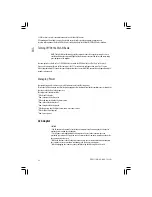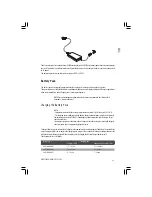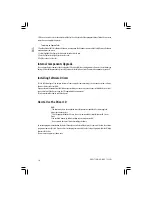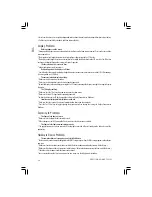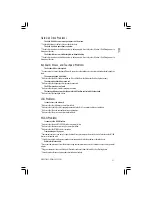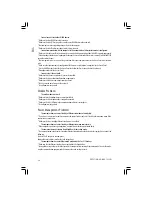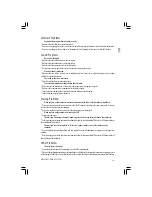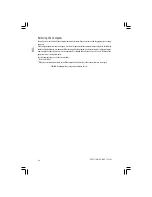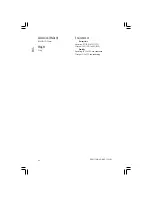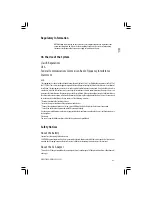36
PRESTIGIO NOBILE 1522W
ENG
2. Insert a small rod, such as a straightened paperclip, into the drive’s manual eject hole and push firmly to release the tray.
3. Pull the tray out until fully extended, and then remove the disc.
Display Problems
Nothing appears on the screen.
* During operation, the screen may automatically turn off as a result of power management. Press any key to see if the
screen comes back.
* The brightness level might be too low. Increase brightness by pressing the Fn+F7 hot key.
* The display output might be set to an external device. To switch the display back to the LCD, press the Fn+F5 hot key
or change the display through the settings in Display Properties.
The characters on the screen are dim.
* Adjust the brightness and/or contrast.
Bad dots appear on the display at all times.
* A small number of missing, discolored, or bright dots on the screen are an intrinsic characteristic of TFT LCD technology.
It is not regarded as a LCD defect.
The external monitor displays nothing.
* Make sure that the monitor is turned on.
* Make sure that the monitor’s signal cable is properly connected.
* Switch the display to the monitor by pressing the Fn+F5 hot key or change the display through the settings in Display
Properties.
The TV displays nothing.
* Make sure that the TV is turned on and switched to the video mode.
* Make sure that the TV’s signal cable is properly connected.
* Switch the display to the TV by changing the settings in Display Properties in Windows.
Simultaneous display/multi-display does not work.
* Make sure that you turn on the external monitor before turning on the computer.
* Press the Fn+F5 hot key to toggle through the display options or change the settings in Display Properties in
Windows.
ExpressCard Problems
The ExpressCard does not work.
* Make sure that the ExpressCard is correctly seated.
* If the card requires an IRQ (Interrupt ReQuest), make sure that there is one available.
The ExpressCard stops communicating properly.
* The application may have been reset when the computer is turned off or in Standby mode. Exit and restart the
application.
Hardware Device Problems
The computer does not recognize a newly installed device.
* The device may not be correctly configured in the BIOS Setup program. Run the BIOS Setup program to identify the
new type.
* Make sure if any device driver needs to be installed. (Refer to the documentation that came with the device.)
* Make sure if the device needs any jumper or switch settings. (Refer to the documentation that came with the device.)
* Check the cables or power cords for correct connections.
* For an external device that has its own power switch, make sure that the power is turned on.