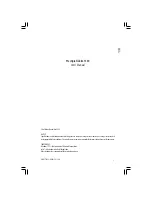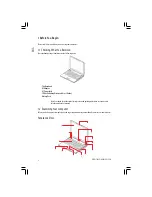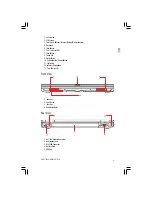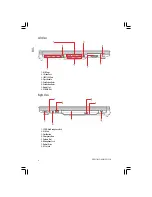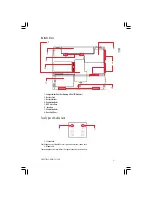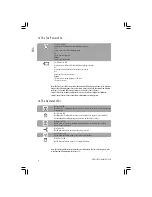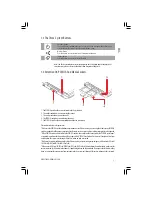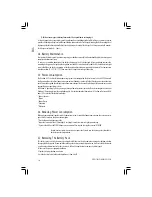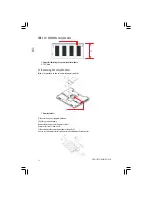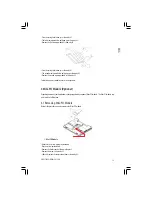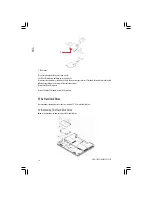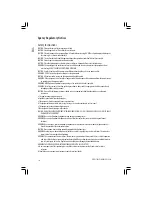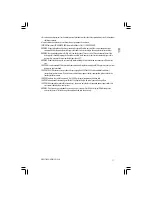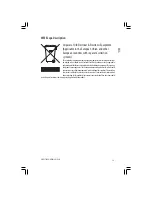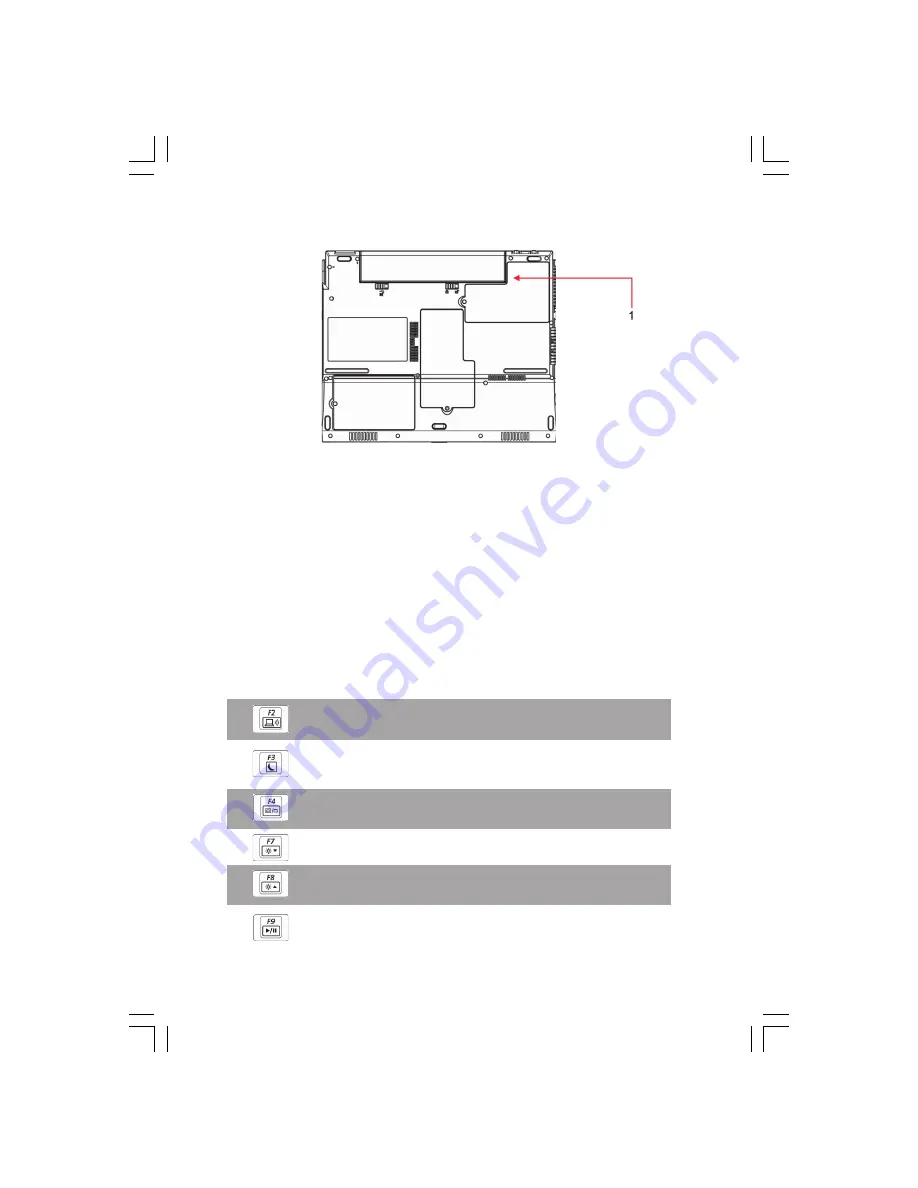
8
PRESTIGIO NOBILE 1530
ENG
1.7 Technical Warning
1 - This compartment door is sealed and not meant to be opened by notebook end-users.
Warning: This sealed compartment door as indicated above is designed to be opened by
qualified technicians only. Therefore, you are requested not to open this compartment door.
Opening this compartment door would void the warranty of your notebook.
1.8 Operating Temperature
Operating Temperature: 10°C to 35°C.
1.9 The <Fn> Key
The <Fn> Function Key is located near the bottom-left corner of the keyboard. This key is used together with other keys
to activate certain pre-defined functions. To activate these functions, press and hold down <Fn> together with the keys
described below:
Bluetooth Switch
Press this key combination (Fn+F2) to switch off and switch on the blutooth communication
function.
Standby Switch
Press this key combination (Fn+F3) to enter standby mode. In standby mode, the LCD display and
selected devices would be switched off for less energy consumption.
LCD/CRT/TV Switch
Press this key combination (Fn+F4) to switch between LCD only, CRT only, TV only, LCD/CRT
simultaneously, and LCD/TV simultaneously.
Brightness Decreasing
Press this key combination (Fn+F7) to decrease brightness of LCD display.
Brightness Increasing
Press this key combination (Fn+F8) to increase brightness of LCD display.
CD Play/Pause
This hot-key is for audio CD disc playback. Press this key combination (Fn+F9) to play or pause
audio CD disc playback.