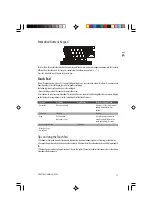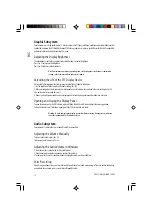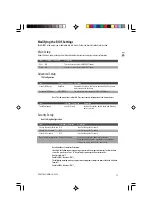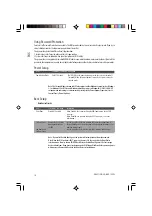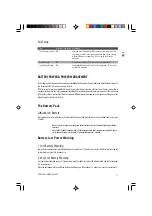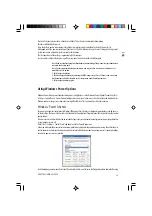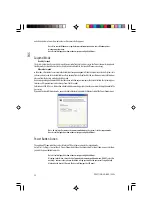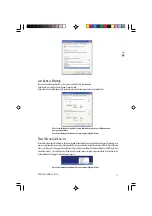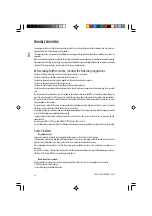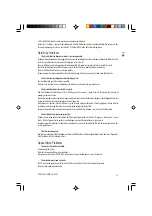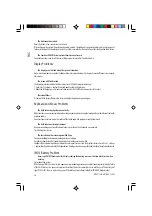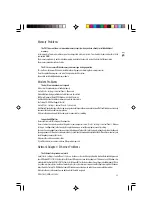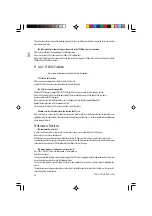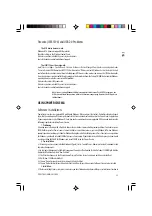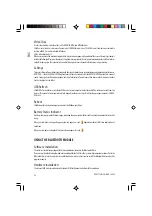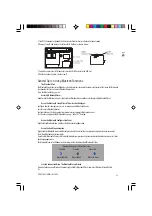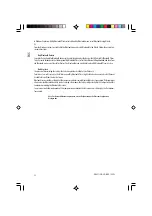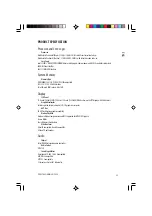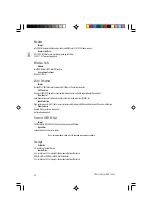25
PRESTIGIO NOBILE 159W
ENG
Memory Problems
The POST does not show an increased memory capacity when you have already installed additional
memory -
Certain brands of memory module may not be compatible with your system. You should ask your vendor for a list of
compatible DIMM.
The memory module may not be installed properly. Go back to Chapter 4 to review the details of this operation.
The memory module may be defective.
The O/S issues an insufficient memory error message during operation -
This is often a software or Windows-related problem. A program is draining the memory resources.
Close the application programs you’re not using and restart the system.
You need to install additional memory module.
Modem Problems
The built-in modem does not respond -
Make sure the modem driver is loaded properly.
Go to [Start > Settings > Control Panel > Phone and
Modem Options] and go to Modems tab. Make sure SmartLink
56K Voice Modem or Uniwill V.92 Modem is listed. Otherwise,
click the Add button to add the modem drive, which is located in
the factory CD-ROM (or floppy diskette).
Go to [Start > Settings > Control Panel > System] and
click Device Manager button in the Hardware page to check for possible resource or driver conflict. See Windows on-line help
or manual for how to handle such problems.
Make sure the phone line, which the computer is connected to, is working.
Connection difficulties -
Be sure to disable Call Waiting on the phone line.
Be sure to have the correct country setting where your computer is used. [Start > Settings > Control Panel > Modem
Settings > Configuration] In the Country/Area pull-down menu, select the appropriate country setting.
Excessive line noise might cause the connection to be dropped. To check this, put the regular phone handset on the line and
placing a phone call. If you do hear abnormal noise, try to make the modem connection with a different line or contact your
local telephony company for service.
Make sure the cable connection is firm.
Try a different receiver number and see if the problem persists.
Network Adapter / Ethernet Problems
The Ethernet adapter does not work -
Go to [Start > Settings > Control Panel > System > Hardware > Device Manager]. Double-click on Network Adapters and
check if Realtek RTL8139/810x Family Fast Ethernet NIC appears as one of the adapters. If it does not exist, Windows has
not detected the Realtek RTL8139/810x Family Fast Ethernet NIC or the device driver has not been installed properly. If there
is a yellow mark or red-cross on the network adapter, it may be a device or resource conflict. Replace or update the device
driver from the factory CD-ROM disk or consult Windows manual on how to solve the resource conflict problem.
Make sure the physical connections on both ends of the cable are good.