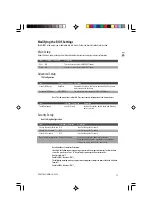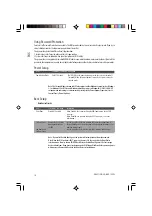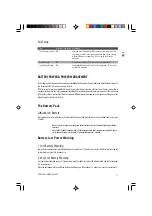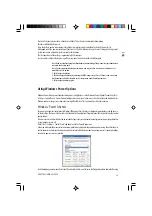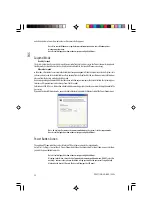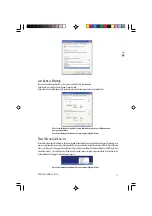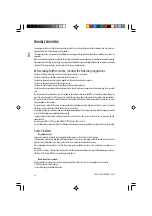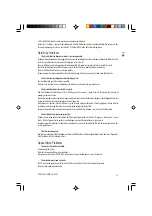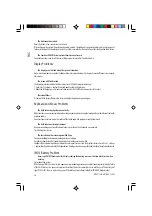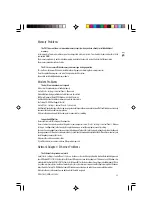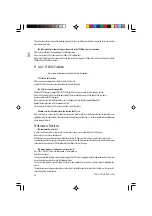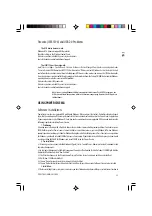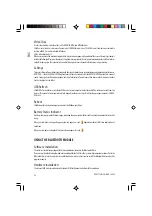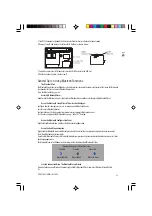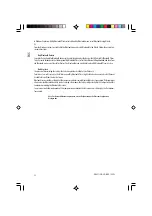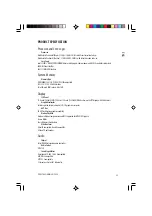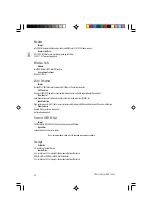27
PRESTIGIO NOBILE 159W
ENG
Firewire (IEEE1394) and USB2.0 Problems
The USB device does not work -
Windows NT 4.0 does not support USB protocols
Check the settings in the Windows Control Panel.
Make sure you have installed the necessary device drivers.
Contact the device vendor for additional support.
The IEEE1394 port does not work -
Go to [Start > Settings > Control Panel > System > Hardware > Device Manager]. You should see an entry which reads
“Texas Instrument OHCI Compliant IEEE 1394 Host Controllers”. If it does not exist, Windows has not detected the host
controller or the device driver has not been installed properly. If there is a yellow mark or red-cross on the 1394 host controller,
it may be a device or resource conflict. Replace or update the device driver from the factory CD-ROM disk or consult Windows
manual on how to solve the resource conflict problem.
Make sure the cable is fully connected.
Make sure you have installed the necessary device drivers.
Contact the device vendor for additional support.
Note: If you are using Windows 2000, please update it with Service Pack 4 (SP4); otherwise, the
USB device will show the question mark in the device manager page. However, the USB ports are
still functional.
USING POWER CINEMA
Software Installation:
Power Cinema resides in a separate HDD partition to Windows. When you press the Instant-On multimedia player launch
key while the notebook is off, the computer boots to the Linux environment and launches the Power Cinema application.
If you are required to re-install Windows O/S or when you have purchased a new or upgraded HDD, you need to observe the
following steps before installing Power Cinema.
1. Partitioning.
Assuming you are starting with a fresh hard drive or the hard drive is removed of its previous partitions. You need to reserve
550MB of disc space for Power Cinema. You could either use a partition tool or as you install Windows XP, when Windows
prompts you about creating a partition for Windows during the initial installation process (Press C to create a new partition
for Windows), you should set aside 550MB of disc space. For example, if your hard drive has 30GB disk space, then you should
create a partition of 29.4GB for Windows and leave 550MB aside for Power Cinema.
2. Pre-installation.
2.1 Assuming you have already installed Windows XP, go to [Start > Control Panel > Administrative Tools] and double-click
Computer Management.
2.2 In Computer Management, click Disk Management. You will see “Unallocated Partition” of about 550MB. Right-click the
Unallocated Partition and select “New Partition”.
2.3 The Wizard will appear. In the Wizard, choose Primary Partition to create a primary partition and click Next.
2.4 It will show 550MB and click Next.
2.5 Choose “Do not assign a drive letter or drive path” and click Next.
2.6 Choose “Do Not format this partition” and click Finish. Now, this partition is ready for Power Cinema to be installed.
3. Installation.
3-1 Before installing Linux system, please make sure you have followed and performed the pre-installation instruction in