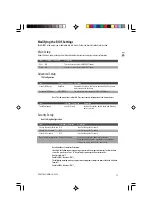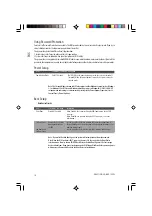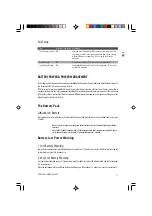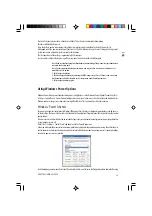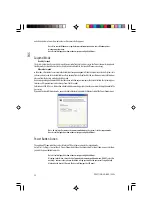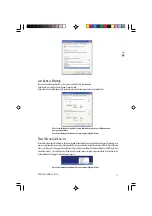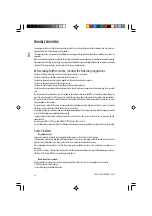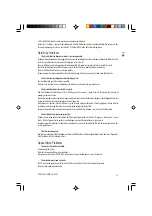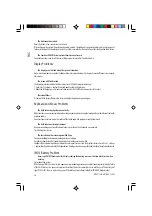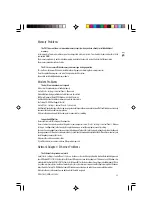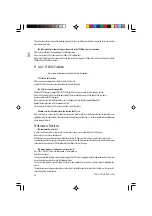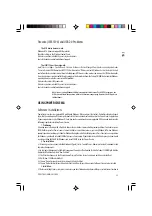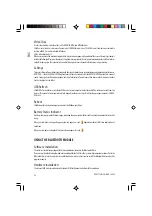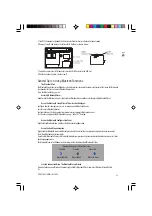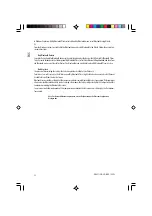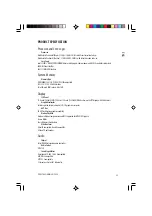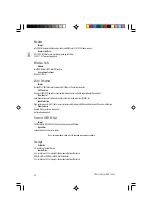28
PRESTIGIO NOBILE 159W
ENG
the previous section.
3-2 Insert the PCM4 Linux installation disc into the optical drive and reboot the system.
3-3 You will see this warning message:
“Power Cinema Installation WARNING!!! This utility intends
to help you to install PCM Linux…
Standard XGA Panel (1024x768) detected
Type YES and Enter for Continue, other key to exit”
Type Yes and hit Enter.
3-4 You will see this message:
“Partition /dev/hda1: xxx blocks
Partition /dev/hda2: xxx blocks (Primary partition)
Partition /dev/hda3: (non-existed)
Partition /dev/hda4: (non-existed)
Choose the partition you want to install.
Type number 1-4, then Enter. Otherwise, just press Enter to quit.”
Partition 1 is where your Windows is, so DO NOT choose
Partition 1. Choose 2 as the partition for Power Cinema.
3-5 The program now installs the Power Cinema Image onto the hard drive. This may take several minutes. When the image
copying is done, the system prompts you: “Done. You can press Enter to power off now.”
3-6 When installation is finish, turn off the system.
3-7 Press the Power Cinema Launch button to start Power Cinema.
Note: If you made a mistake in the steps above, (for example, you didn’t type “YES” in the 4th
step), the system will exit to a Linux shell. If you still want to install PCM Linux, you can continue
the installation by typing “install.sh” in the command prompt and you will return to the
installation steps as above.
Using Power Cinema
PowerCinema is an integrated player for Audio CDs, music clips, photos, DVD/VCD movies, and video clips. To watch or listen
to different types of media, click a content button on the Welcome page. The corresponding function opens, allowing you to
enjoy the type of media you have selected.
Finding and Playing Content
Click or press Enter to open folders and to play or view media files. To go up a folder level, click the onscreen up arrow. To
return to a previous screen within a mediafunction, click Return. Use the Up, Down, Left, and Right buttons to navigate within
PowerCinema. To return to the Welcome page from within a media function, click the Backspace key on the keyboard.
Audio CD
Click a track to play it or click Play All to play all of the tracks displayed. Click Stop to stop music playback. To navigate in the
list of tracks, click Next or Prev.
Note: When you exit this function, music playback stops.