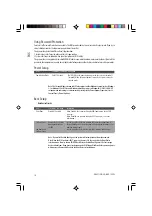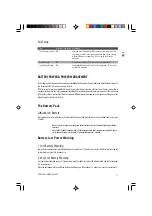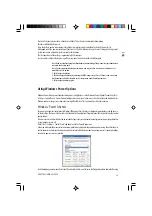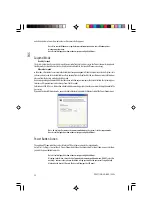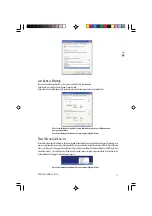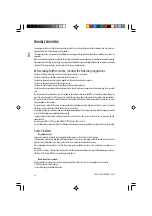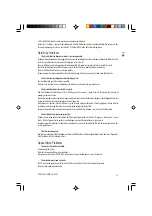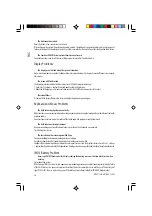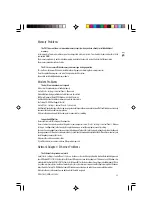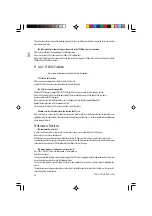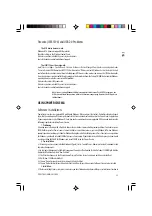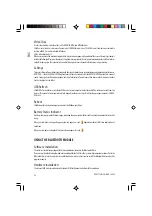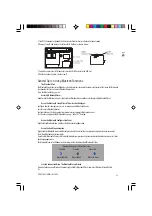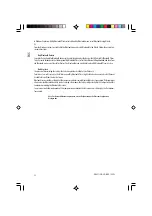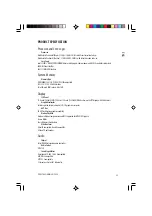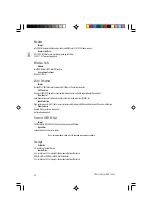30
PRESTIGIO NOBILE 159W
ENG
Video Clips
Use this function to watch video files in AVI, M1V, M2V, MPG, and MPEG formats.
Click Device to select a media source. You can select CDROM (for media on a CD), USB Devices (for media on a removable
device), or HDD (for media in hard disk folders).
Click a video clip to play it.
Whenever you move the mouse during playback, player controls appear at the bottom of the screen. These player controls
include the following: Play (plays the movie), Stop (stops movie playback), Pause (pauses movie playback), and Quit (returns
to the Welcome page). These controls automatically disappear several seconds after the mouse stops moving.
Settings
There are settings in PowerCinema to allow you to fine-tune its performance to your machine and your personal preferences.
DVD SPDIF...: Select the DVD AC3/SPDIF option for multi-channel sound. Select the DVD PCM/SPDIF option for 2-channel
sound. Language: Select the language you want to use for display in PowerCinema, then return to the main menu in order
for the selection to take effect.
USB Refresh
Click USB Refresh each time you attach a USB device to your computer in order to enable PowerCinema to read from the
device. (The amount of time required to refresh depends on the device.) Eject Click Eject to open your computer’s CD/DVD
ROM tray.
Reboot
Click Reboot to restart your computer and enter the Windows partition.
Battery Status Indicator
A battery icon appears on the Welcome page, indicating the power source (battery or AC adapter) your computer is currently
using.
When your computer is using battery power, the icon appears as such:
Approximate battery life is also displayed next
to this icon.
When your computer is using the AC adapter, the icon appears as such:
USING THE BLUETOOTH MODULE
Software Installation:
The software installation package of the Bluetooh module is located in the Bluetooth CD disc.
If you are inserting the Bluetooth module into notebook for the first time, the system will prompt you for driver. Put in the
Bluetooth CD disc into the optical drive and follow the on-screen instructions to install the Bluetooth driver and utility
program properly.
Hardware Installation:
The internal USB slot is located under the Internal USB Slot Door on the bottom of the notebook.