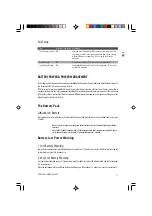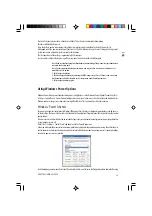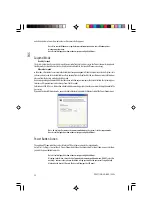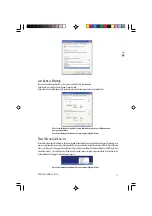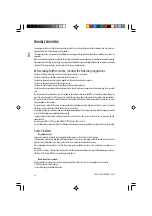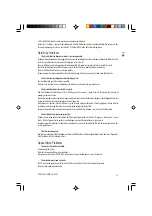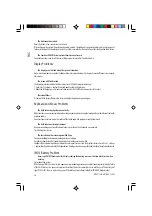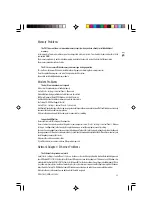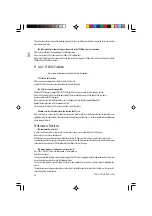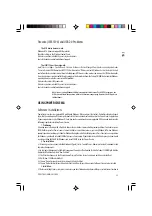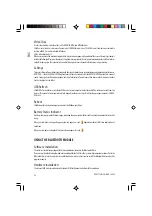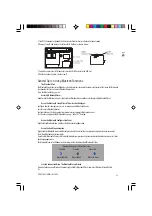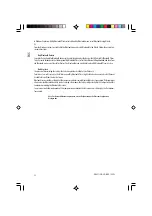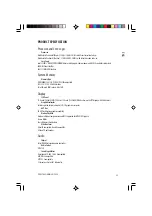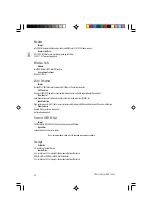31
PRESTIGIO NOBILE 159W
ENG
1. Turn OFF the computer. Unhook the AC cord and all cables/devices attached to the notebook.
2. Remove Screw D and remove the Internal USB Slot Door as shown below.
3. You will see an internal USB connector. Insert the USB Device into the USB slot.
4. Put the Cover back and re-attach Screw D.
General Tips on Using Bluetooh Functions:
The Bluetooth Tray
The Bluetooth tray resides in the Windows system tray, which is located in the lower-right corner of the screen. The Bluetooth
tray provides fast access to most Bluetooth operations.
From the Bluetooth tray you can:
Access My Bluetooth Places:
Double-click the Bluetooth icon, or right-click the Bluetooth icon and then select Explore My Bluetooth Places.
Access the Bluetooth Setup Wizard. This wizard will help you:
Configure how this computer accesses a service on another Bluetooth device
Locate remote Bluetooth devices
Configure the way that this computer provides services to remote Bluetooth devices
Set the name and type of this Bluetooth device, e.g., “John’s PC”, “Desktop”.
Access the Bluetooth Configuration Panel
Right-click the Bluetooth icon, and then select Advanced Configuration.
Access the Quick Connect option
Right-click the Bluetooth icon, select Quick Connect, and then select the type of service to which you wish to connect.
Start/Stop Bluetooth on this computer
Icons Used For Bluetooth Devices and Services Bluetooth icons provide at-a-glance feedback about a device or service’s status
by changing appearance.
The Bluetooth icon in the Windows system tray provides feedback about Bluetooth status.
Create A Connection Using The Bluetooth Setup Wizard
From the Folders pane of Windows Explorer, right-click My Bluetooth Places and select Bluetooth Setup Wizard.
Or,
Bluetooth Icon Indicates Bluetooth Status
Enabled
Disabled
Connected
Blue with White
Blue with Red
Blue with Green