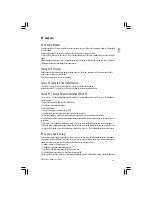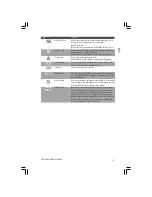48
PRESTIGIO NOBILE 1580W
ENG
• Be careful when opening e-mail from sources you don’t know. Viruses are often triggered from within e-mail attach-
ments so take care when opening any attached file. You can configure most Anti-Virus programs to check all e-mail
attachments. Note: You should also beware of files from people you know as the virus may have infected an address book
and been automatically forwarded without the person’s knowledge.
• Keep a “Boot Floppy Disk” or “Bootable CD-ROM” (this disk provides basic information which allows you to startup your
computer) handy. You may refer to your OS’s documentation for instruc-tions on how to make one, and many Anti-Virus
programs will also provide such a disk (or at least instructions on how to make one).
Upgrading and Adding New Hardware/Software
• Do not be tempted to make changes to your Windows Registry unless you are very sure of what you are doing,
otherwise you will risk severely damaging your system.
• Don’t open your computer or undertake any repair or upgrade work if you are not comfortable with what you are
doing.
• Read the documentation. We can assume, since you are reading this that you are looking at the com-puter’s manual,
but what about any new peripheral devices you have just purchased? Many problems are caused by the installation of
new hardware and/or software. Always refer to the documentation of any new hardware and/or software, and pay
particular attention to files entitled “READ ME” or “READ ME FIRST”.
• When installing a new device always make sure the device is powered on, and in many cases you will need to restart
the computer. Always check that all the cables are correctly connected.
• Make sure you have installed the drivers for any new hardware you have installed (latest driver files are usually available
to download from vendor’s websites).
• Thoroughly check any recent changes you made to your system as these changes may affect one or more system
components, or software programs. If possible, go back and undo the change you just made and see if the problem still
occurs.
• Don’t over complicate things. The less you have to deal with then the easier the source of the problem may be found;
Example - if your computer has many devices plugged into its ports, and a number of programs running, then it will be
difficult to determine the cause of a problem. Try disconnecting all of the devices and restarting the computer with all
the peripheral devices unplugged. A process of elimination (adding and removing devices and restarting where nec-
essary) will often find the source of a problem, although this may be time consuming.
Problems and Solutions
You turned on the power but it doesn’t work -
Battery missing / incorrectly installed. Check the battery bay, make sure the battery is present and seated properly (the
design of the battery only allows it to go in one way). Make sure there’s nothing interfering with the battery contacts.
The Audio “DJ” player is on. Press the Audio “DJ” power button to turn the player off, then press the computer’s power
button to power on the computer.
The battery LED power indicator is blinking orange -
Low Battery. Plug in the DC power source. If the computer doesn’t start up immediately, turn it off then on again.
You are losing battery power too quickly -
The system is using too much power. If your OS has a Power Options scheme check its settings. You may also be using
a PC Card device that is drawing a lot of power.
Actual battery operating time is shorter than expected –
The battery has not been fully discharged before being recharged. Make sure the battery is fully discharged and recharge
it completely before reusing.