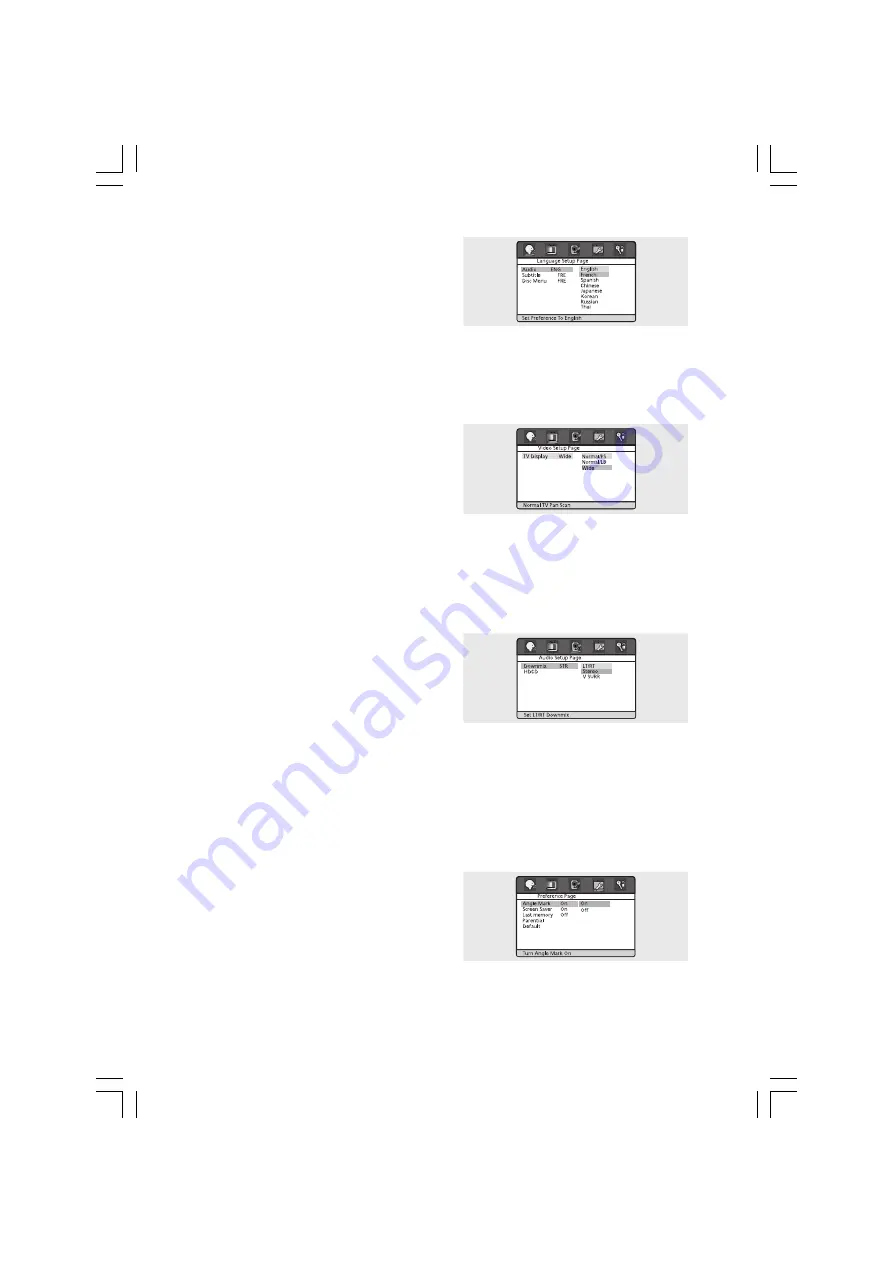
21
PRESTIGIO P200T / PRESTIGIO P200DVD-X
ENG
• AUDIO: Use the audio language menu to select the subtitle
language that you prefer. If the disc you are playing has that
language available, it will display subtitles in that language.
• SUBTITLE: Use the subtitle language menu to select the
subtitle language that you prefer. If the disc you are playing
has that language available, it will display subtitles in that.
• DISC MENU: Use the Disc Menu option to select the lan-
guage you want a DVD’s disc menu to be displayed in(not the same as the player menu).
Video Setup
For selecting TV screen ratio.
1 Press the SETUP button during stop mode and Press the <
> button to move to Video Setup.
2 Press the \/ /\ button and press the ENTER button.
3 Press the \/ /\ button to select desired item.
• NORMAL/PS: Choose this setting if you want the movie to
fill the entire screen of your TV. This might mean that the left
and right edges won’t be seen.
• SUBTITLE: Choose this setting if you want to see movies in their original aspect ratio. The movie might appear with black
bars at top and bottom of the screen.
• WIDE: Choose this setting if you want the movie to be seen in widescreen.
Audio Setup
1 Press the SETUP button during stop mode and Press the <
> button to move to Audio Setup.
2 Press the \/ /\ button to move to desired item.
And press the ENTER button.
3 Press the \/ /\ button to select desired item.
• Downmix
- LT/RT: Choose this setting if you want to select the surround
sound for the front speaker.
- Stereo: Choose this setting if you want to select the stereo output through the front speaker.
- V Surr: Choose this setting if you want to enjoy surround effect in stereo mode.
• HDCD
- For selecting the bit rate of HDCD.
Preference
1 Press the SETUP button during stop mode and Press the <
> button to move to Preference Setup.
2 Press the \/ /\ button to move to desired item. And press
the ENTER button.
3 Press the \/ /\ button to select desired item.
• Angle Mark
You can set up so that the angle mark appears on scenes. If no
additional camera angle are recorded, the CAMERA icon will be displayed.
Summary of Contents for P200DVD-X
Page 26: ...26 PRESTIGIOP200T PRESTIGIOP200DVD X ENG Notes ...
Page 27: ...27 PRESTIGIOP200T PRESTIGIOP200DVD X ENG Notes ...
Page 28: ...28 PRESTIGIOP200T PRESTIGIOP200DVD X ENG Notes ...
Page 54: ...26 PRESTIGIOP200T PRESTIGIOP200DVD X CZ Notes ...
Page 55: ...27 PRESTIGIOP200T PRESTIGIOP200DVD X CZ Notes ...
Page 56: ...28 PRESTIGIOP200T PRESTIGIOP200DVD X CZ Notes ...
















































