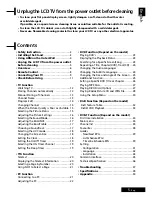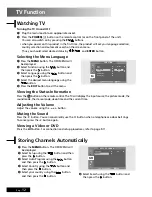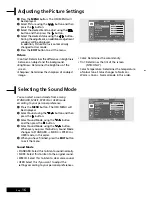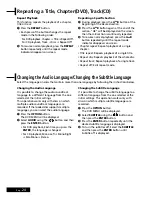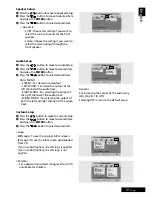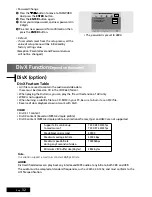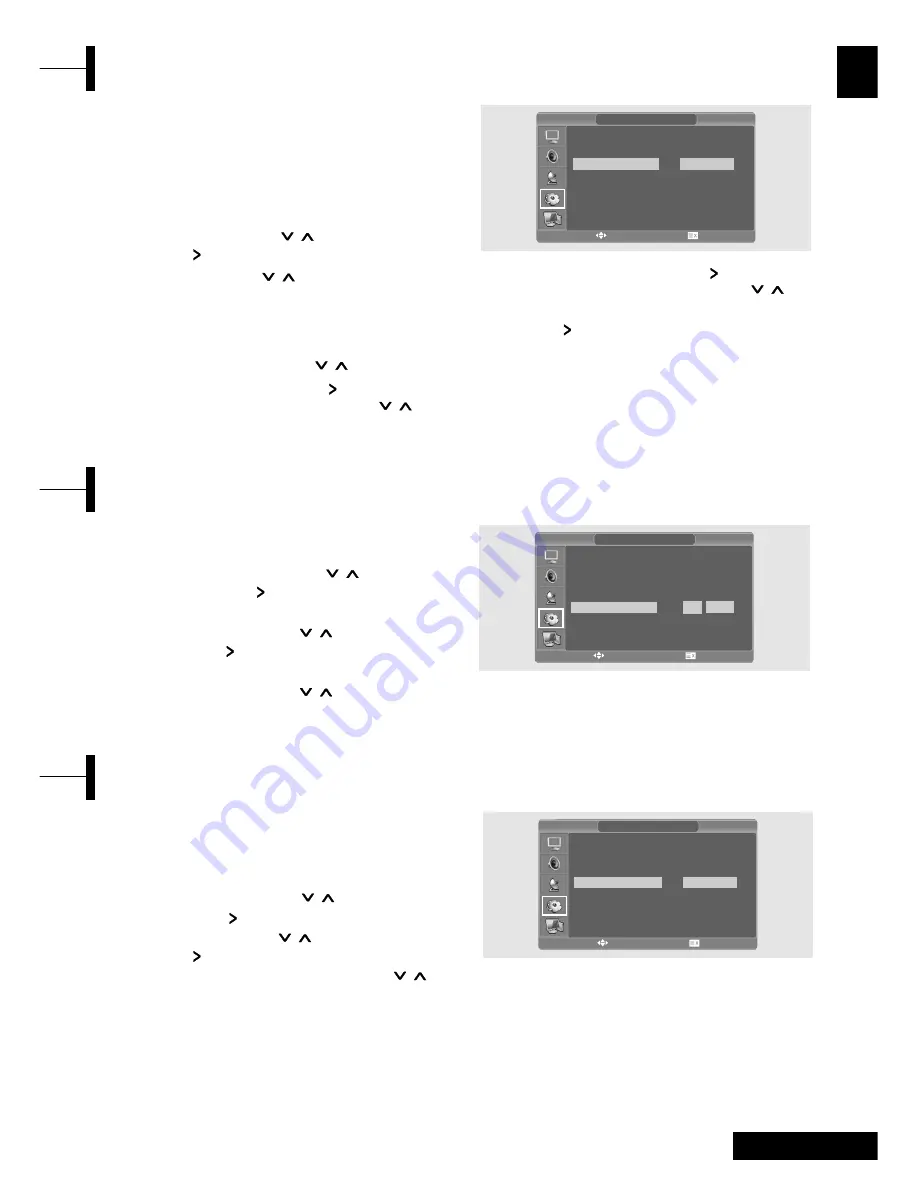
19
- Eng
Eng
lish
You can shut off the TV after a desired period of
time.
Œ
Press the
MENU
button. The OSD MENU will
be displayed.
´
Select Function using the
/
button and
then press the
button.
ˇ
Select Sleep using the
/
button and then
press the
button.
¨
Select the desired sleep time using the
/
button. Whenever you press this button, Sleep
Mode changes to Off
➞
10
➞
30
➞
60
➞
90
➞
120
➞
150
➞
180
➞
Off mode, in this order.
ˆ
Press the
EXIT
button to exit the menu.
You can set the On/Off Timer to automatically
turn the TV on and off at a desired time.
The current time has to be configured first to set
the On/Off Timer.
Œ
~
ˇ
STEP1~STEP3 is the same as that of Setting
the clock.
¨
Select Timer using the
/
button and then
press the
button.
Select On using the
/
button.
- The On/off timer works only when the timer
is configured to On.
Example : Turning On At 6:10 AM
ˆ
Move to On time using the
/
button.
Ø
Move to the Hours using the
button and
then set the Hour to AM 6 using the
/
button.
∏
Move to the Minute using the
button and
then set the Minutes to 10 using the
/
button.
”
Press the
button to finish the On time
configuration.
’
Press the
EXIT
button to exit the menu.
For Off timer setting, select Off time instead of
On time.
Œ
~
ˇ
STEP1~STEP3 is the same as that of Setting
the clock.
¨
Select Program No. using the
/
button
and then press the
button.
ˆ
Select the desired source to watch when the
TV is turned on using the
/
button and
then press the
button.
Ø
Select the desired channel to watch when the
TV is turned on using the
/
button.
∏
Press the
EXIT
button to exit the menu.
Setting the On/Off Timer
Selecting the ON Timer Channel
TIME
Clock
Timer
On Time
Off Time
Program No.
PM 03:07
Off
AM 11:30
AM 10:30
ATV 0001
œ
œ
œ
œ
œ
√
√
√
√
√
TIME
Clock
Timer
On Time
Off Time
Program No.
PM 03:07
Off
AM 11:30
AM 10:30
ATV 0001
œ
œ
œ
œ
œ
√
√
√
√
√
Setting the Sleep Timer
MOVE&ADJUST EXIT
MOVE&ADJUST EXIT
FUNCTION
Size
Time
Language
Sleep
DVD Setup
DTV Setup
Wide
English
10
œ
√
œ
œ
√
√
√
√
√
MOVE&ADJUST EXIT
Summary of Contents for P7190
Page 53: ...51 Eng English Note ...