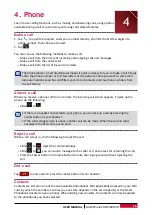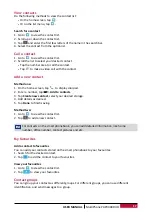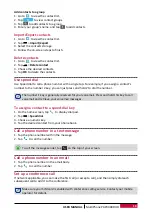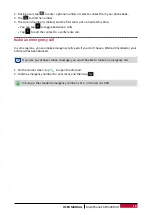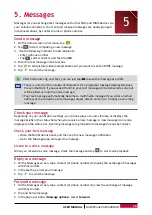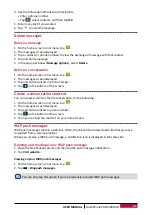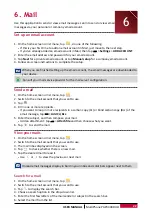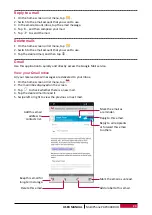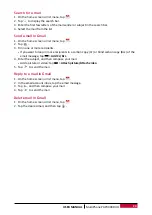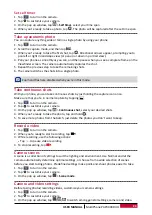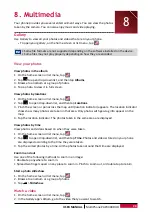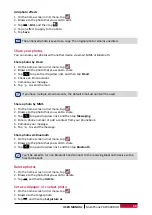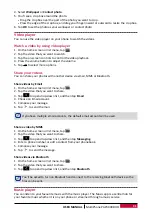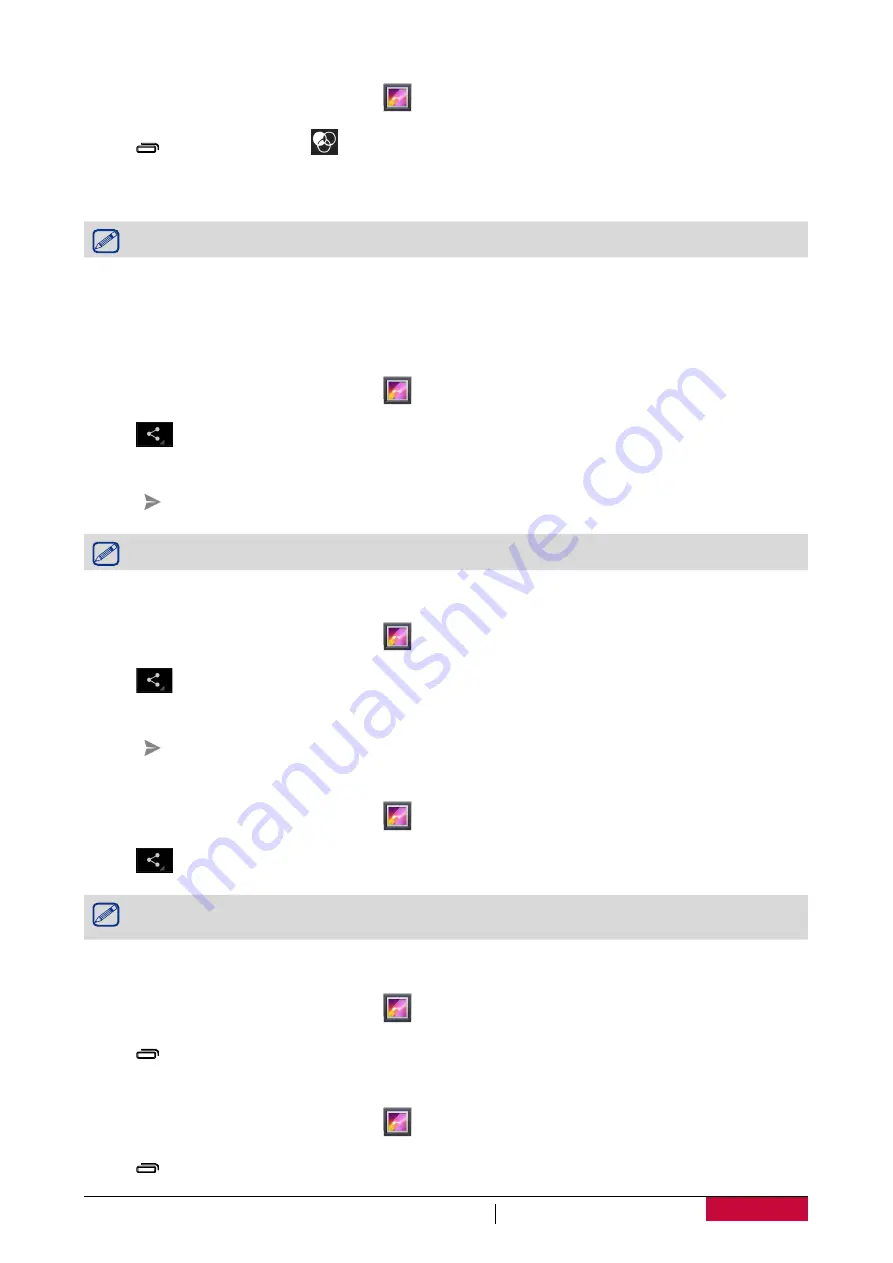
30
USER MANUAL
MultiPhone PAP3400 DUO
Add photo effects
1. On the home screen or list menu, tap
.
2. Browse to the photo that you want to edit.
3. Tap >
Edit
, and then tap
.
4. Tap an effect to apply to the photo.
5. Tap
Save
.
The enhanced photo is saved as a copy. The original photo remains unedited.
Share your photos
You can share your photos with another device via email, MMS or Bluetooth.
Share photos by Email
1. On the home screen or list menu, tap
.
2. Browse to the photo that you want to share.
3. Tap
to open the drop-down list, and then tap
.
4. Choose an Email account.
5. Compose your message.
6. Tap
to send the mail.
If you have multiple email accounts, the default email account will be used.
Share a photo by MMS
1. On the home screen or list menu, tap
.
2. Browse to the photo that you want to share.
3. Tap
to open drop-down list, and then tap
Messaging
.
4. Enter a phone number or add a contact from your phonebook.
5. Compose your message.
6. Tap
to send the message.
Share photos via Bluetooth
1. On the home screen or list menu, tap
.
2. Browse to the photo that you want to share.
3. Tap
to open drop-down list, and then tap
Bluetooth
.
You’ll be asked to turn on Bluetooth and connect to the receiving Bluetooth device so the
files can be sent.
Delete photos
1. On the home screen or list menu, tap
.
2. Browse to the photo that you want to delete.
3. Tap , and then tap
delete
.
Set as wallpaper or contact photo
1. On the home screen or list menu, tap
.
2. Browse to the target photo.
3. Tap , and then tap
Set picture as
.