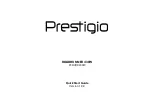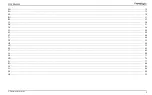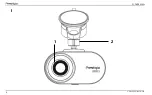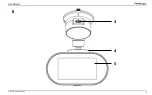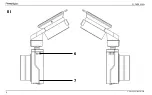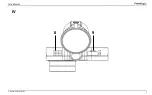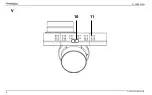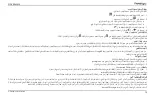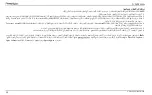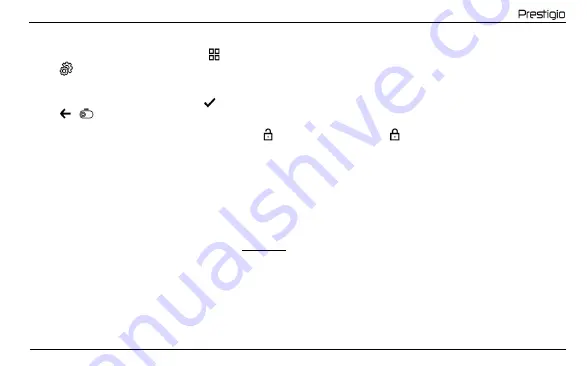
PCDVRR430W
© Prestigio Plaza Limited
13
Setting the video recorder modes
Follow the steps below to switch to the video recorder mode settings:
1.
Tap the video recorder screen anywhere and press
.
2.
Press
and select the mode you want to adjust:
Adjust video recording settings: time and date stamp, etc.
Video recorder settings: recording cycle, software version, G-sensor, etc.
3.
Make the changes and activate them by pressing
.
4.
Press
>
to return to video recording. The recording will continue automatically.
Locking a video file from being overwritten or deleted
To block the current video file from being overwritten or deleted, press
in Record mode. The lock indicator
will appear in the upper right corner of the screen.
If the acceleration sensor (G-sensor) is triggered, the blocking will be done automatically.
Video files viewing
You can view video recordings on the PCDVRR430W device itself (with external power on).
It is also possible to view on a PC with codecs installed to play MOV format files encoded in H.264. To do this, remove the memory card from the video recorder
and connect it to a PC using the memory card reader (included).
Connecting the device to the app
The app allows you to view and save video files on your mobile device, update the firmware, and access the video recorder settings control. Scan the QR code on
the device box to find the app link in the App Store and Google Play. For a detailed description of how to connect to the app and its features, please refer to the
full user manual, which is also available on the website.
Updating the firmware
Follow the steps below to update the video recorder firmware:
1.
Download the current firmware file from the device page on prestigio.com.
2.
Save the file to the microSD card using the memory card reader (included).
Note. It is recommended to use a formatted microSD card.
3.
With the video recorder powered off, insert the microSD card in the direction shown on the device's body until you hear it click into place.
The firmware update will start automatically once power is supplied to the device and the microSDcard is initialized.
WARNING! The update process may take some time. Do not unplug the device from the power source or turn off the vehicle's ignition until the update process is
complete.
Safe use guidelines
Locate the device in the passenger compartment so as not to obstruct the driver's view or prevent airbags from deploying. To prevent fire or electric shock, do not
expose the device to rain or moisture. Do not expose the device to fire. Do not allow the device to come into contact with sources of strong electromagnetic
radiation. To charge the device from the cigarette lighter of a car, use only the original power adapter included in the package. The manufacturer shall not be liable
Summary of Contents for PCDVRR430W
Page 1: ...ROADRUNNER 430W PCDVRR430W Quick Start Guide Version 1 0 0...
Page 2: ......
Page 4: ...PCDVRR430W 4 Prestigio Plaza Limited I 1 2...
Page 5: ...PCDVRR430W Prestigio Plaza Limited 5 II 3 5 4...
Page 6: ...PCDVRR430W 6 Prestigio Plaza Limited III 6 7...
Page 7: ...PCDVRR430W Prestigio Plaza Limited 7 IV 9 8...
Page 8: ...PCDVRR430W 8 Prestigio Plaza Limited V 10 11...
Page 101: ...PCDVRR430W Prestigio Plaza Limited 101 SR WEEE UK WEEE...
Page 102: ......
Page 103: ......
Page 104: ...prestigio com...