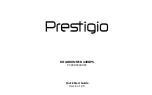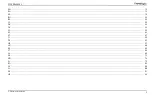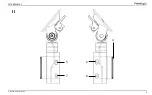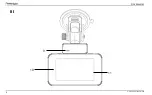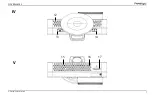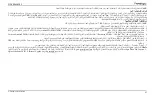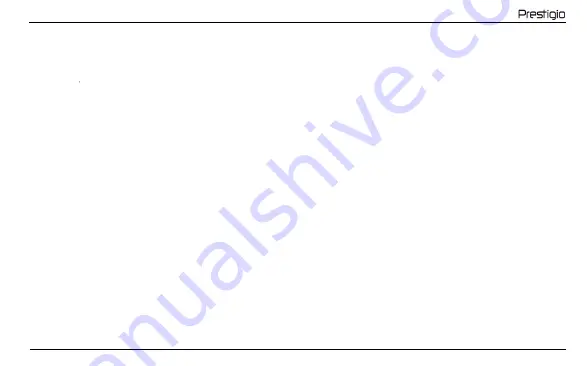
PCDVRR440GPS
© Prestigio Plaza Limited
13
Note. The device's microSD card stores videos of the selected duration, sorted by date. When the memory on the card runs out, the device automatically deletes
the oldest video file and then records a new one.
Setting the video recorder modes
Follow the steps below to switch to the device mode settings:
1.
Press the
M
button to go to the main menu.
2.
Use the
/
buttons to select the desired setting mode:
Adjust video recording settings: image, time and date stamp, speed, etc.
Video recorder settings: recording cycle, software version, motion sensor, G-sensor, etc.
3.
Make the changes and activate them by clicking
OK
.
4.
Press the
M
button to return to video recording. The recording will continue automatically.
Locking a video file from being overwritten or deleted
To block the current video file from being overwritten or deleted, press the file lock button in recording mode. A lock indicator appears in the upper right corner of
the screen in the form of a padlock. To cancel the lock, press the file lock button again. You can also block an existing video file from being deleted or overwritten.
To do this, select the desired file and hold down the
M
button, then select "Protection".
Video files viewing
You can view video recordings on the PCDVRR440GPS device itself (with external power on).
It is also possible to view on a PC with codecs installed to play TS format files encoded in H.264. To do this, remove the memory card from the video recorder and
connect it to a PC using the memory card reader (included).
GPS module
The GPS connection is established automatically after the device is turned on. It may take some time to establish a stable connection with the satellites. In cars with
a metallized windshield coating, there may be problems with the GPS module and its disorientation. The device records the current GPS coordinates and speed of
the vehicle simultaneously with the video file recording. This information is displayed at the bottom of the screen when viewing a video recording.
Informing modes
When working with the video recorder PCDVRR440GPS two modes of information are available: full (display full information about the properties of the device of
violation control) and reduced (display only the key features). You can select the mode and configure its parameters both on the video recorder itself and in the
app on your mobile device.
Note. The PCDVRR440GPS video recorder alerts you to road signs and speed limits for information purposes only. The device does not guarantee road safety and
is not a device that provides protection from fines. We strongly recommend that you obey the rules of the road, regardless of the traffic situation. The driver of a
vehicle is solely responsible for the decisions they make on the road.
Connecting the device to the app
The app allows you to view and save video files on your mobile device, update the database, and access the video recorder settings control. Scan the QR code on
the device box to find the app link in the App Store and Google Play. For a detailed description of how to connect to the app and its features, please refer to the
full user manual, which is also available on the website.
»
»
Summary of Contents for PCDVRR440GPS
Page 1: ...ROADRUNNER 440GPS PCDVRR440GPS Quick Start Guide Version 1 0 0...
Page 2: ......
Page 4: ...PCDVRR440GPS 4 Prestigio Plaza Limited 3 2 I 1...
Page 5: ...PCDVRR440GPS Prestigio Plaza Limited 5 II 5 4 7 6 8...
Page 6: ...PCDVRR440GPS 6 Prestigio Plaza Limited 11 10 III 9...
Page 7: ...PCDVRR440GPS Prestigio Plaza Limited 7 13 14 12 17 IV V 15 16...
Page 103: ...PCDVRR440GPS Prestigio Plaza Limited 103 SR WEEE UK WEEE...
Page 104: ...prestigio com...