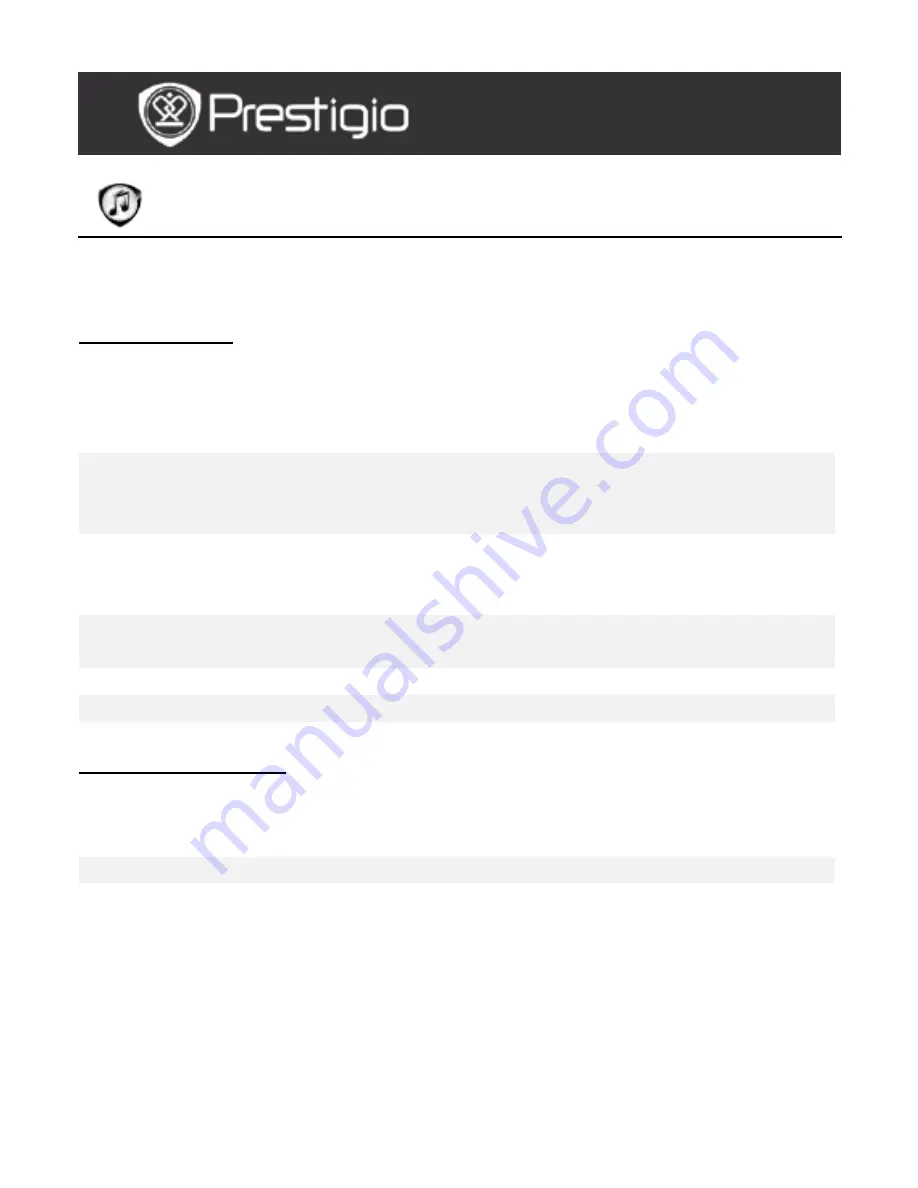
EN – 10
Music
Music files saved on micro SD card are displayed in the list. The device
supports MP3, WAV, WMA, and OGG files formats.
Music Menu
At the Music list, press the Menu Button to enter the Music Menu.
Press the Navigation Button to select the option and to confirm. Press
the BACK Button to exit.
Back to Desktop
Return to Home page (Desktop).
Delete
Delete the file from the list.
Press the Navigation Button to highlight
YES and to confirm.
Search by name
Search for a desired keyword. Input the
word and press Navigation Button to start
the search.
Sort
Sort the files by Name, Size, Type, Date,
Ascending, and Descending.
Properties
View the file properties.
Music player
Turn to music playback screen.
Music Submenu
At music playback screen, press the Menu Button
to enter the Music
submenu detailed as follows.
Repeat one
Play an audio file once.
Repeat all once
Play all audio files once.
Repeat all
Repeat all audio files.
USER MANUAL
Prestigio Libretto
PER5162BEN











































