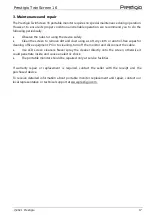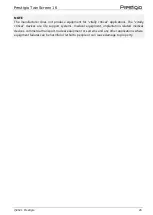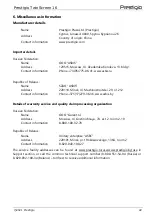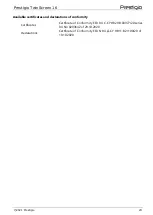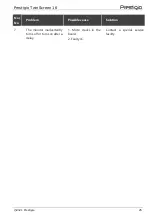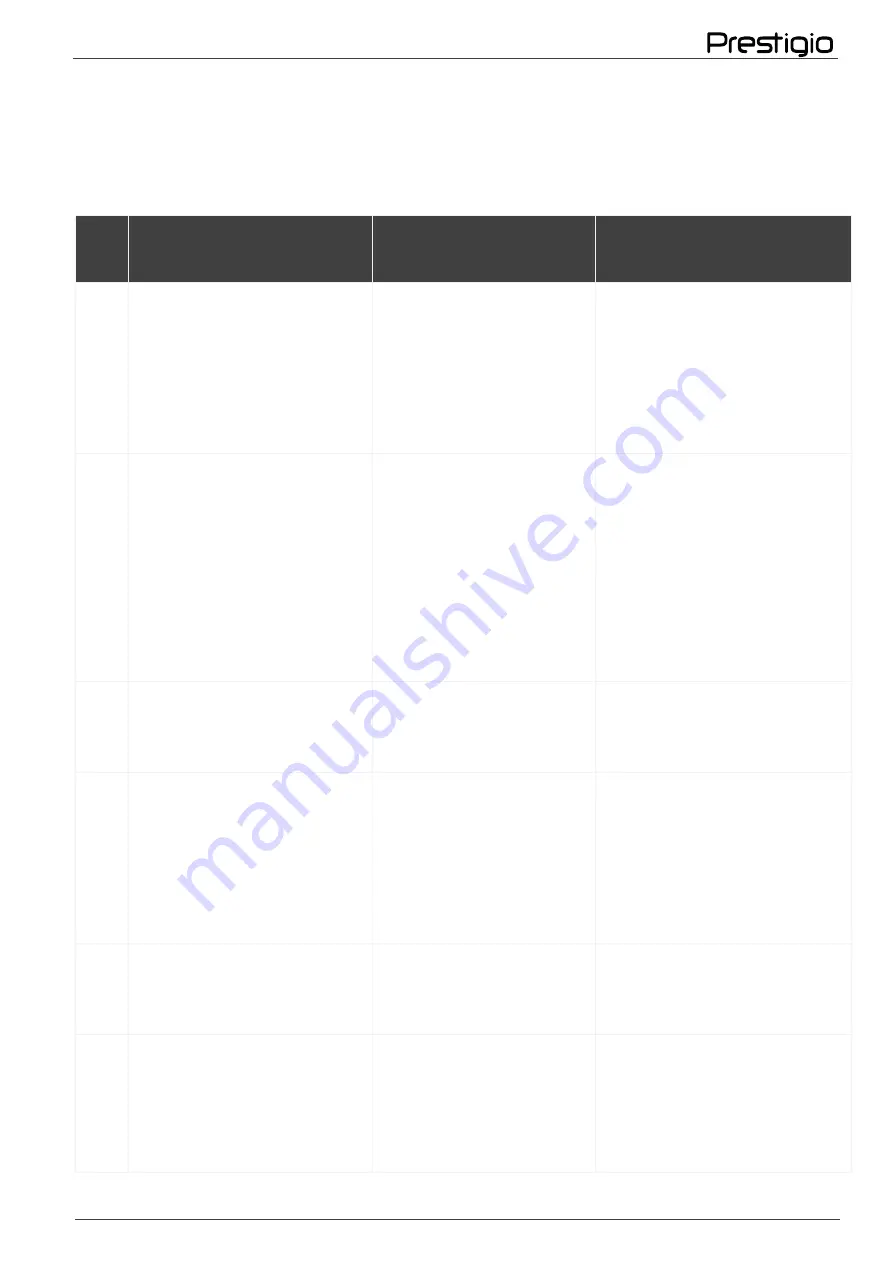
Prestigio TwinScreen 16
©2021 Prestigio
24
7. Troubleshooting
The table below lists the common errors and problems that may occur when connecting and
configuring the portable monitor.
Table 5
–
Typical errors and remedies
No/
No
Problem
Possible cause
Solution
1.
Power LED is not lit.
1. Portable monitor is
off.
2. USB cable is not
correctly connected to
the monitor.
1. Press the button to make
sure that the portable
monitor is on.
2. Check that the USB cable
is correctly connected to the
monitor and the mains.
2.
No image is displayed on
the screen.
1. Portable monitor is
off.
2. USB cable is not
correctly connected to
the monitor.
3. The pins in the cable
connector are damaged.
1. Make sure that the
portable monitor is on.
2. Check that the USB cable
is correctly connected to the
monitor.
3.
Check
the
cable
connectors and ensure the
pins are not bent.
3.
The image on the screen is
too bright or too dark.
Incorrect settings in the
screen menu.
Using the screen menu,
adjust
the
monitor
brightness.
4.
The on-screen image is
shaky or rippling.
1. USB cable is not
correctly connected to
the monitor.
2. There are electrical
devices in the vicinity
producing interference.
1. Check that the USB cable
is correctly connected to the
monitor.
2. Remove the electrical
devices that may be
producing the interference.
5.
The image has color
defects (the white color
does not look white).
The pins in the cable
connector are damaged.
Check the USB cable and
ensure its pins are not bent.
6.
Dark or color spot on the
screen.
Frequently
appears
when the monitor is
tapped on, less frequent
if touched by the
fingers.
Matrix
replacement
is
required. Contact a special
service facility.