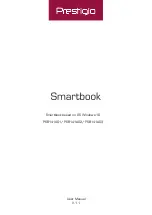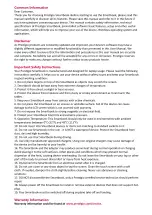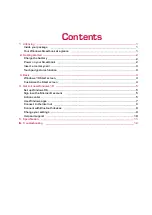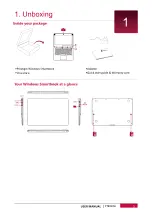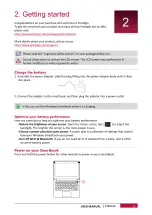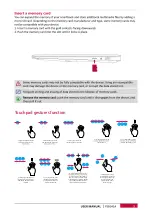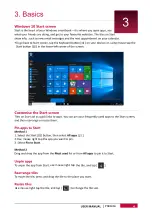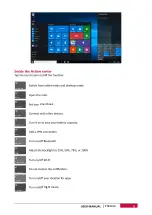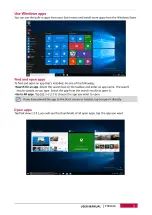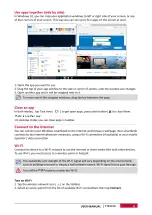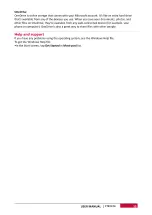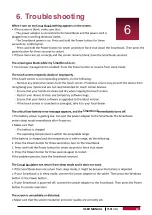Summary of Contents for PSB141A
Page 1: ...User Manual V 1 1 PSB141A01 PSB141A02 PSB141A03 Smartbook based on OS Windows 10 ...
Page 2: ......
Page 4: ...One drive PSB141A ...
Page 5: ...PSB141A ...
Page 7: ...Use mouse right tap use mouse right tap Use mouse right tap PSB141A ...
Page 8: ...PSB141A ...
Page 10: ...Open apps PSB141A ...
Page 11: ...There is another way Flight PSB141A ...
Page 12: ...smartbook smartbook PSB141A ...
Page 13: ...PSB141A ...
Page 14: ...350 232 20 mm 1456g PSB141A ...
Page 15: ...Troubleshooting Smartbook Smartbook Smartbook The Smartbook 12 USER MANUAL 6 PSB141A ...