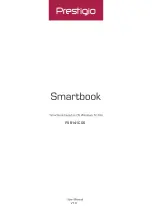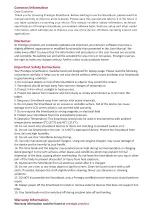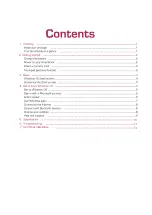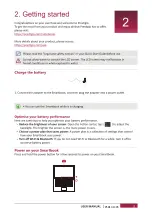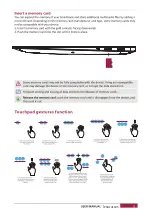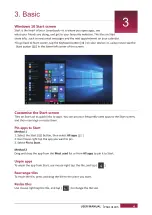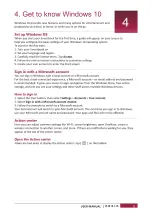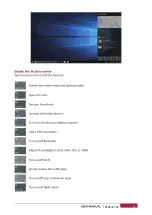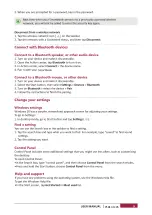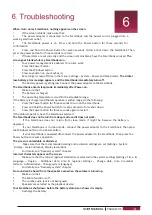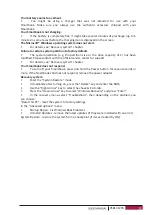PSB141C05
When I turn on my Smartbook, nothing appears on the screen.
•
If the screen is blank, make sure that:
The power adapter is connected to the Smartbook and the power cord is plugged into a
working electrical outlet.
The Smartbook power is on. Press and hold the Power button for three seconds for
confirmation.
Press and hold the Power button for seven seconds to force shut down the Smartbook. Then
press the power button for three seconds to restart.
•
If these items are set correctly and the screen remains blank, have the Smartbook serviced.
The
screen goes blank while my Smartbook is on.
•
Your power management is enabled. To resume work:
•
Press the Power button.
•
Press the Windows button.
•
Press any button on your keyboard.
•
Set a longer screen off time in the menu: Settings – System – Power and Sleep mode.
The critical
low-battery error message appears, and the Smartbook immediately turns off.
•
The battery power is getting low. Connect the power adapter to the Smartbook.
The Smartbook enters sleep mode immediately after Power-on.
•
Make sure that:
The battery is charged.
The operating temperature is within the acceptable range.
If the battery is charged and the temperature is within range, do the following:
1.
Press the Power button for three seconds to turn on the Smartbook.
2.
Press and hold the Power button for seven seconds to force shut down.
3.
Press the Power button for three seconds again to restart.
If the problem persists, have the Smartbook serviced.
The Smartbook does not return from sleep mode and it does not work.
•
If the Smartbook does not return from sleep mode, it might be because the battery is
depleted.
•
If your Smartbook is in sleep mode, connect the power adapter to the Smartbook. Then press
the Windows button or the Power button.
•
If your Smartbook is powered-off, connect the power adapter to the Smartbook. Then press the
Power button to resume operation.
The screen is unreadable or distorted.
•
Make sure that the recommended scaling and resolution settings are set (Settings - System
- Display - Scale and layout, Display resolution).
•
For details, see “Recovery system” chapter.
Incorrect characters appear on the screen.
•
Make sure that the correct regional standards are selected in the system settings (Settings -Time &
Language – Region - Additional date, time & regional settings – Change date, time or number
formats - Administrative - Change system language).
•
For details, see “Recovery system” chapter.
No sound can be heard from the speaker even when the volume is turned up.
•
Make sure that:
The Mute function is off.
The combo audio jack is not being used.
Speakers are selected as the playback device.
Your Smartbook shuts down before the battery status icon shows it is empty.
•
Recharge the battery.
Summary of Contents for PSB141C05
Page 1: ...PSB141C05 ...
Page 2: ......
Page 3: ...7 Hard Disk Installation ...
Page 4: ...HDMI TYPE C TYPE C PSB141C05 Screen cleaning cloth Front CAM cover Carrying case ...
Page 5: ...PSB141C05 ...
Page 6: ...PSB141C05 ...
Page 7: ...PSB141C05 ...
Page 8: ...PSB141C05 ...
Page 9: ...PSB141C05 ...
Page 10: ...PSB141C05 ...
Page 11: ...PSB141C05 ...
Page 12: ...PSB141C05 ...