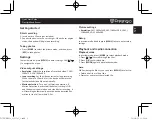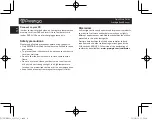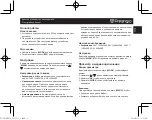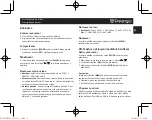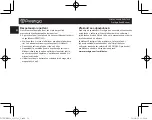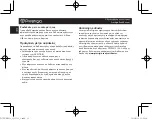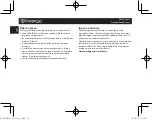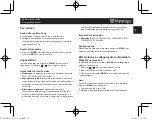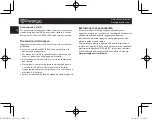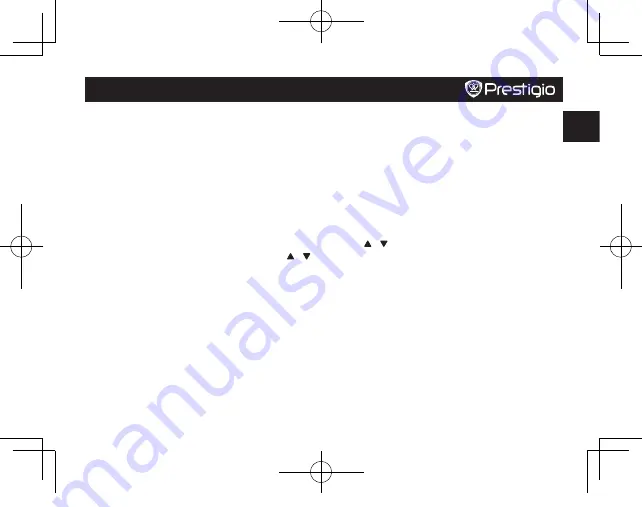
Quick Start Guide
Prestigio RoadRunner
EN
Getting started
Start recording
1. Insert a micro SD card (not included).
2. Connect the device to the car charger. When the car engine
starts, the device will begin loop recording.
Taking photos
•
Press [
MODE
] to select the picture mode, and then press
[
REC
] to take photos.
Settings
In preview mode, press [
MENU
] to enter settings. Use [ ]/[
] to navigate the menu.
Video output settings
•
Resolution
: Select the resolution of recorded video: 720P /
1280x720, VGA / 640x480.
•
Loop recording
: Set the video duration for loop recording.
When the micro SD card is full, the device will delete the
first unlocked video file automatically.
•
Motion detection
: Turn on or off motion detection. If
Motion Detection is activated (the default setting is Off
)
and the device is powered on and standby for recording, it
will recording automatically once the device detected any
motion in front of lens within 2.5m.
Picture settings
•
Resolution
: 3M / 1920x1440, 2M / 1600x1200, 1.3M /
1280x960, VGA / 640x480.
Setup
In preview mode, double press [
MENU
] twice to enter setup
settings.
Playback and media connection
Playback mode
In preview mode, press [
MODE
] to select playback mode.
1. Press [ ]/[ ] to scroll through the files.
2. Press [
OK
] to start playback.
3. Press [
MODE
] again to exit playback mode.
Note:
While viewing the file list, you can press [
MENU
] to select to:
•
Delete one file or all the files.
•
Protect or unprotect the selected file.
PCDVRR130_QSG v1_0.indb 3
2015/8/26 15:28:04