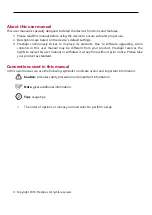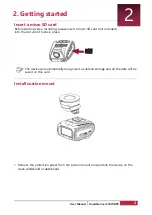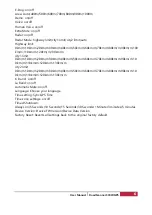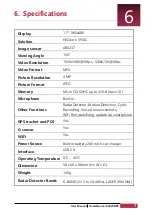①
Recording icon. It flashes when recording.
②
Emergency recording icon. Only appears when emergency recording starts.
③
WiFi icon. Appears when WiFi signal transmission is ok. Disappears when there is no WiFi
signal and the icon does not flash when mobile phone connects WiFi.
④
Audio icon. There will be no sound in the video if it is off.
⑤
TF card icon. Only appears when card inserted.
⑥
Battery icon. Displays the current battery capacity after cutting off the out- source
power. The battery icon bounces when charging.
⑦
E-dog function icon.
⑧
Current speed limit icon.
⑨
The distance from current place to the speed limit point.
⑩
GPS satellite icon. It will highlight after receiving satellite signal.
Does not display when there is no satellite signal.
⑪
Volume icon. Set the volume. It displays 0 when it is off.
When the volume is 1-7, the corresponding volume figure will display.
⑫
Automute icon. Only displays when Automute is on.
⑬
Normal speed and Autodoria average speed display.
If there is no Autodoria, then display normal speed (no AVG display).
When there are AVG speed and normal speed, then displays alternately.
⑭
Radar Modes: H is Highway, C1 is City1, C2 is City2.
Highlight when switching to different modes.
⑮
Indicates CT is receiving. There are totally 9 levels, the level displays according to the
signal strength received. The radar band (K, LA) will highlight when receiving the related
radar signal.
3. Screen interface instruction
3
User Manual RoadScanner 500WGPS
4