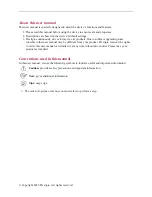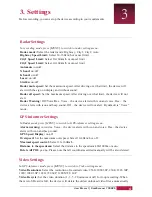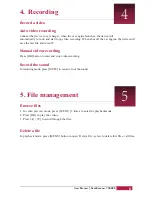Playback
on PC
Play video on DVR
- In video preview mode, press [ MENU ] 5 times to enter the playbackmode.
- Press [OK] to start/Pause playback.
- Press [MENU] again to exit playbackmode.
1.Remove memory card from DVR and insert it into computer’s cardreader.
(DVR’s USB port data transmission OFF: for charging purpose only)
2. Connect DVR to PC
( DVR’s USB port data transmission ON: for charging and data transmission )
There are two versions for DVR’s port, please choose a method according real function
6. Playback
6
7
RoadScanner 700GPS
User Manual
1.. Install the “Player.exe” stored on
http://www.prestigio.ru/catalogue/DVRs/RoadScanner_700GPS#/product-support/software
2.. Connect the car DVR to the PC by the included micro USB cabl
e
3.. Open the player, select the file and start playbac
k
It will show your video and tracks.
Playback
on
GPS video player
Download database and isntruction:
http://www.prestigio.com/catalogue/DVRs/RoadScanner_700GPS#/product-support/firmware
To update POI (speedcam) database
- choose your language
- choose speed units
- choose map
- track location via map or
coordinates
- see the speed and time