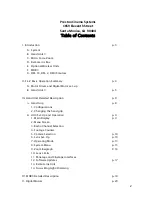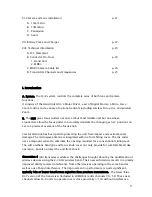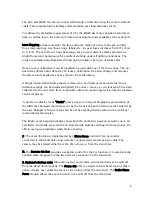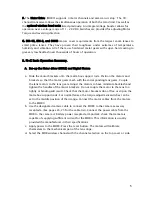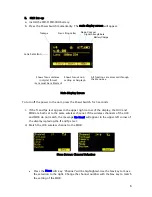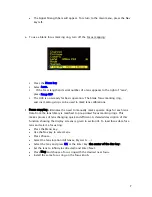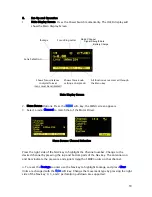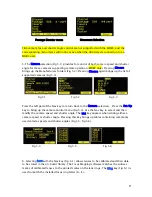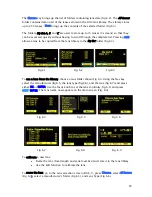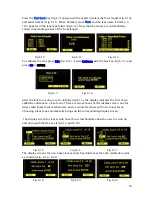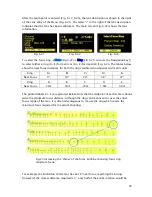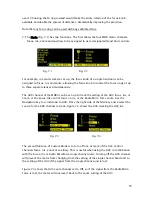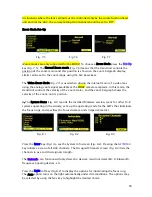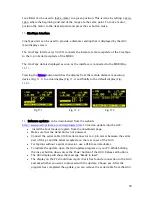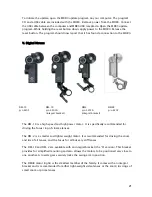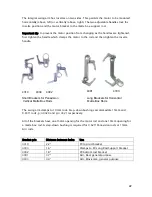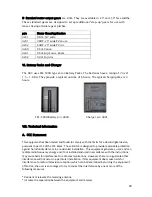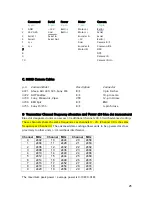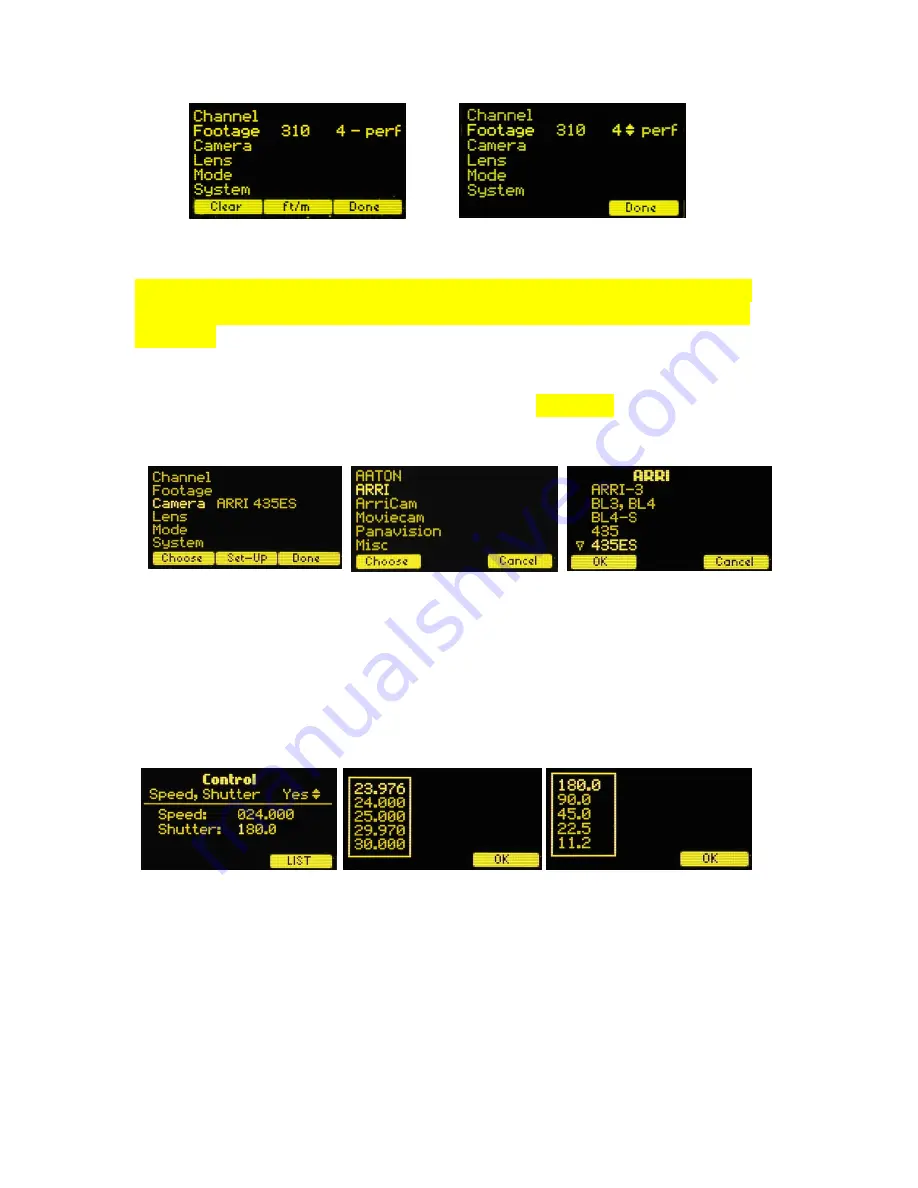
11
Film camera fps and shutter angle control are not supported with the MDR3, and the
corresponding menu items will not be active when the HU3 detects connection to an
MDR3 unit.
5. The
Camera
selection (Fig 5.1) provides for control of both camera speed and shutter
angle for those cameras supporting remote operation (MDR2 only). Pressing
Choose
brings up the Manufacturers folders (Fig 5.2). Pressing
Choose
again brings up the list of
supported cameras (Fig 5.3).
Press the left pad of the Nav key to return back to the
Camera
selection. Press the
Set-Up
key to bring up the camera Control menu (Fig 5.4). Use the Nav key to select and then
modify the camera speed and shutter angle. The
List
key appears when editing either a
camera speed or shutter angle. Pressing this key brings up tables containing commonly
used camera speeds and shutter angles (Fig 5.5, Fig 5.6).
6. Selecting
Lens
with the Nav key (Fig. 6.1) allows lenses to be calibrated and their data
to be stored in the on-board library. The Focus Mapping software matches the witness
marks of calibrated lenses to the printed scales on the lens rings. The
Ring
key (Fig 6.1) is
used to match the installed focus ring letter (A – E).
Fig 5.1
Fig 5.2
Fig 5.3
Footage Counter menu
Movement Selection
Fig 5.4
Fig 5.5 Fig
5.6