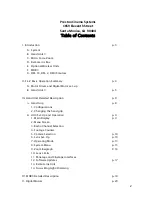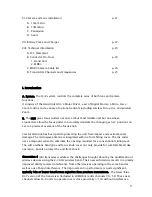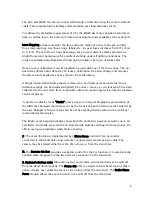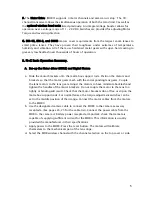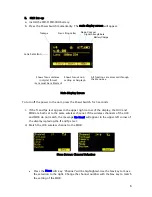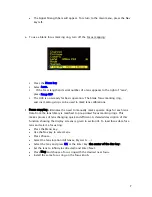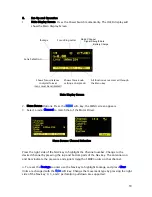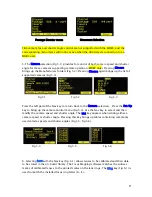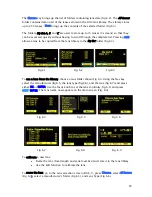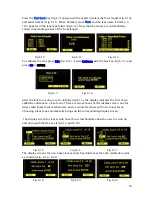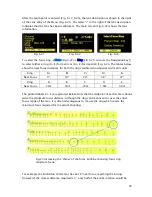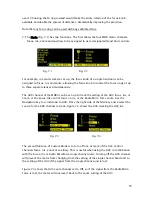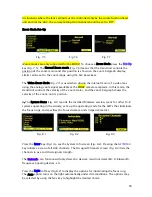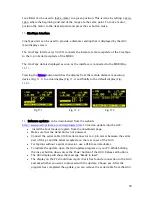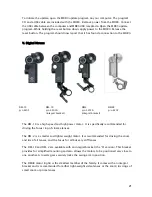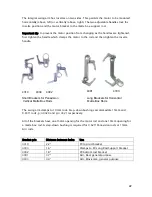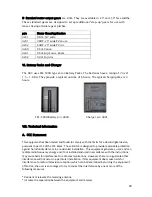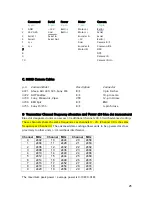12
The
Choose
key brings up the list of folders containing lens data (Fig 6.2). The
All lenses
folder contains data on all of the lenses stored in the HU3 lens library. The Library stores
up to 255 lenses.
Next
brings up the contents of the selected folder (Fig 6.3).
The folders
My list A, B, and C
are used to store up to 15 lenses (3 screens) so that they
can be accessed quickly without having to scroll through the complete list. Pressing
Add
allows a lens to be copied from the lens library to the
My list folder (fig 6.3).
To use a lens from the library, choose a lens folder shown Fig 6.4. Using the Nav key
select the manufacturer (fig.6.5, the lens type (fig.6.6), and the lens (fig 6.7) and press
either
OK
or
ENTER
. Use the focus knob to set the lens to infinity, Fig 6.8, and press
NEXT
/
ENTER
. The lens name now appears on the main screen (Fig. 6.9).
To calibrate a new lens:
Name the lens (focal length and serial number) and store it in the lens library.
Use the Edit function to calibrate the lens.
To name the lens, go to the Lens selection screen (FIG 6.1), press
Choose
, select
All lenses
(Fig 6.4
)
, select a manufacturer’s folder (Fig 6.5), and Lens Type (Fig 6.6).
Fig 6.4
Fig 6.5
Fig 6.6
Fig 6.7
Fig. 6.8
Fig. 6.9
Fig 6.1
Fig 6.2
Fig 6.3