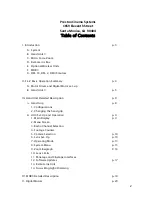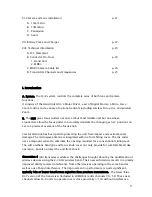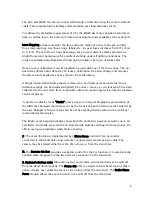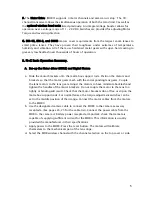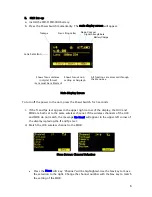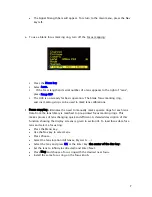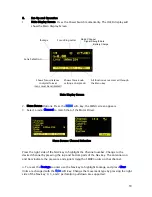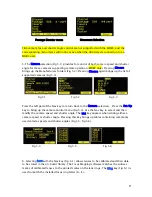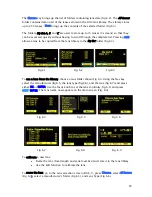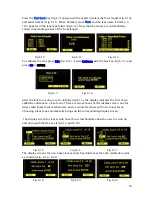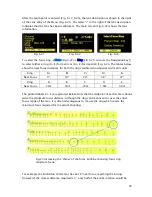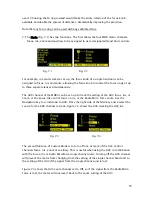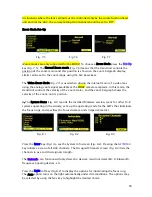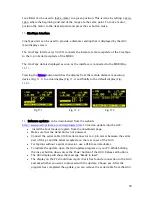4
The HU3 and MDR3 can also be connected through a cable link using the main command
cable. This provides high reliability communication over long distances (1km).
To address the metadata requirements of CGI, the MDR3 has motor position and camera
data, as well as focus, iris and zoom data in conventional units available at the serial port.
Lens Mapping software matches the focus distance marks of a lens to the pre-printed
focus marking rings. Five focus rings, labeled A – E, cover focus distances from 9" (.35m)
to 6' (2m). The set of focus rings have large, easy to read, distance marks printed on a
bright fluorescent background for excellent visibility under all lighting conditions. The
rings are automatically illuminated in low light conditions by a pair of white LED's.
Once a lens is calibrated, it can immediately be used with any of the focus rings. The on-
board lens library holds data for 255 lenses. Calibration for a lens change only requires
the few seconds needed to choose the lens from the library.
A bright, sharp, OLED display shows camera, lens, and hand unit set-up status. Focus
distance settings can be displayed digitally for Cooke i-Lenses, or any lens which has been
calibrated to the unit. Data from compatible ultrasonic measuring devices like the Cinetape
can be displayed.
A new focus display mode "Marks" gives an easy to interpret bargraph representation of
the difference between the distance set by the focus knob and reference marks entered by
the user. Multiple reference marks can be set by entering their position with a "soft key"
located below the display.
The bright zoom bargraph display shows both the zoom lens position as well as user-set
end limits. End limits are set with Set/ Reset tactile switches arranged in three groups. An
LED in each group indicates when limits are active.
C. The zoom function is implemented by a Micro Force control. It can be directly
connected to the Hand Unit using a bracket or operated remotely using a cable. The
camera may be started either from the Micro Force or from the Hand Unit.
D. The Remote Iris Box provides a separate control for the Iris function. It is automatically
enabled when plugged into the Iris accessory connector on the Hand Unit.
E. Optional wireless units allow various lens and camera control functions to be split off
from the Hand Unit functions. The Focus-Iris unit is a single channel hand control. When
active, it takes over either the focus or iris function from the Hand Unit. The Radio Micro
Force module allows the zoom function to be split off from the Hand Unit.