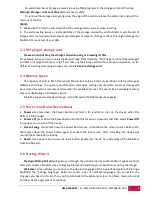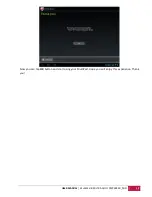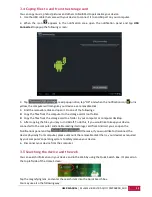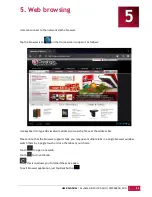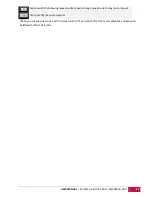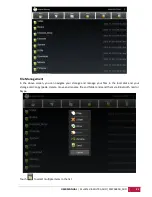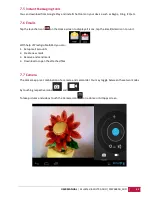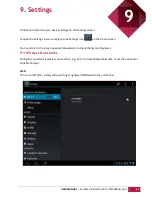USER MANUAL | MultiPad 8.0 ULTRA DUO / PMP5880D_DUO
21
4
4. Personalizing
4.1 Change the Notification ringtone
Choose from the available selections of notification ringtones on your device. You can also download or
copy notification ringtones or songs to your device's storage card and choose one to use as your
notification ringtone. To find out how you can copy files to your storage card, see “Copying files to and
from the storage card”.
1.
In the Home screen, tap Settings > Sound > Default notification.
2.
Tap the notification ringtone you want to use. The notification ringtone briefly plays when selected.
3.
Tap OK.
4.2 Change your wallpaper
Personalizing your Home screen wallpaper with your favorite photo is a quick and easy way to change
the feel of your device and give it a fresh look. Browse the collection of wallpapers included in your
device or choose from photos that you have taken with the camera.
To change your Home screen or lock screen wallpaper:
1.
On the Home screen touch and hold your finger at the free area. Choose wallpaper from menu will
appears.
[Note]: You can also tap
>Settings>Display>Wallpaper to reach Choose wallpaper from menu.
2.
Choose source and wallpaper you would like to use.
You can do one of the following:
Tap Gallery to select a photo/picture that you have taken using the camera or copied to your storage
card. Tap Crop to crop the photo/picture and set the cropped picture as wallpaper.
Tap Wallpaper gallery to choose from preset wallpapers and then tap Set wallpaper.
Tap Live Wallpaper gallery to choose from preset live wallpapers and then tap Set wallpaper.
4.3 Personalize your Home screen with folders
Use folders to group related applications and other shortcuts to keep your Home screen tidy and
organized.
4.3.1. Adding folders on your Home screen
Touch and hold the application shortcut and drag it onto another shortcut to create a folder for the
applications you want to file together, and then release your finger to finish creating a folder. You can
drag any other application shortcut into the new folder.
To rename a folder:
1.
Tap the folder to open it.
2.
Tap Unnamed Folder to prompt the keyboard.
3.
Enter a new folder name and then tap Enter key.