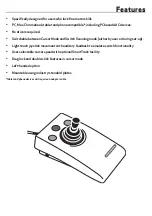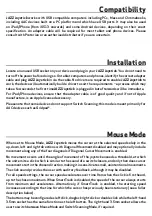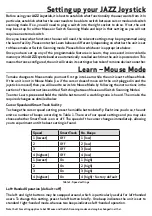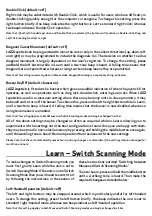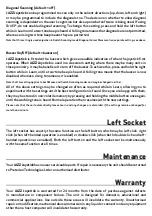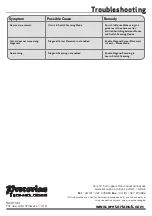SmartTrack
Switching between Mouse and Switch Scanning Modes
Switch Scanning Mode
Based on our research, the period for which the
cursor has not been moving is just as important
as the period for which it has. Imagine the
cursor has not been moved for a long time-
perhaps because the user has been doing
something completely unrelated to the cursor
such as typing. When the user resumes cursor
movement, there’s a very high probability that
the cursor will be in completely the wrong
place and that a large movement of the cursor
is going to be necessary. Without SmartTrack,
the slow initial movement could be a source
of frustration when the user needs to move
the cursor a long way. Instead, SmartTrack
gradually increases the starting speed after
cursor movement has ceased, until it reaches
a maximum of half of the chosen maximum
speed. The cursor will then start moving at half-
speed as soon as the stick is moved and then
accelerates from there to full speed.
Conversely, if the user stops moving the
cursor and then immediately re-commences
movement, perhaps in a different direction,
it is highly likely that they are ‘homing in’ on
something and therefore very fine movement
is required. In this case, SmartTrack responds
by starting to move at the slowest speed and
accelerates up as usual.
This is much less frustrating for the user, and
in most cases will be the preferred setting. By
default, the SmartTrack feature is on.
JAZZ Joystick
leaves our factory in Mouse mode,
so it will work as a mouse equivalent straight
out of the box. If the user needs the unit to work
as a Switch Scanning device on a permanent
basis, press and hold the two outer buttons
continuously for 12 seconds until you hear a
beep. The unit will now remain in Switch Scanning
Mode until you elect to switch it back to Mouse
Mode by repeating the above operation.
If the user needs to be able to switch between
Mouse and Switch Scanning Modes, this may
be achieved by plugging a switch into the right
socket of the
JAZZ Joystick
. Every press of this
switch will toggle the unit between Mouse and
Switch Scanning Modes. Note that there is a one-
second lockout period after the mode has been
changed before it can be changed again. This is
included to ensure that users with a tremor or
who have poor motor control do not accidentally
change the mode back again.
When set to Switch Scanning Mode,
JAZZ Joystick
sends scanning information to the device when
the joystick is moved in the up, down, left and right directions with Diagonal Scanning disabled and
may also include scanning in diagonal directions if Diagonal Scanning is enabled, although this will
rarely be required (and is off by default).
No scanning steps take place until the angle of movement of the joystick exceeds a threshold, at
which the unit emits a click which is similar to the sound of a switch closure, and only then does
scanning begin in the chosen direction, making it insensitive to small, unintentional movements.
The click sound provides the user with auditory feedback, although it may be disabled.
This mode has been optimised for use with grid-based AAC devices such as Grid 3 from Smartbox*.
The buttons are normally configured as 1, 2 and 3 from left to right, although by switching to left-
handed operation they may be changed to 3, 2 and 1. The left-hand socket works as switch 1 unless
left-handed operation is enabled, in which case it becomes switch 3. (In Grid 3, the function of the
switches may be selected individually in Settings). The right-hand 3.5mm socket allows the user to
switch between Mouse Mode and Switch Scanning Mode, if required.