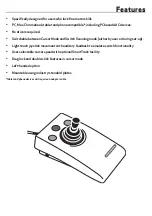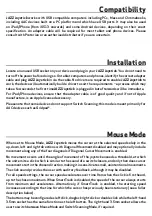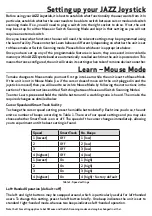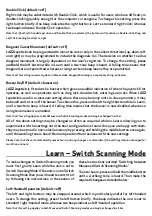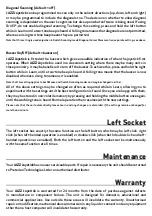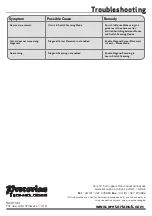Double Click (default = off)
Right-click may be substituted with Double-Click, which is useful for users who have difficulty in
double-clicking quickly enough for the computer to recognise. To change this setting, press the
right button briefly. One beep indicates the right button is set to standard ‘right-click’, whereas
two beeps indicates ‘Double-Click’ operation.
Note that if both left-handed operation and Double-Click are selected, the buttons will function as Double-Click, Drag and
Left Click, reading from left to right.
Diagonal Cursor Movement (default = off)
JAZZ Joystick
can be programmed to move the cursor only in the salient directions (up, down, left
and right) or may be programmed to include the diagonals too. The decision on whether to allow
diagonal movement is largely dependent on the user’s cognition. To change this setting,
press
and hold
the left button while in Learn until a two-tone beep is heard. A falling tone means that
diagonals are not permitted, whereas a rising two-tone beep means they are permitted.
Note that this setting is used only when in Mouse mode. Diagonal Scanning is a separate setting- see below.
Buzzer On/Off (default = buzzer on)
JAZZ Joystick
is fitted with a buzzer which gives an audible indication of when the joystick first
operates, as well as operations such as drag lock, double-click, entering Learn etc. When
JAZZ
Joystick
is used in a classroom setting where there may be many units in close proximity, it may
be beneficial to turn off the buzzer. To achieve this, press and hold the right button while in Learn,
until a two-tone beep is heard. A falling tone means that the buzzer is now disabled, whereas a
rising tone means it is enabled.
Note that this setting applies to both Mouse and Switch Scanning modes and may be changed in either.
All of the above settings may be changed as often as required while in Learn, allowing you to
experiment with the settings until the best configuration is found. Once you are happy with them,
they may be stored in non-volatile memory by pressing and holding the middle button once again,
until the warbling tone is heard. Normal operation then resumes with the new settings.
Please note that the unit automatically leaves Learn, and any changes are discarded, if the settings remain unchanged for
more than a minute.
Learn – Switch Scanning Mode
To make changes to Switch Scanning mode you
must first go into Learn while the unit is set to
Switch Scanning Mode. If the unit is not in Switch
Scanning Mode then you will need to switch to it
by following the instructions in the section of
these instructions entitled ‘Switching between
Mouse and Switch Scanning Modes’.
To enter Learn, press and hold the middle button
until a warbling tone is heard. Then make the
required changes as detailed below:
Left-Handed Operation (default = off)
The left and right buttons may be swapped around, which is particularly useful for left-handed
users. To change this setting, press the left button briefly. One beep indicates the unit is set to
standard ‘right-handed’ mode, whereas two beeps indicates ‘left-handed’ operation.
Note that this setting applies to both Mouse and Switch Scanning modes and may be changed in either.