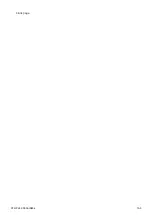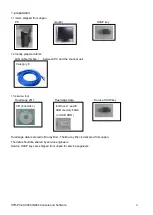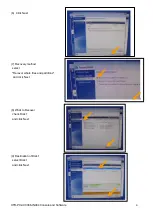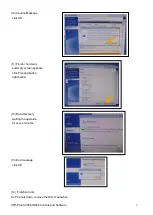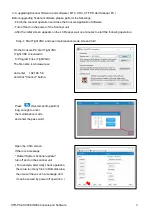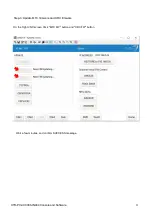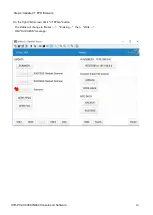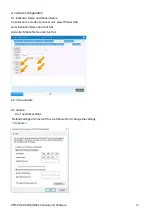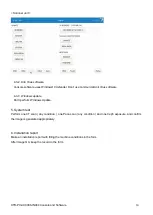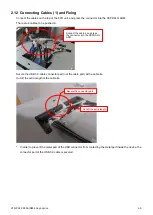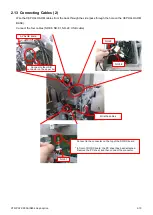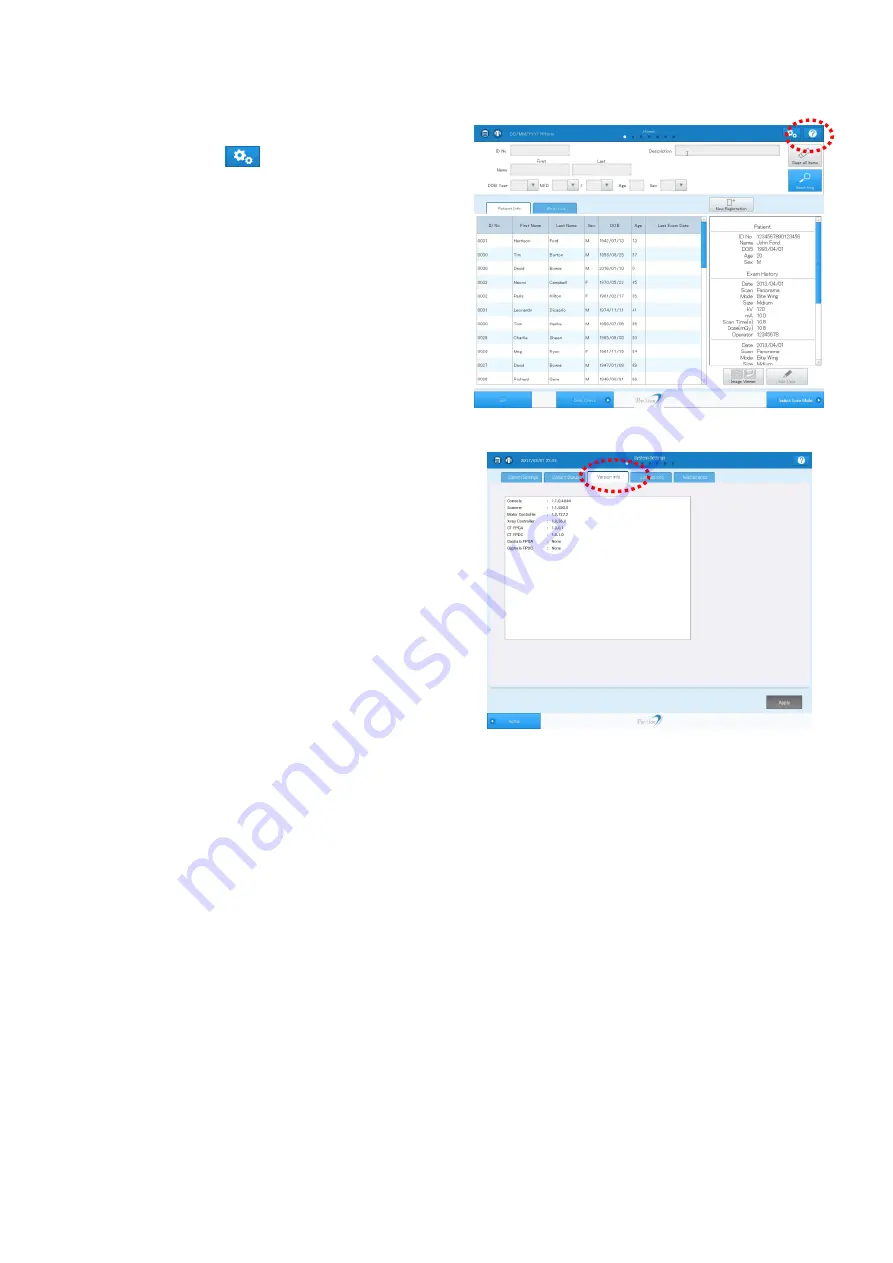Reviews:
No comments
Related manuals for PreXion3D Excelsior

SC1
Brand: Raven Pages: 27

SC1
Brand: Raven Pages: 79

SC1
Brand: Raven Pages: 88

X
Brand: Jacobs Ladder Pages: 16

PROGBOX
Brand: Hacker Pages: 2

SE-100
Brand: J.P. SELECTA Pages: 8

PCS 2
Brand: Haemonetics Pages: 134

Smartdop 30EX
Brand: Hadeco Pages: 72

Scan eXam One
Brand: KaVo Pages: 4

ORTHOPANTOMOGRAPH OP 3D
Brand: KaVo Pages: 40

KEY Laser III 1243
Brand: KaVo Pages: 103

EXTRAmatic 9040
Brand: KaVo Pages: 56

ESTETICA E70 Vision
Brand: KaVo Pages: 48

F-6
Brand: Kaya Safety Pages: 5

DP100
Brand: XTA Pages: 20

K5000W
Brand: Kawai Pages: 166

MP10
Brand: Land Pride Pages: 32

QR-25 Series
Brand: Quincy Pages: 31