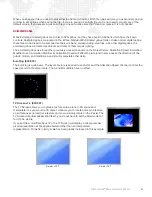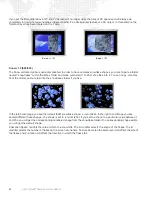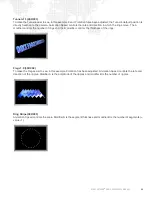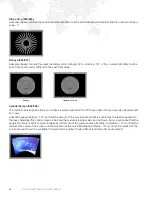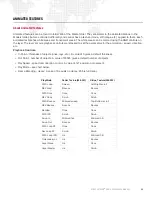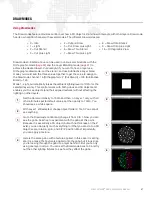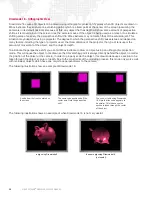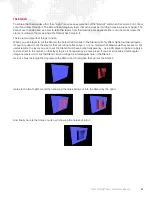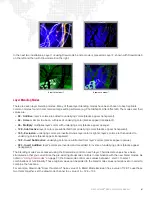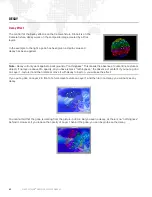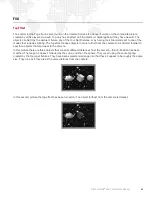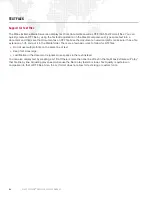MBOX EXTREME
®
MEDIA SERVER USER MANUAL
65
AUDIO OUTPUT
Audio Output Features
In addition to movies, still, and 3D objects, Mbox Extreme can also play audio files. Audio can be played through the
internal speaker on the Mac, through the XLR connectors (for balanced output) or 3.5mm jack (for unbalanced output)
on the Auxiliary Panel, or through the Mac's SPDIF audio jack. You must select the appropriate audio output device in
the Mac's Sound preference panel. If you want to use the XLR or 3.5mm connectors on the Auxiliary Input Panel, you
should choose the Mac’s Line Out output.
External Audio Tracks (Associated AIFF Files)
AIFF audio files can be placed in the media folder with texture files. They are triggered when a content file with the
same folder and file number is played. You must have an identically numbered movie or still image to trigger the audio
file. There are several rules regarding audio files and how they play back:
+
Associated audio files will only play in the forward direction and their play speed cannot be modified. You cannot
use Play Modes other than Forward Loop or Forward Once. If you pause or scrub movie playback, the audio will
not follow.
+
Audio files must be AIFF files - Stereo (L&R), 16-bit Integer, Linear PCM encoding, Big-Endian or Little-Endian.
+
The sample rate of the audio file must match the default sample rate of the computer for it to play at the correct
speed (44.1kHz) .
+
A triggered audio file will always loop when the triggering movie loops (at the movie's out point). If the audio is
triggered by a still image, it will play once and not loop.
+
To play any associated AIFF audio files, you must check the Audio Playback checkbox on Mbox Extreme's Setup
tab. Remember that for this preference to take effect, you must quit and restart the application after changing the
setting.
+
If you trigger an audio file with a movie, with that movie's playmode set to Forward Loop, the audio file loops at
the exact same time as the movie. This means that audio files that are longer or shorter than the triggering movie
will not loop at the end point of the audio file. If you want an audio clip to loop properly, you must have a movie of
exactly the same length, down to the frame. Oftentimes you may be extracting an audio file directly from the
QuickTime® movie file that it goes with. If you do this properly then your audio file will be exactly the same length
as the movie.
+
Rather than having its own in and out points, AIFF playback uses those of the associated movie. If you modify the
in and out points of the associated movie, the audio file's in and out points will be modified as well. If you modify
the play speed of a movie that triggers an audio file the audio file will continue to play at normal speed. This
means that the audio will be out of sync with the video and that it will loop too early (if the play speed is increased)
or too late (if play speed is decreased).
+
You can trigger an audio file using a still image rather than a movie. Though in this case, the audio file will not
loop. You would need to request a different content file on the same layer and then return to the initial triggering
image to cause the audio file to play again. If you want to play an audio file but not see the content that is
triggering it you can simply request the triggering content with an opacity of 0. The audio file will play but you
won't see the triggering content.
Summary of Contents for MBOX EXTREME
Page 1: ...SOFTWARE VERSION 3 2 WWW PRG COM MBOX EXTREME MEDIA SERVER USER MANUAL ...
Page 8: ...VI MBOX EXTREME MEDIA SERVER USER MANUAL Notes ...
Page 54: ...46 MBOX EXTREME MEDIA SERVER USER MANUAL Notes ...
Page 94: ...86 MBOX EXTREME MEDIA SERVER USER MANUAL Notes ...
Page 116: ...108 MBOX EXTREME MEDIA SERVER USER MANUAL Notes ...
Page 134: ...126 MBOX EXTREME MEDIA SERVER USER MANUAL Notes ...