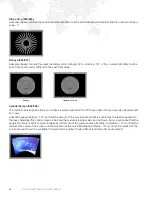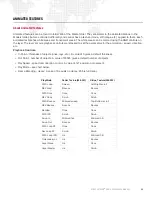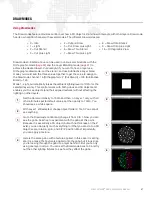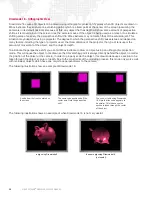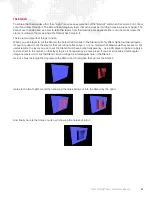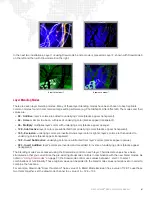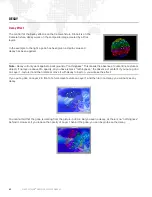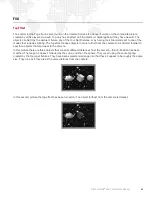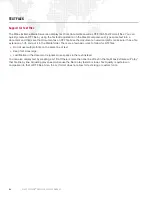68
MBOX EXTREME
®
MEDIA SERVER USER MANUAL
When using a timecode input, multiple layers on one Mbox Extreme server or layers on multiple servers can respond
to the same timecode but need not have any other layer properties set the same (except the Timecode Sync
playmode, of course).
Refer to
"Mbox Remote Operation"
on page 96 for more information.
Layer To Layer Synchronization
Mbox Extreme also offers the ability to synchronize playback of a designated master layer on one server to a layer on
another server. You can have a layer on one server sync to the same numbered layer on another server or select one
of 16 sync streams for both sync mastering and slaving.
Layer to Layer sync typically requires that most or all of the layer playback settings between two synced layers would
be identical with exception of the playmode which would designate master or slave:
+
140 > 149
- Layer to Layer Slave
+
150 > 159
- Layer to Layer Master - FWD Loop
+
160 > 169
- Layer to Layer Master - FWD Once
In practice it is possible to modify the in and out points of the layers, and to change the movie. This can lead to odd
results however if the length of the resulting clips is not the same. Also, other settings on the server (Tile modes,
edge-blending, etc.) can be modified. If you initiate a crossfade (at the same time) with both layers, the outgoing and
incoming images will stay in sync.
To select which stream is used by a server when using Layer to Layer sync, you need to adjust the Sync Stream
channel appropriately on both Master and Slave:
+
0
- Layer to Layer by layer number: If Layer 1 on a server is set to one of the Master playmodes and Stream 0,
then if Layer 1 on any other server (but not the same server) is set to the Slave playmode and Stream 0, the slave
will sync to the master layer.
+
1
- Stream 1: Any layer can be set to Master and Stream 1 - 16, and any layer on any server set to Slave and the
same Stream # will sync to that master layer.
+
2
- Stream 2
+
3
- Stream 3, and so on up to...
+
16
- Stream 16
The Timecode Offset channel of the slave layer can be used to fine tune the sync by up to 127 frames in a forward or
backward direction.
Specifying the Network Port for Layer to Layer Sync
When using Layer to Layer sync, you must tell each Mbox Extreme server which Ethernet port to use for
synchronization. The Synchronization popup menu in the Network area of the Setup tab allows you to select which of
the server's Ethernet ports to use. There are three possible ports: Local, Ethernet 1, and Ethernet 2. (Only the currently
connected ports will be shown in the pop-up menu.) If you do not want to transmit the sync signal from a particular
server, you can select Local. Otherwise you should select which of the other two ports you want to use for the sync
signal. In typical setups, the port should be the same on every machine, whether the server is sending or receiving
sync. Ethernet ports used for Layer to Layer sync on all Mbox Extreme servers must be configured using compatible
network setups.
Summary of Contents for MBOX EXTREME
Page 1: ...SOFTWARE VERSION 3 2 WWW PRG COM MBOX EXTREME MEDIA SERVER USER MANUAL ...
Page 8: ...VI MBOX EXTREME MEDIA SERVER USER MANUAL Notes ...
Page 54: ...46 MBOX EXTREME MEDIA SERVER USER MANUAL Notes ...
Page 94: ...86 MBOX EXTREME MEDIA SERVER USER MANUAL Notes ...
Page 116: ...108 MBOX EXTREME MEDIA SERVER USER MANUAL Notes ...
Page 134: ...126 MBOX EXTREME MEDIA SERVER USER MANUAL Notes ...