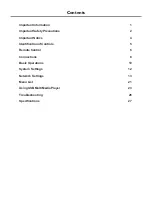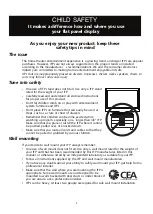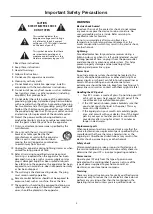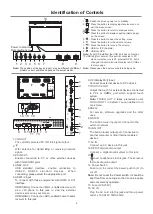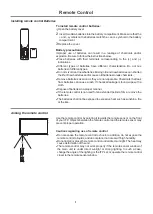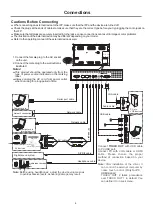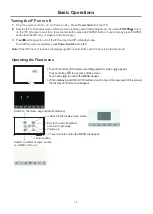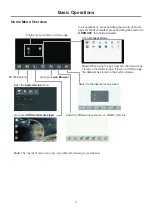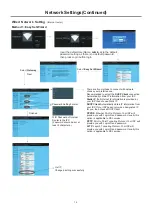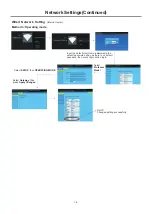3
Important Safety Precautions
(Continued)
CAUTION
Damage
requiring
service
Unplug
this
IFP
from
the
power
outlet
and
refer
servicing
to
qualified
service
personnel
under
the
following
conditions
:
•
When
the
power
supply
cord
or
plug
is
damaged
or
frayed
.
•
If
liquid
has
been
spilled
or
objects
have
fallen
into
your
IFP
.
•
If
your
IFP
has
been
exposed
to
rain
or
water
.
•
If
your
IFP
does
not
operate
normally
by
following
the
operating
instructions
.
Adjust
only
those
controls
that
are
covered
by
the
operating
instructions
because
incorrect
adjustment
of
other
controls
may
result
in
damage
and
will
often
require
extensive
work
by
a
qualified
technician
to
restore
your
IFP
to
its
normal
operation
.
•
If
your
IFP
has
been
dropped
or
damaged
in
any
way
.
•
When
your
IFP
exhibits
a
distinct
change
in
performance
.
Mobile
telephone
warning
To
avoid
interference
with
your
IFP
picture
and
sound
,
operating
problems
,
or
even
damage
,
keep
your
cordless
and
cellular
telephones
away
from
the
IFP
.
End
of
life
directives
Your
IFP
may
contain
materials
that
are
regulated
for
environmental
reasons
.
Your
IFP
also
contains
materials
that
can
be
recycled
and
reused
.
To
help
protect
the
environment
,
contact
your
local
authorities
for
information
about
disposal
or
recycling
and
about
finding
a
recycler
in
your
area
before
you
dispose
of
your
IFP
.
Non
-
active
pixels
The
LCD
panel
contains
almost
3
million
thin
film
transistors
,
which
provide
exceptionally
sharp
video
quality
.
Occasionally
,
a
few
non
-
active
pixels
may
appear
on
the
screen
as
a
fixed
blue
,
green
,
or
red
point
.
These
non
-
active
pixels
do
not
adversely
affect
the
performance
of
your
IFP
,
and
are
not
considered
defects
.
Legal
notices
FCC
Statement
1. This device complies with Part 15 of the FCC Rules.
Operation is subject to the following two conditions:
(1) This device may not cause harmful interference.
(2)This device must accept any interference received,
including interference that may cause undesired
operation.
2. Changes or modifications not expressly approved by
the party responsible for compliance could void the
user’s authority to operate the equipment.
NOTE:
This equipment has been tested and found to
comply with the limits for a Class B digital device,
pursuant to Part 15 of the FCC Rules. These limits
are designed to provide reasonable protection
against harmful interference in a residential
installation.
This equipment generates uses and can radiate radio
frequency energy and, if not installed and used in
accordance with the instructions, may cause harmful
interference to radio communications. However, there is
no guarantee that interference will not occur in a
particular installation. If this equipment does cause
harmful interference to radio or television reception,
which can be determined by turning the equipment off
and on, the user is encouraged to try to correct the
interference by one or more of the following measures:
Reorient or relocate the receiving antenna.
Increase the separation between the equipment and
receiver.
Connect the equipment into an outlet on a circuit
different from that to which the receiver is connected.
Consult the dealer or an experienced radio/TV
technician for help.
FCC Radiation Exposure Statement:
This equipment complies with FCC radiation exposure limits set forth for an
uncontrolled environment. In order to avoid the possibility of exceeding the
FCC radio frequency exposure limits, Human proximity to the antenna shall
not be less than 20cm (8 inches) during normal operation.
Summary of Contents for LE-43PC88
Page 30: ...PRINTED ON RECYCLED PAPER ...