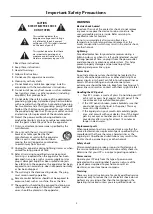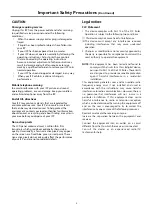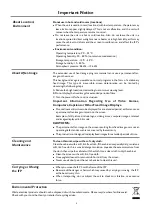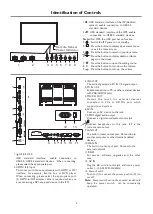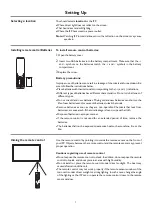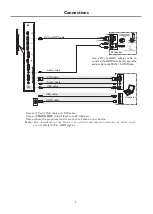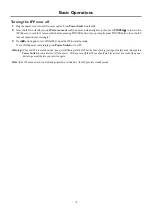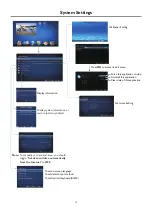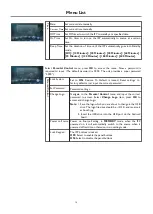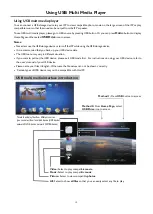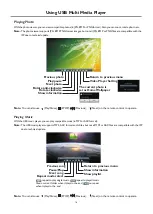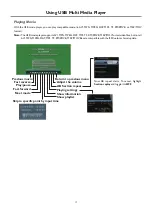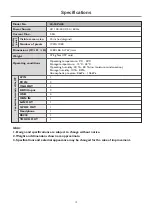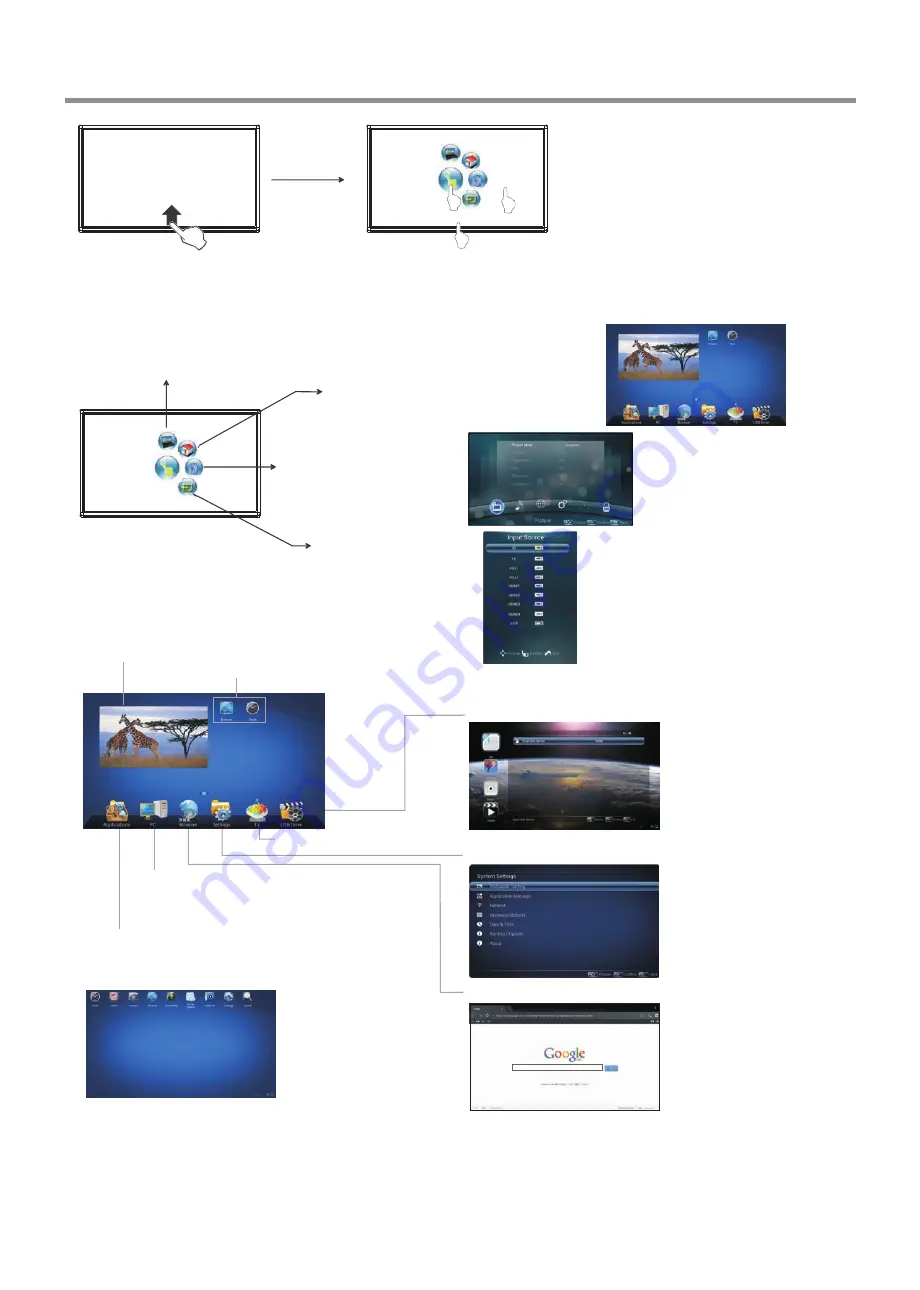
1
2
3
Press and drag the MENU to any place of the
screen. Touch once to control the
surrounding MENU appear or disappear.
Touch once outside the MENU, the MENU
disappear.
When displaying at USB, DVD interface,
touch once at the lower part of the
screen, the display control menu will
appear.
(p.11)
(p.13)
Basic Operations
11
Switch to the Home page (Android Interface)
Switch to different input
source, i.e. HDMI,
VGA, etc.
Touch the bottom of the
screen and drag upward
to make the MENU
appear.
Switch to the IFP menu screen
Switch to the OPS interface
Display
system program
Shortcuts
you created on Home page
Show
all applications
Go to your
web Browser
.
Open the
System Setup
menu.(p.12)
Exit Android and go to display mode.
Go to your
USB multi-media player
.(p.15)
Switch to the OPS interface
Home Page Overview
Note
: The layout of menu may vary upon different models you purchased.
Note:
If no OPS, this icon is not displayed on the screen.
Note:
If no OPS, VGA1 mode will be
displayed on the screen.
Touch the screen and drag to the left direction to
return to Home Page
1
2
3
Not:
When using the app Camera, store the data onto your connected USB device. If USB
device is not connected ,
built-in SDcard.
Folder's Location
:
go to
Applications
, then choose
ES File Explorer
store the data onto
or
USB Drive
.
Summary of Contents for LE-55PA88
Page 22: ...PRINTED ON RECYCLED PAPER ...