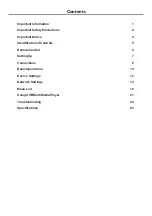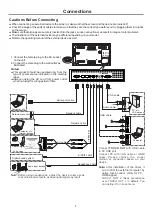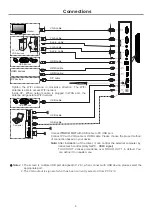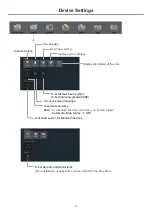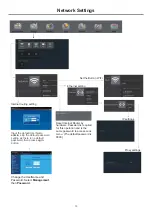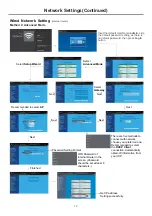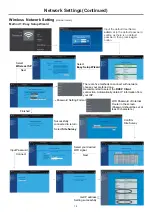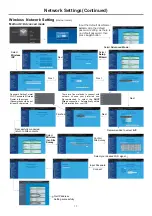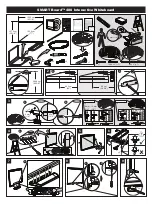2
Important Safety Precautions
Electricity may cause personal injuries and property
damage if improperly handled. The
has been
engineered and manufactured with the highest priority
on safety. But IMPROPER USE CAN RESULT IN
POTENTIAL ELECTRIC SHOCK OR FIRE HAZARD. In
order to prevent potential danger, please observe the
following instructions when installing, operating and
cleaning the product. To ensure your safety and prolong
the service life of your
, please read the following
precautions carefully before using the product.
All warnings on the product and
in the instruction manual must be observed closely.
7.Power cord protection
---
screen
screen
1. Read these instructions
---All operating instructions
must be read and understood before the product is
operated.
2. Keep these instructions
---These safety and
operating instructions must be kept in a safe place for
future reference.
3. Note all warnings
---
4. Follow all instructions
---All operating instructions
must be followed.
5.Attachments
---Only use attachments/accessories
specified by the manufacturer. Do not use
attachments which are not recommended by the
manufacturer. Use of improper attachments can
result in accidents.
6. Power source
---This product is intended to be
supplied with a listed power supply indicated on the
marking label. If you are not sure of the type of power
supply to your home, consult your product dealer or
local power company. For added protection for this
product during a lightning storm, or when it is left
unattended and unused for a long period of time,
unplug it from the wall outlet and disconnect the cable
system.
Protect the power cord from
being walked on or pinched particularly at plugs,
convenience receptacles, and the point where they
exit from the apparatus.
NOTE:
Where the mains plug or an appliance coupler is
used as the disconnected device, the disconnected
device shall remain readily operable.
8.Overloading
---Do not overload wall outlets,
extension cords, or convenience receptacles on
other equipment as this can result in a risk of fire or
electric shock.
9.Entering of objects and liquids
---Never insert an
object into the product through vents or openings.
High voltages are present in the product and inserting
an object can cause electric shock and/or short
internal parts. For the same reason, do not spill water
or liquid on the product.
10. Servicing
---Refer all servicing to qualified service
personnel. Servicing is required when the apparatus
has been damaged in any way, such as the power-
supply cord or plug is damaged, liquid has been
spilled or objects have fallen into the apparatus, the
apparatus has been exposed to rain or moisture,
does not operate normally or has been dropped.
11.Damage requiring service
---If any of the following
conditions occurs, unplug the power cord from the AC
outlet and request a qualified service technician to
perform repairs.
a. When the power cord or plug is damaged.
b. When liquid is spilled on the product or when objects
have fallen into the product.
c. When the product has been exposed to rain or water.
d. When the product does not operate properly as
described in the operating instructions.
e. If the product has been dropped or the cabinet has
been damaged in any way.
f. When the product displays an abnormal condition or
exhibits a distinct change in performance. Any
noticeable abnormality in the product indicates that
the product needs servicing.
12. Replacement parts
---In case the product needs
replacement parts, make sure that the service person
uses replacement parts specified by the
manufacturer, or those with the same characteristics
and performance as the original parts. Use of
unauthorized parts can result in fire, electric shock
and/or other danger.
13. Safety checks
---Upon completion of service or
repair work, request the service technician to perform
safety checks to ensure that the product is in proper
operating condition.
14. Wall or ceiling mounting
---When mounting the
product on a wall or ceiling, be sure to install the
product according to the method recommended by
the manufacturer. This is a safety issue.
15. Stand
---Use only with the trolley stand or wall mount
specified by the manufacturer, or sold with the
apparatus. Do not place the product on an unstable
trolley stand or wall mount. Placing the product on an
unstable base can cause the product to fall, resulting
in possible serious injuries as well as damage to the
product. When mounting the product on a wall, be
sure to follow the manufacturer’s instructions. Use
only the mounting hardware recommended by the
manufacturer.
16.Careful move
---When a trolley is used, be c
when moving the trolley/apparatus combination to
avoid injury from the product tipping over. Sudden
stops, excessive force and uneven floor surfaces can
cause the product to fall from the trolley.
Never attempt to move the screen unless the AC
Power cord has been disconnected.
autious