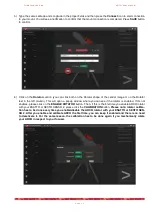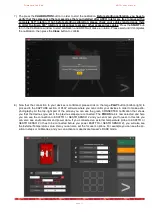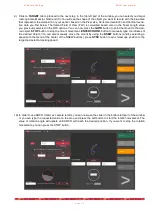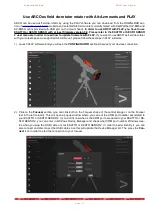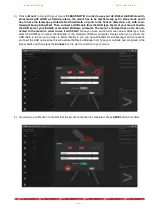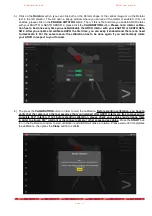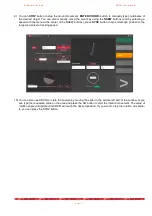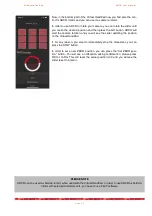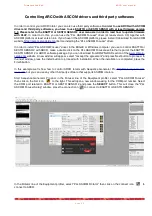P r i m a L u c e L a b S p A
A R C O u s e r m a n u a l
Now, in the bottom part of the Virtual HandPad now you find also the con-
trol for ARCO rotator and you can use it as camera rotator.
In order to use ARCO to rotate your camera, you can rotate the slider until
you reach the desired position and then press the GO button. ARCO will
start the camera rotation and you will see the slider updating the position
on the Virtual HandPad.
If, for any reason, you want to immediately stop the movement, you can
press the STOP button.
In order to set a new ZERO position, you can press the “Set ZERO posi-
tion” button. You will see a notification asking confirmation, please press
OK to confirm. This will reset the actual position to 0 and you will see the
slider reset to 0 (zero).
p a g e 2 2
PLEASE NOTE
ARCO can’t be used as field de-rotator when used with the Virtual HandPad. In order to use ARCO as field de-
rotator with selected Alt-Azi mounts, you have to use PLAY software.