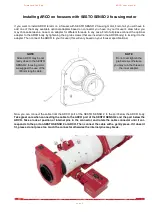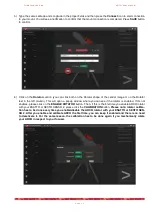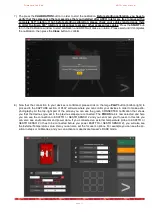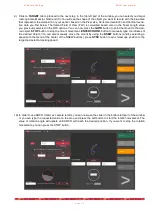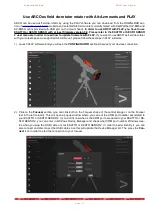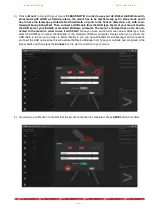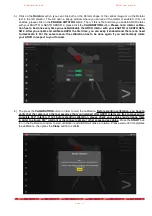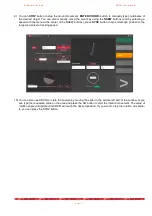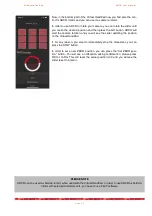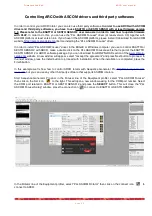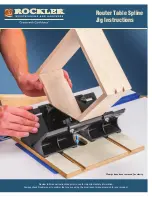P r i m a L u c e L a b S p A
A R C O u s e r m a n u a l
Controlling ARCO with Virtual HandPad
ARCO can be controlled without the need of an EAGLE or Windows computer, by controlling it through the ESAT-
TO or SESTO SENSO 2 WiFi connection and using the included Virtual HandPad.
Please note: ESATTO or SE-
STO SENSO 2 have to use firmware at least version 3.0 (that adds the compatibility with ARCO rotator).
In
order to use ARCO through WiFi, please follow this guide (that has been created on a smartphone with iOS opera-
tive system but it’s similar for Android devices)
After you power up the ESATTO or SESTO SENSO 2 turn on the WiFi of
your device you want to use to control ARCO.
You will see the network created by your ESATTO or SESTO SENSO 2,
the network name corresponds to your device serial number. Select the
device network. Using the keyboard (virtual or physical) of your device in-
sert "primalucelab" as the default password (or the password you chose if
you modified the default password) and then press the "Login" button. The
next time you want to access your ESATTO or SESTO SENSO 2,, you will
no longer have to enter the password: your device will automatically con-
nect when you select the network created by ESATTO or SESTO SENSO
2, unless you change the login password. Wait for a few seconds until you
get confirmation that your device is connected to the WiFi network.
If you see a “No connection” notification on the selected ESATTO or SE-
STO SENSO 2 network, this is to tell you that there is no internet connecti-
vity and this is normal since ESATTO or SESTO SENSO 2 are not an in-
ternet connected router.
Now you can open the browser of the device (for example Chrome or Sa-
fari), in the url area (in the field where you usually write the url like www.-
primalucelab.com), type the address 192.168.4.1 and press the button
RETURN: you will see the Virtual HandPad on your screen.
p a g e 1 8