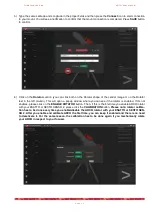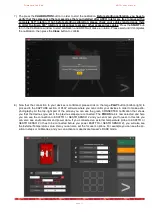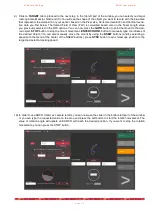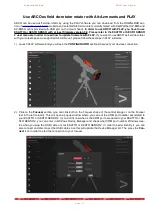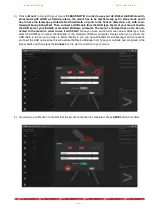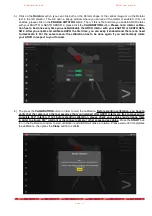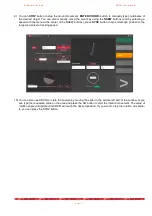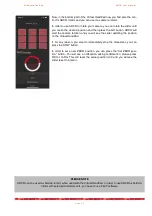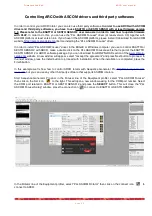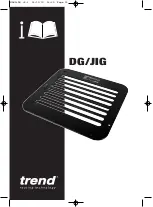P r i m a L u c e L a b S p A
A R C O u s e r m a n u a l
Controlling ARCO with ASCOM drivers and third party softwares
In order to control your ARCO rotator you can also use third party softwares.
In order to use ARCO with ASCOM
driver and third party softwares, you have to use ESATTO or SESTO SENSO with at least firmware version
3.0. Please refer to the ESATTO or SESTO SENSO 2 user manuals in order to read how to update firmware
with PLAY.
In order to do this, you can use the “PLL ASCOM Focuser” driver (at least version 3.0) together with
ASCOM platform at least version 6.4. If you haven’t the ASCOM platform, please install it (download from ASCOM
website
) before installing the “PLL ASCOM Focuser” driver.
In order to install “PLL ASCOM Focuser” driver in the EAGLE or Windows computer you use to control ESATTO or
SESTO SENSO 2 with ARCO, make a double click on the PLL ASCOM Focuser.exe file that is part of the ESATTO,
SESTO SENSO 2 or ARCO software package 3 you can download from DOWNLOAD section of the
website. A new window will appear, select “I accept the agreement” and press Next button to proceed. In
the next window, press the Install button to proceed with installation. When the installation is completed, press the
Finish button.
In this example we’ll show how to control ARCO rotator with Sequence Generator Pro
but you can use any other third party software that supports ASCOM rotators.
Start Sequence Generator Pro and, in the Focuser line of the Equipment profiler, select “PLL ASCOM Focuser”
then click on the first icon to the right. This will open a new window asking for the COM port number. Select
the COM port related to ESATTO or SESTO SENSO 2 and press the
SELECT
button. This will close the “PLL
ASCOM Focuser Setup” window, press the connect icon to connect to ESATTO or SESTO SENSO 2.
In the Rotator line of the Equipment profiler, select “PLL ASCOM Rotator” then click on the connect icon to
connect to ARCO.
p a g e 2 3