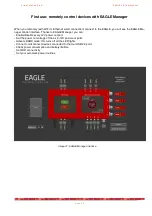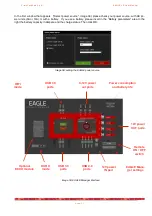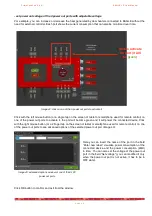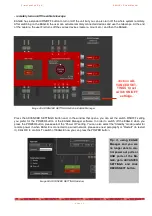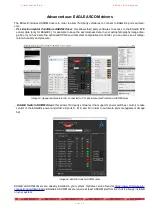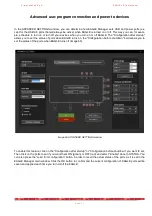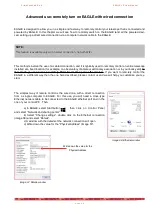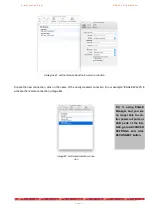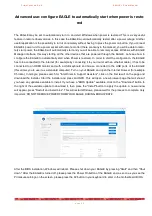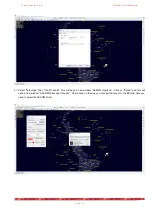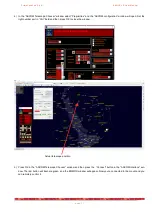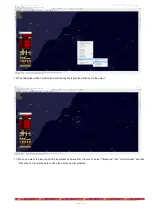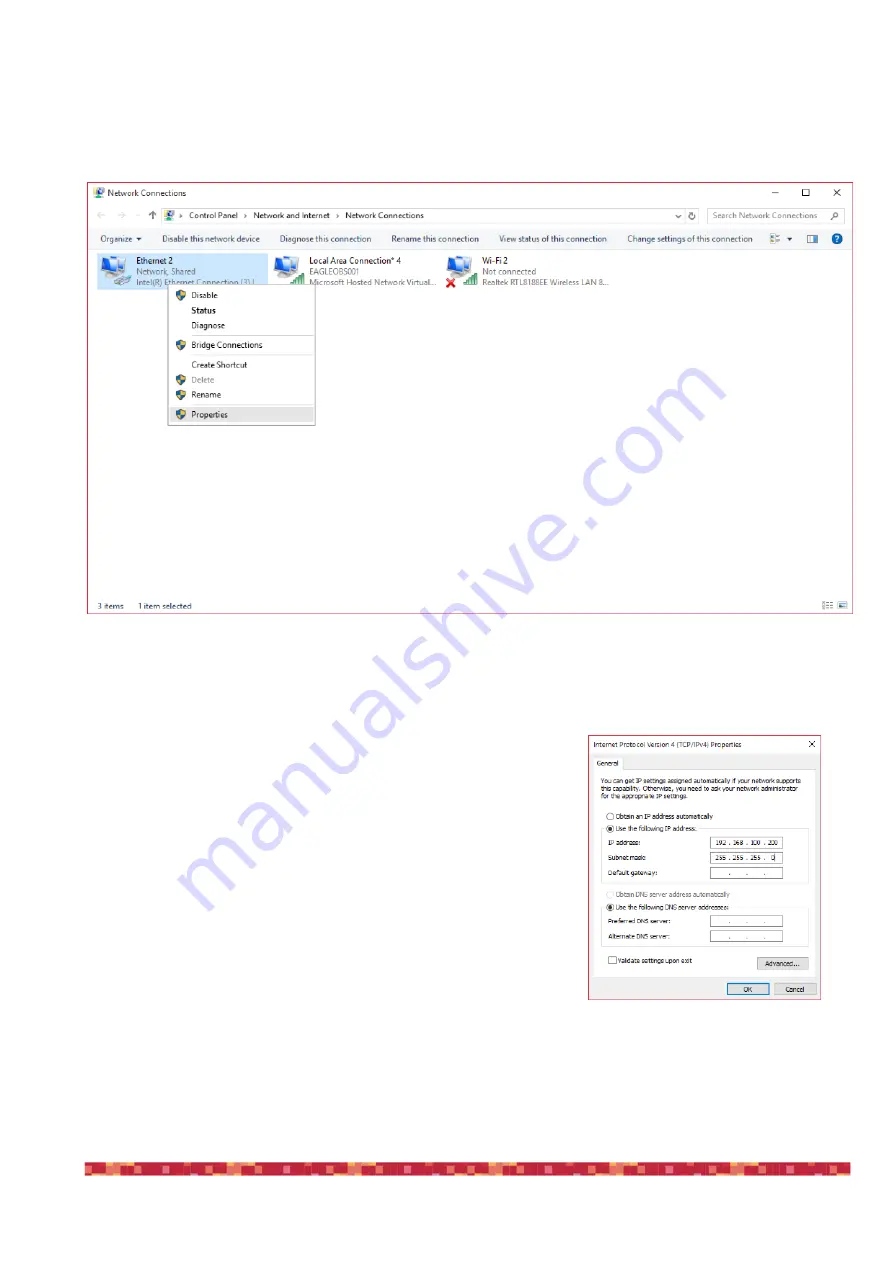
P r i m a L u c e L a b S . p . A .
E A G L E L E U s e r M a n u a l
It is therefore necessary to set a static IP address for EAGLE. To do this, select the Start button and then click on
Control Panel and select " Network and sharing center." Right Mouse click on "Ethernet" and select
"Properties" (image 58).
In the window that opens, click on "Internet Protocol Version 4 " and press the "Properties" button.
In the window that opens, select the "Use the following IP address" and
write in the first two fields the following values :
IP address: 192.168.100.100
Subnet mask: 255.255.255.0
Then click OK to confirm . Also the computer you want to use to control
EAGLE must have a static IP then, in this computer, repeat the steps
above but entering the following value :
IP address: 192.168.100.200
Subnet mask: 255.255.255.0
(they are the same numbers, it only changes the last digit of the “IP ad-
dress”). Then click OK to confirm (image 59).
In order to remotely turn on EAGLE, now you need a software that allows
you to send it a message called "Wake On Lan”. There are several free or
pay-to-use solutions, in this example we will see how to do it using an Apple
computer with OSX operating system.
p a g e 4 9
Image 58: Network connections window
Image 59: IPv4 proprieties window
of the computer used to remotely
control EAGLE