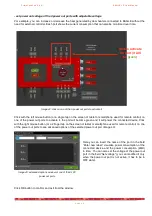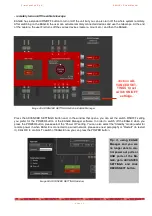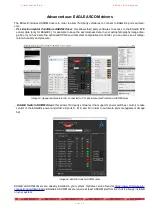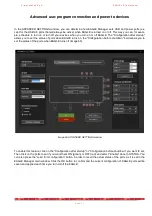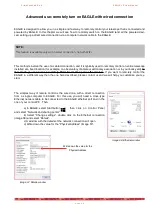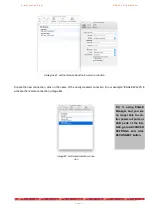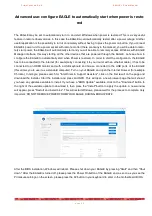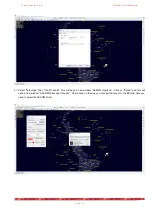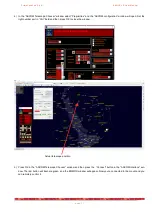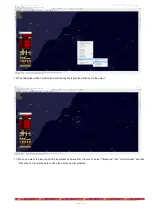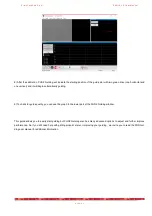P r i m a L u c e L a b S . p . A .
E A G L E L E U s e r M a n u a l
Advanced use: configure EAGLE to automatically start when power is resto-
red
The EAGLE may be set to automatically turn on and start Windows when power is restored. This is a very useful
feature in remote observatories: in this case the EAGLE would automatically restart after a power outage. Another
useful application is the possibility to turn it on remotely without having to press the power on button. If you connect
EAGLE's power unit to a power socket with remote control (there are many in the market), you will be able to remo-
tely start power, the EAGLE will automatically start and you will be able to remotely access Windows with EAGLE
Manager interface, this way starting all the other devices that are powered through the EAGLE. Let's see how to
configure the EAGLE to automatically start when Power is restored. In
order to start the configuration, the EAGLE
has to be connected to the internet (for example by connecting it to your router with an ethernet cable), it has to be
connected to an HDMI monitor and with a USB keyboard and mouse connected to the USB ports of the EAGLE
(this allows you to use it as a standard computer). Turn on your EAGLE and open the Internet browser (for example
Chrome). In Google, please search for "Intel Driver & Support Assistant", click on the first result on the page and
download the installer. Start the installer and press LAUNCH. This will open a new browser page that will show if
you have any updates available to install. If you have a "BIOS Update" available, click on the "Download" button to
the right of the available update to download it, then press the "Install" button to apply the update. A new window
will appear, press "Restart and install bios". This will restart Windows, please wait for the process to complete. Very
important: DO NOT REMOVE POWER FROM YOUR EAGLE DURING BIOS UPDATE.
After the BIOS installation, Windows will reboot. Please shut down your EAGLE by pressing "Start" and then "Shut
down". After the EAGLE is turned off, please press the Power On button of the EAGLE and, as soon as you see the
PrimaLuceLab logo on the screen, please press the F2 button in your keyboard to enter in the motherboard BIOS.
p a g e 5 2